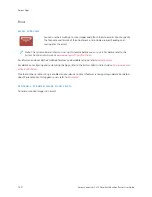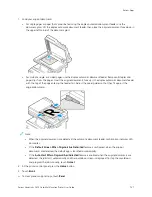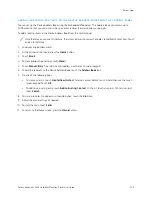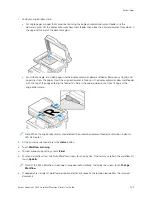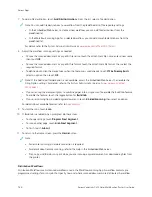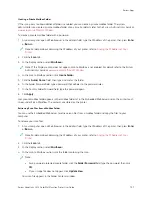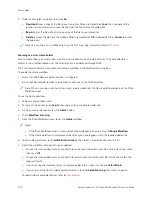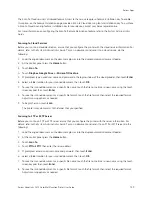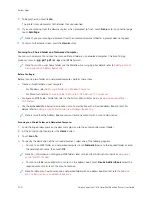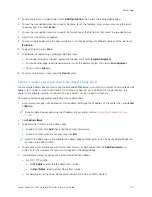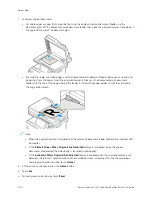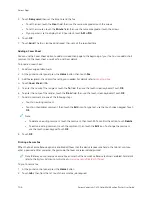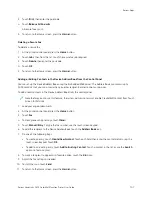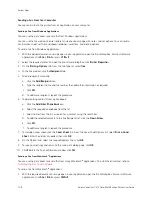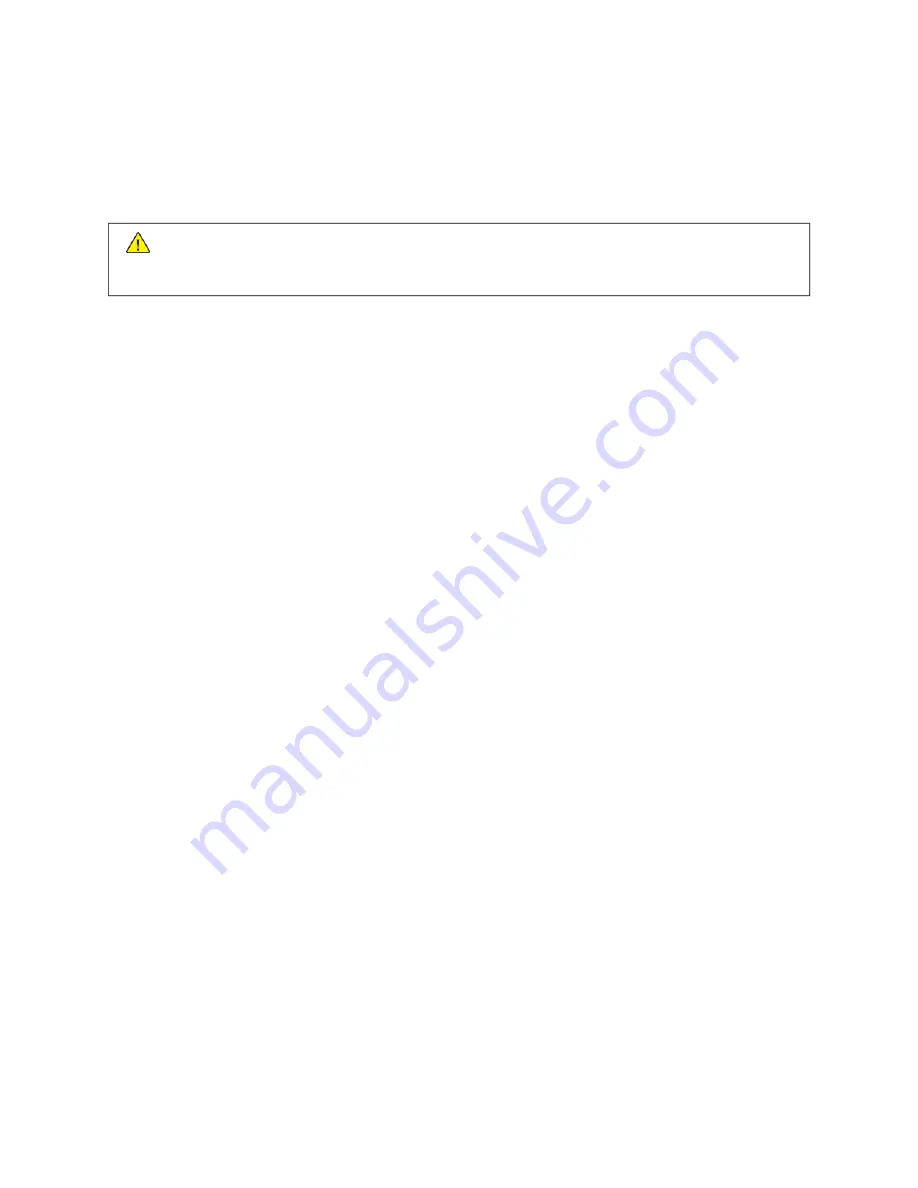
8.
If Build Job is enabled, when prompted, do these steps.
• To change settings, touch PPrrooggrraam
m N
Neexxtt SSeeggm
meenntt.
• To scan another page, touch SSccaann N
Neexxtt SSeeggm
meenntt.
• To finish, touch SSuubbm
miitt.
C
Caauuttiioonn::
Do not remove the USB Flash drive while the printer is processing the scan job. If you remove
the Flash drive before the transfer is complete, the file can become unusable and other files on the drive
can be damaged.
9.
To return to the Home screen, press the H
Hoom
mee button.
Single-Touch Apps
A Single-Touch App enables you to use a workflow without having to use the Workflow Scanning App. Single-Touch
Apps are displayed on the Home screen, and used with a single touch.
You can use the Embedded Web Server to design the app, associate it with a workflow, and assign user rights. For
details about creating Single-Touch Apps for workflow scanning destinations, refer to the
System Administrator
Guide
at
www.xerox.com/office/VLC415docs
.
134
Xerox
®
VersaLink
®
C415 Color Multifunction Printer User Guide
Содержание VersaLink C415
Страница 1: ...VERSION 1 0 JULY 2023 702P08981 Xerox VersaLink C415 Color Multifunction Printer User Guide...
Страница 4: ...4 Xerox VersaLink C415 Color Multifunction Printer User Guide...
Страница 220: ...220 Xerox VersaLink C415 Color Multifunction Printer User Guide Paper and Media...
Страница 246: ...246 Xerox VersaLink C415 Color Multifunction Printer User Guide Maintenance...
Страница 320: ...320 Xerox VersaLink C415 Color Multifunction Printer User Guide Recycling and Disposal...
Страница 321: ...Xerox VersaLink C415 Color Multifunction Printer User Guide 321 Apps Features This appendix contains Apps Features 322...
Страница 322: ...Apps Features 322 Xerox VersaLink C415 Color Multifunction Printer User Guide Apps Features...
Страница 335: ......
Страница 336: ......