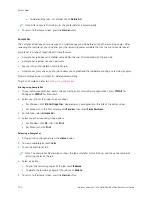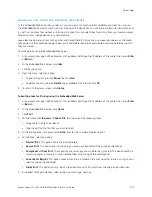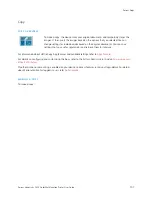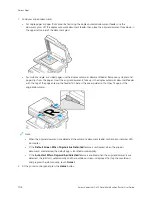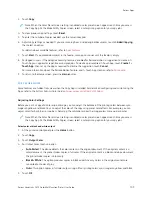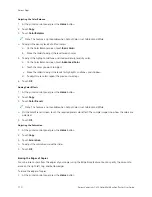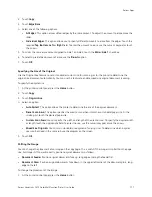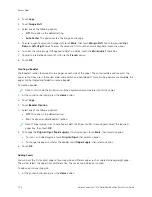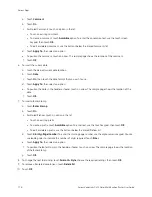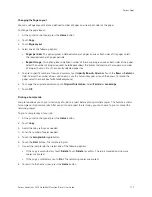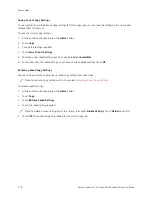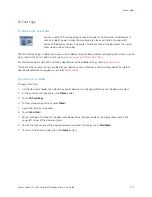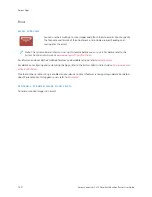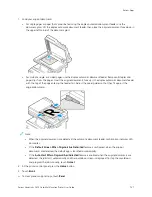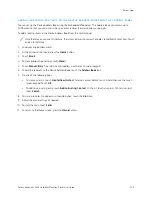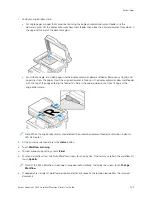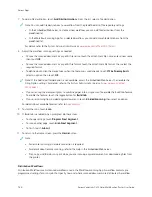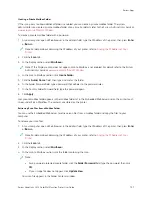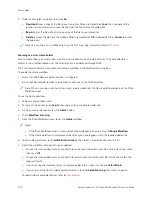Saving Current Copy Settings
To use a particular combination of copy settings for future copy jobs, you can save the settings with a name and
retrieve them for later use.
To save the current copy settings:
1.
At the printer control panel, press the H
Hoom
mee button.
2.
Touch C
Cooppyy.
3.
Change the settings required.
4.
Touch SSaavvee C
Cuurrrreenntt SSeettttiinnggss.
5.
To create a new saved setting, touch any option labeled <<A
Avvaaiillaabbllee>>.
6.
Enter a name for the saved setting using the touch screen keyboard, then touch O
OKK.
Retrieving Saved Copy Settings
You can retrieve and use any previously saved copy settings for current jobs.
Note: To save the copy settings with a name, refer to
To retrieve saved settings:
1.
At the printer control panel, press the H
Hoom
mee button.
2.
Touch C
Cooppyy.
3.
Touch RReettrriieevvee SSaavveedd SSeettttiinnggss.
4.
Touch the saved setting required.
Note: To delete a saved setting, touch the setting, then touch D
Deelleettee SSeettttiinnggss. Touch D
Deelleettee to confirm.
5.
Touch O
OKK. The saved settings are loaded for the current copy job.
118
Xerox
®
VersaLink
®
C415 Color Multifunction Printer User Guide
Содержание VersaLink C415
Страница 1: ...VERSION 1 0 JULY 2023 702P08981 Xerox VersaLink C415 Color Multifunction Printer User Guide...
Страница 4: ...4 Xerox VersaLink C415 Color Multifunction Printer User Guide...
Страница 220: ...220 Xerox VersaLink C415 Color Multifunction Printer User Guide Paper and Media...
Страница 246: ...246 Xerox VersaLink C415 Color Multifunction Printer User Guide Maintenance...
Страница 320: ...320 Xerox VersaLink C415 Color Multifunction Printer User Guide Recycling and Disposal...
Страница 321: ...Xerox VersaLink C415 Color Multifunction Printer User Guide 321 Apps Features This appendix contains Apps Features 322...
Страница 322: ...Apps Features 322 Xerox VersaLink C415 Color Multifunction Printer User Guide Apps Features...
Страница 335: ......
Страница 336: ......