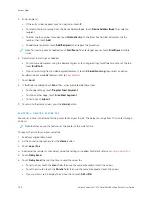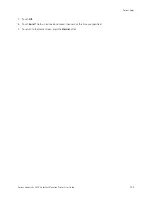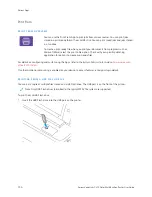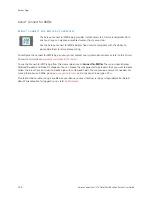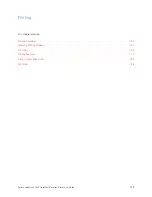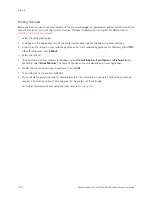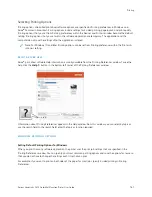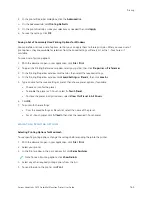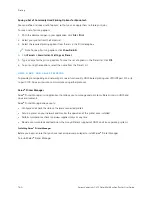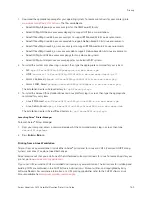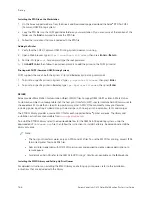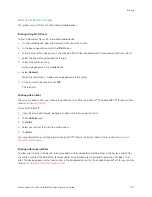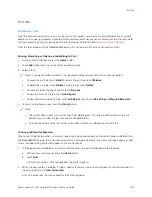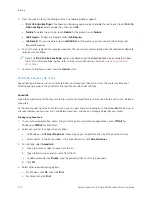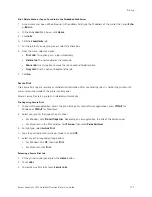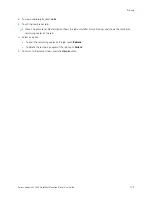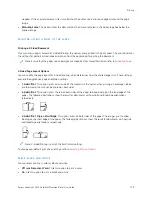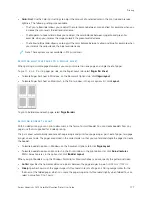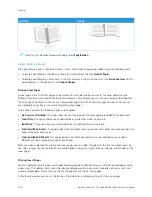1.
Download the appropriate package for your operating system. To locate print drivers for your printer, go to
www.xerox.com/office/VLC415drivers
. The files available are:
• XeroxOSDPkg-AIXpowerpc-x.xx.xxx.xxxx.rpm for the IBM PowerPC family.
• XeroxOSDPkg-HPUXia64-x.xx.xxx.xxxx.depot.gz to support HP Itanium workstations.
• XeroxOfficev5Pkg-Linuxi686-x.xx.xxx.xxxx.rpm to support RPM-based 32-bit Linux environments.
• XeroxOfficev5Pkg-Linuxi686-x.xx.xxx.xxxx.deb to support Debian-based 32-bit Linux environments.
• XeroxOfficev5Pkg-Linuxx86_64-x.xx.xxx.xxxx.rpm to support RPM-based 64-bit Linux environments.
• XeroxOfficev5Pkg-Linuxx86_64-x.xx.xxx.xxxx.deb to support Debian-based 64-bit Linux environments.
• XeroxOSDPkg-SunOSi386-x.xx.xxx.xxxx.pkg.gz for Sun Solaris x86 systems.
• XeroxOSDPkg-SunOSsparc-x.xx.xxx.xxxx.pkg.gz for Sun Solaris SPARC systems.
2.
To install the custom print driver, log in as root, then type the appropriate command for your system:
• AIX:
rpm -U XeroxOSDPkg-AIXpowerpc-x.xx.xxx.xxxx.rpm
• HPUX:
swinstall -s XeroxOSDPkg-HPUXia64-x.xx.xxx.xxxx.depot.gz \*
• Solaris, x86 based:
pkgadd -d XeroxOSDPkg-SunOSi386-x.xx.xxx.xxxx.pkg
• Solaris, SPARC based:
pkgadd -d XeroxOSDPkg-SunOSsparc-x.xx.xxx.xxxx.pkg
The installation creates a Xerox directory in
/opt/Xerox/prtsys
.
3.
To install the Xerox
®
Office Standard Driver on Linux platform, log in as root, then type the appropriate
command for your system:
• Linux, RPM based:
rpm -U XeroxOfficev5Pkg-Linuxi686-x.xx.xxx.xxxx.rpm
• Linux, Debian based:
dpkg -i XeroxOfficev5Pkg-Linuxi686-x.xx.xxx.xxxx.deb
The installation creates a XeroxOffice directory in
/opt/XeroxOffice/prtsys
.
Launching Xerox
®
Printer Manager
To launch Xerox
®
Printer Manager:
1.
From your computer, access a command window. At the command prompt, log in as root, then type
xeroxofficeprtmgr
.
2.
Press EEnntteerr or RReettuurrnn.
Printing from a Linux Workstation
To print from a Linux workstation, install either a Xerox
®
print driver for Linux or a CUPS (Common UNIX Printing
System) print driver. You do not need both drivers.
Xerox recommends that you install one of the full-featured custom print drivers for Linux. To locate drivers for your
printer, go to
If you use CUPS, ensure that CUPS is installed and running on your workstation. The instructions for installing and
building CUPS are contained in the
CUPS Software Administrators Manual
, written and copyrighted by Easy
Software Products. For complete information on CUPS printing capabilities, refer to the
CUPS Software Users
Manual
available from
www.cups.org/documentation.php
Xerox
®
VersaLink
®
C415 Color Multifunction Printer User Guide
165
Содержание VersaLink C415
Страница 1: ...VERSION 1 0 JULY 2023 702P08981 Xerox VersaLink C415 Color Multifunction Printer User Guide...
Страница 4: ...4 Xerox VersaLink C415 Color Multifunction Printer User Guide...
Страница 220: ...220 Xerox VersaLink C415 Color Multifunction Printer User Guide Paper and Media...
Страница 246: ...246 Xerox VersaLink C415 Color Multifunction Printer User Guide Maintenance...
Страница 320: ...320 Xerox VersaLink C415 Color Multifunction Printer User Guide Recycling and Disposal...
Страница 321: ...Xerox VersaLink C415 Color Multifunction Printer User Guide 321 Apps Features This appendix contains Apps Features 322...
Страница 322: ...Apps Features 322 Xerox VersaLink C415 Color Multifunction Printer User Guide Apps Features...
Страница 335: ......
Страница 336: ......