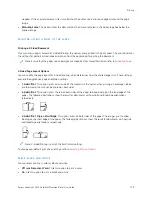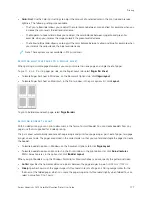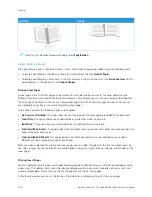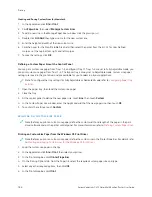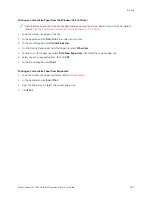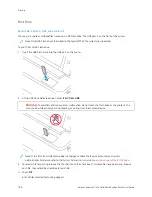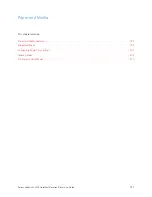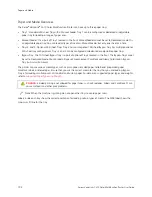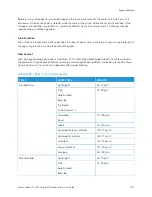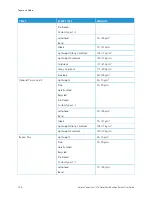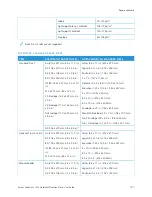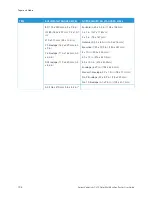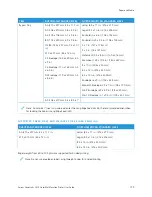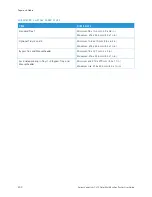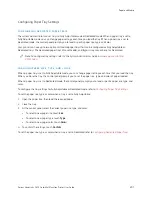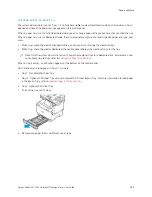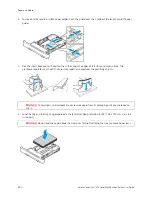5.
To remove files from the printing list:
• To remove a single file, touch the file, then select RReem
moovvee. To confirm removal, touch RReem
moovvee.
• To remove all the files, touch a file, then select RReem
moovvee A
Allll. To confirm removal, touch RReem
moovvee A
Allll.
6.
Adjust the feature settings as needed.
7.
Touch PPrriinntt.
8.
When you are finished, remove the USB Flash drive.
9.
To return to the Home screen, press the H
Hoom
mee button.
P R I N T I N G F R O M S AV E D J O B S
To print from saved jobs:
1.
At the control panel, press the H
Hoom
mee button, then touch PPrriinntt FFrroom
m.
2.
Touch SSaavveedd JJoobbss, then touch the name of the folder that contains the saved job.
3.
Touch the name of the saved job that you want to print.
4.
Select the options for paper supply, quantity, 2-sided printing, and finishing.
5.
Touch PPrriinntt.
Note: To print a private saved job, at the Passcode Required screen, enter the passcode, then touch O
OKK.
6.
To print another saved job, touch the current job name, then touch RReem
moovvee. Touch A
Adddd D
Dooccuum
meenntt, touch
SSaavveedd JJoobbss, then navigate to the job required.
7.
To return to the Home screen, press the H
Hoom
mee button.
P R I N T I N G F R O M A M A I L B O X
The print from mailbox feature allows you to print a file that is stored in a folder on the printer.
To print from a mailbox:
1.
At the control panel, press the H
Hoom
mee button, then touch PPrriinntt FFrroom
m.
2.
Select M
Maaiillbbooxxeess, then touch the name of the folder that contains the document.
Note: If Mailboxes does not appear, enable the feature or contact the system administrator. For details, refer
to the
System Administrator Guide
at
www.xerox.com/office/VLC415docs
3.
Touch the name of the document that you want to print.
4.
Select the options for paper supply, quantity, 2-sided printing, and finishing.
5.
Touch PPrriinntt.
6.
To select another job in the mailbox, touch the current job name, then touch RReem
moovvee. Touch A
Adddd D
Dooccuum
meenntt,
touch M
Maaiillbbooxxeess, then navigate to the job required.
7.
To return to the Home screen, press the H
Hoom
mee button.
Xerox
®
VersaLink
®
C415 Color Multifunction Printer User Guide
189
Содержание VersaLink C415
Страница 1: ...VERSION 1 0 JULY 2023 702P08981 Xerox VersaLink C415 Color Multifunction Printer User Guide...
Страница 4: ...4 Xerox VersaLink C415 Color Multifunction Printer User Guide...
Страница 220: ...220 Xerox VersaLink C415 Color Multifunction Printer User Guide Paper and Media...
Страница 246: ...246 Xerox VersaLink C415 Color Multifunction Printer User Guide Maintenance...
Страница 320: ...320 Xerox VersaLink C415 Color Multifunction Printer User Guide Recycling and Disposal...
Страница 321: ...Xerox VersaLink C415 Color Multifunction Printer User Guide 321 Apps Features This appendix contains Apps Features 322...
Страница 322: ...Apps Features 322 Xerox VersaLink C415 Color Multifunction Printer User Guide Apps Features...
Страница 335: ......
Страница 336: ......