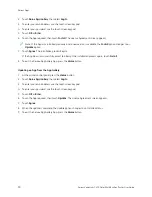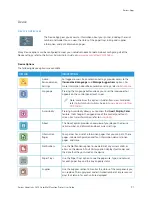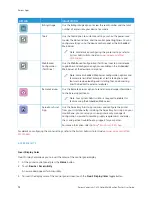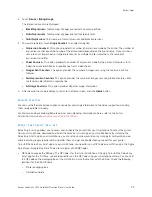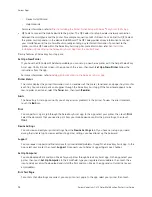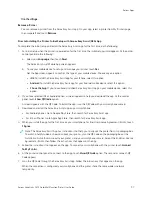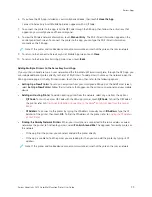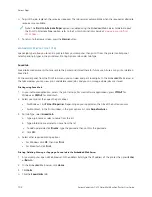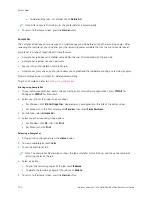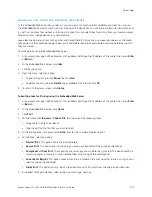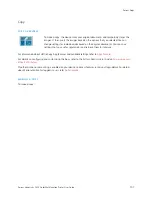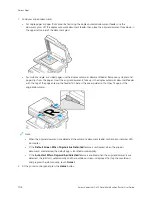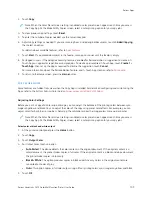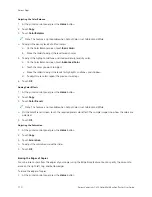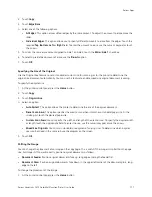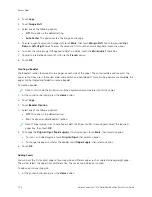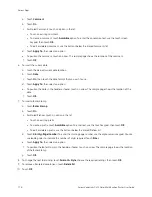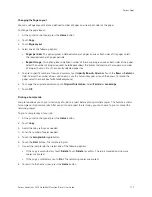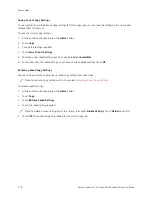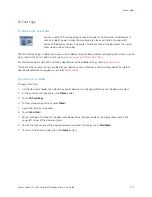• To delete all the jobs in the folder, touch D
Deelleettee A
Allll.
Note: After a Secure Print job prints, the printer deletes it automatically.
5.
To return to the Home screen, press the H
Hoom
mee button.
Sample Set
The Sample Set job type prints one copy of a multiple-copy print job before printing the remaining copies. After
reviewing the sample set, you can either print the remaining copies or delete them at the printer control panel.
Sample Set is a type of saved job with these features:
• A Sample Set job appears in a folder named after the user ID associated with the print job.
• A Sample Set job does not use a passcode.
• Any user can print or delete a Sample Set job.
• A Sample Set prints one copy of a job to allow you to proofread the job before printing any remaining copies.
After a Sample Set job is printed, it is deleted automatically.
To print a Sample Set, refer to
Printing using Sample Set
1.
In your software application, access the print settings. For most software applications, press C
+PP for
Windows or C
CM
MD
D++PP for Macintosh.
2.
Select your printer, then open the print driver.
• For Windows, click PPrriinntteerr PPrrooppeerrttiieess. Depending on your application, the title of the button varies.
• For Macintosh, in the Print window, click PPrreevviieew
w, then select XXeerrooxx FFeeaattuurreess.
3.
For Job Type, select SSaam
mppllee SSeett.
4.
Select any other required printing options.
• For Windows, click O
OKK, then click PPrriinntt.
• For Macintosh, click PPrriinntt.
Releasing a Sample Set
1.
At the printer control panel, press the H
Hoom
mee button.
2.
To view available jobs, touch JJoobbss.
3.
Touch the Sample Set job.
Note: The Sample Set file description shows the job as Held for Future Printing, and shows the number of
remaining copies of the job.
4.
Select an option.
• To print the remaining copies of the job, touch RReelleeaassee.
• To delete the remaining copies of the job, touch D
Deelleettee.
5.
To return to the Home screen, press the H
Hoom
mee button.
104
Xerox
®
VersaLink
®
C415 Color Multifunction Printer User Guide
Содержание VersaLink C415
Страница 1: ...VERSION 1 0 JULY 2023 702P08981 Xerox VersaLink C415 Color Multifunction Printer User Guide...
Страница 4: ...4 Xerox VersaLink C415 Color Multifunction Printer User Guide...
Страница 220: ...220 Xerox VersaLink C415 Color Multifunction Printer User Guide Paper and Media...
Страница 246: ...246 Xerox VersaLink C415 Color Multifunction Printer User Guide Maintenance...
Страница 320: ...320 Xerox VersaLink C415 Color Multifunction Printer User Guide Recycling and Disposal...
Страница 321: ...Xerox VersaLink C415 Color Multifunction Printer User Guide 321 Apps Features This appendix contains Apps Features 322...
Страница 322: ...Apps Features 322 Xerox VersaLink C415 Color Multifunction Printer User Guide Apps Features...
Страница 335: ......
Страница 336: ......