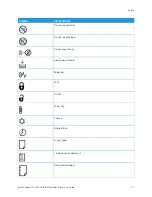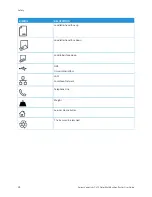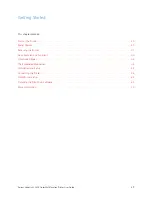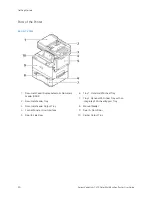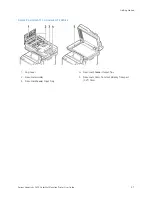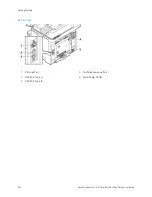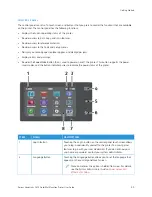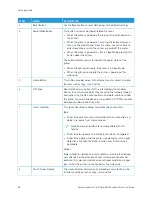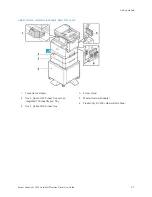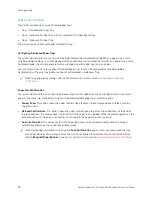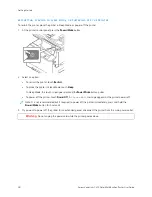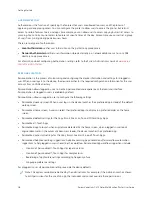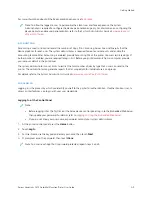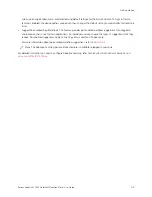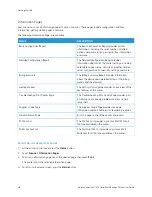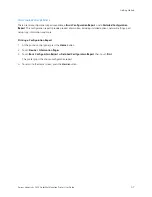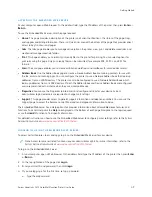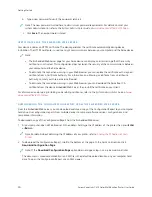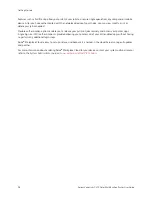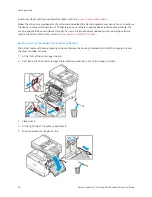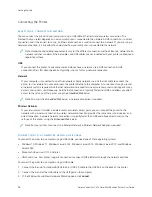Accessing the Printer
A U T H E N T I C AT I O N
Authentication is the process of confirming your identity. When the system administrator enables authentication,
the printer compares the information that you provide to another source of information, such as an LDAP directory.
The information can be a user name and password, or the information stored on a magnetic, proximity, radio
frequency identification (RFID), or smart card. If the information is valid, you are considered an authenticated user.
There are several ways to authenticate a user:
• U
Usseerr N
Naam
mee//PPaassssw
woorrdd -- V
Vaalliiddaattee oonn tthhee D
Deevviiccee: This option enables local authentication. Users prove their
identity by typing a user name and password at the control panel or in the Embedded Web Server. The printer
compares the user credentials to the information stored in the user database. If there are a limited number of
users, or you do not have access to an authentication server, use this authentication method.
• U
Usseerr N
Naam
mee//PPaassssw
woorrdd -- V
Vaalliiddaattee oonn tthhee N
Neettw
woorrkk: This option enables network authentication. Users prove
their identity by typing a user name and password at the control panel or in the Embedded Web Server. The
printer compares the user credentials to the information stored on an authentication server.
• C
Coonnvveenniieennccee A
Auutthheennttiiccaattiioonn: If this option is enabled, a card with a magnetic strip or RFID is used. A
convenience authentication card is different from a smart card, which uses an embedded chip and typically
requires a login and password. If the optional integrated RFID reader is installed, for authentication, users place
a pre-programmed card over the RFID reader at the control panel.
• XXeerrooxx W
Woorrkkppllaaccee C
Clloouudd: This option enables cloud-based authentication. The printer connects directly to the
Xerox
®
Workplace Cloud solution. This method provides multiple options for authentication. To prove their
identity, users can use mobile authentication methods such as NFC or QR Codes, use an identification card, or
type a user name and password.
• XXeerrooxx SSeeccuurree A
Acccceessss -- U
Unniiffiieedd IID
D SSyysstteem
m: This option enables authentication for the Xerox Secure Access
Unified ID System. Users present a pre-programmed identification card to a card reader at the control panel.
The printer compares the user credentials to the information stored on the Xerox
®
Secure Access server.
• IIddeennttiittyy PPrroovviiddeerr ((IIddPP)) -- V
Vaalliiddaattee oonn C
Clloouudd: This option enables cloud-based authentication through an
identity provider (IdP). The device establishes a secure connection with the IdP, then passes the user credentials
to the IdP for authentication.
• SSm
maarrtt C
Caarrddss: This option enables authentication for a smart card reader. Users insert a pre-programmed
identification card in a card reader at the control panel.
• C
Cuussttoom
m A
Auutthheennttiiccaattiioonn: To use this authentication method, a feature installation key is required. After
entering the feature installation key, the customized authentication methods provided by Xerox are available for
configuration.
Note: The system administrator can allow you to type your user name and password when Convenience
Authentication or Smart Cards is set as the primary authentication method. If the administrator configures
an alternative authentication method, and you misplace your card, you can still access the printer.
For information about configuring Authentication settings, refer to the
System Administrator Guide
at
.
Xerox
®
VersaLink
®
C415 Color Multifunction Printer User Guide
41
Содержание VersaLink C415
Страница 1: ...VERSION 1 0 JULY 2023 702P08981 Xerox VersaLink C415 Color Multifunction Printer User Guide...
Страница 4: ...4 Xerox VersaLink C415 Color Multifunction Printer User Guide...
Страница 220: ...220 Xerox VersaLink C415 Color Multifunction Printer User Guide Paper and Media...
Страница 246: ...246 Xerox VersaLink C415 Color Multifunction Printer User Guide Maintenance...
Страница 320: ...320 Xerox VersaLink C415 Color Multifunction Printer User Guide Recycling and Disposal...
Страница 321: ...Xerox VersaLink C415 Color Multifunction Printer User Guide 321 Apps Features This appendix contains Apps Features 322...
Страница 322: ...Apps Features 322 Xerox VersaLink C415 Color Multifunction Printer User Guide Apps Features...
Страница 335: ......
Страница 336: ......