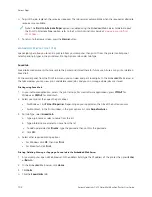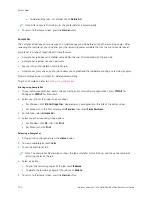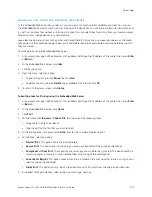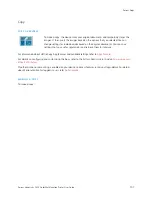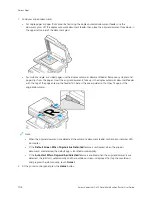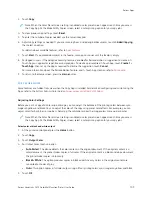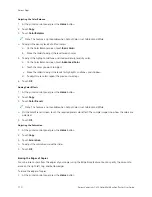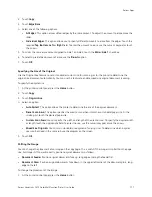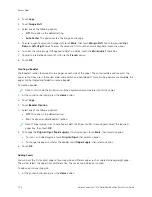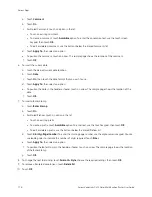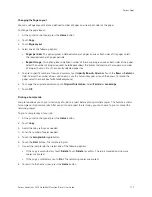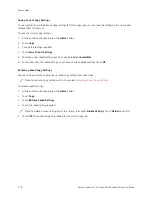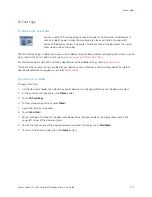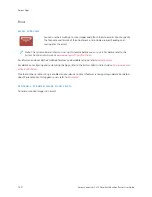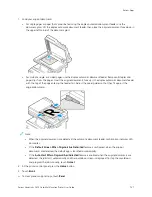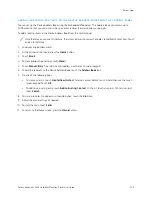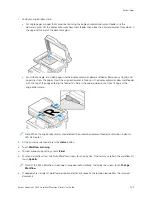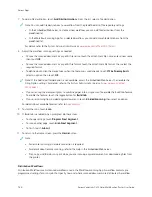a. Touch PPaappeerr SSuuppppllyy.
b. Touch the required paper tray.
c. Touch O
OKK.
7.
Touch A
Adddd. The insert appears in the list on the Inserts screen. To add more inserts, repeat the previous steps.
8.
Touch XX.. The options that you selected appear on the Special Pages screen.
9.
To edit or delete a special-page entry, touch the entry in the list. From the menu, touch the required option.
10.
Touch O
OKK.
Specifying Chapter Start Pagination
If you select 2-sided copies, you can set each chapter to start on the front or back of the page. If necessary, the
printer leaves one side of the paper blank so that the chapter starts on the specified side of the paper.
To specify chapter start pagination:
1.
At the printer control panel, press the H
Hoom
mee button.
2.
Touch C
Cooppyy.
3.
Touch SSppeecciiaall PPaaggeess >> C
Chhaapptteerr SSttaarrttss.
4.
To specify the chapter start page, touch PPaaggee N
Nuum
mbbeerr. To enter the page number, use the numeric keypad.
Touch EEnntteerr.
5.
For SSttaarrtt C
Chhaapptteerr, select an option.
• O
Onn RRiigghhtt PPaaggee: This option specifies the front of the paper.
• O
Onn LLeefftt PPaaggee: This option specifies the back of the paper.
6.
Touch A
Adddd.. The page is added to the list on the right side of the screen.
7.
To set other pages, repeat the previous steps.
8.
Touch XX. The options that you selected appear on the Special Pages screen.
9.
To edit or delete a special-page entry, touch the entry in the list. From the menu, touch the required option.
10.
Touch O
OKK.
Specifying Exception Pages
You can specify exception pages to print on paper that is loaded in a different paper tray than the paper for the
rest of the document. Ensure that the paper you use for the exception pages is the same size as the paper that you
use for the rest of the document.
To specify the exception pages:
1.
At the printer control panel, press the H
Hoom
mee button.
2.
Touch C
Cooppyy.
3.
Touch SSppeecciiaall PPaaggeess >> EExxcceeppttiioonnss.
Note: If Paper Supply is set to Auto Paper Select, the Paper Conflict screen appears. Select the required
paper tray, then touch O
OKK.
114
Xerox
®
VersaLink
®
C415 Color Multifunction Printer User Guide
Содержание VersaLink C415
Страница 1: ...VERSION 1 0 JULY 2023 702P08981 Xerox VersaLink C415 Color Multifunction Printer User Guide...
Страница 4: ...4 Xerox VersaLink C415 Color Multifunction Printer User Guide...
Страница 220: ...220 Xerox VersaLink C415 Color Multifunction Printer User Guide Paper and Media...
Страница 246: ...246 Xerox VersaLink C415 Color Multifunction Printer User Guide Maintenance...
Страница 320: ...320 Xerox VersaLink C415 Color Multifunction Printer User Guide Recycling and Disposal...
Страница 321: ...Xerox VersaLink C415 Color Multifunction Printer User Guide 321 Apps Features This appendix contains Apps Features 322...
Страница 322: ...Apps Features 322 Xerox VersaLink C415 Color Multifunction Printer User Guide Apps Features...
Страница 335: ......
Страница 336: ......