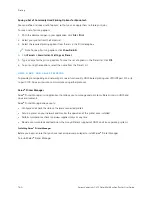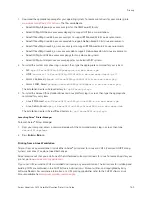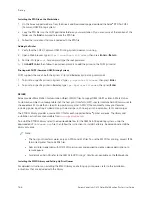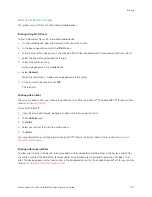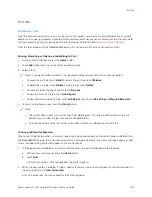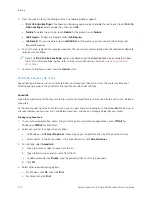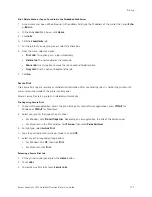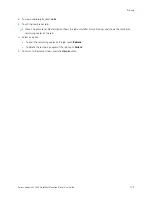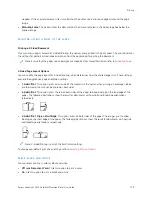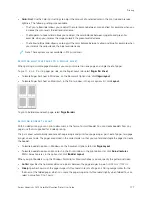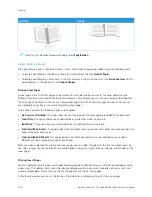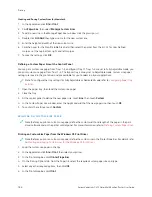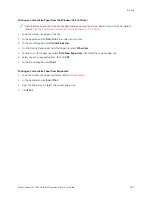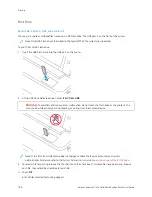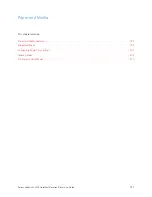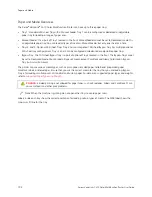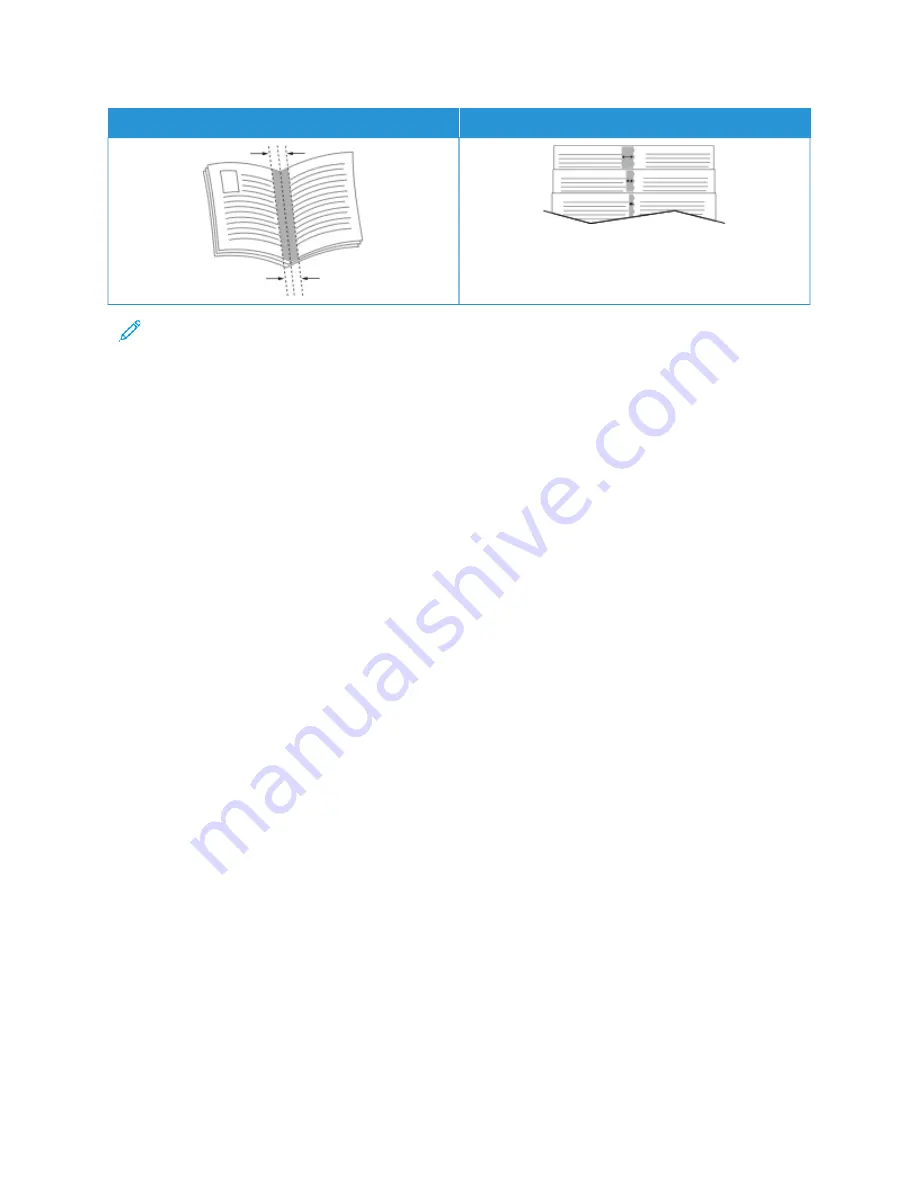
G
GU
UTTTTEERR
C
CRREEEEPP
Note: To print a border around each page, select PPaaggee B
Boorrddeerrss.
U S I N G S P E C I A L PA G E S
The Special Pages options control how covers, inserts, and exception pages are added to your printed document.
• To locate Special Pages in Windows, on the Document Options tab, click SSppeecciiaall PPaaggeess.
• To locate Special Pages on Macintosh, in the Print window, in the print options list, click XXeerrooxx FFeeaattuurreess. Within
Xerox Features, in the options list, click SSppeecciiaall PPaaggeess.
Printing Cover Pages
A cover page is the first or last page of a document. You can select paper sources for the cover pages that are
different from the source used for the body of a document. For example, you can use your company letterhead for
the first page of a document. You can use heavyweight paper for the first and last pages of a report. You can use
any applicable paper tray as the source for printing cover pages.
In the Covers window, the following options are available:
• N
Noo C
Coovveerrss oorr D
Diissaabblleedd: This option does not print cover pages. No cover pages are added to the document.
• FFrroonntt O
Onnllyy: This option allows you to add a blank or printed front cover to your job.
• B
Baacckk O
Onnllyy: This option allows you to add a blank or printed back cover to your job.
• FFrroonntt aanndd B
Baacckk:: SSaam
mee: This option adds a front and back cover to your job, and applies the same printing and
paper settings for both covers.
• FFrroonntt aanndd B
Baacckk:: D
Diiffffeerreenntt: This option adds a front and back cover to your job, and allows you to select
different printing and paper settings for each cover.
After you make a selection for printing the cover pages, you can select the paper for the front and back covers by
size, color, or type. You can use blank or pre-printed paper, and you can print side one, side two, or both sides of the
cover pages.
Printing Insert Pages
You can add blank or pre-printed insert pages before page one of each document or after designated pages within
a document. The addition of an insert after designated pages within a document separates sections, or acts as a
marker or placeholder. Ensure that you specify the paper to use for the insert pages.
In the Inserts window, you can set the location, characteristics, and paper settings for the insert pages:
178
Xerox
®
VersaLink
®
C415 Color Multifunction Printer User Guide
Содержание VersaLink C415
Страница 1: ...VERSION 1 0 JULY 2023 702P08981 Xerox VersaLink C415 Color Multifunction Printer User Guide...
Страница 4: ...4 Xerox VersaLink C415 Color Multifunction Printer User Guide...
Страница 220: ...220 Xerox VersaLink C415 Color Multifunction Printer User Guide Paper and Media...
Страница 246: ...246 Xerox VersaLink C415 Color Multifunction Printer User Guide Maintenance...
Страница 320: ...320 Xerox VersaLink C415 Color Multifunction Printer User Guide Recycling and Disposal...
Страница 321: ...Xerox VersaLink C415 Color Multifunction Printer User Guide 321 Apps Features This appendix contains Apps Features 322...
Страница 322: ...Apps Features 322 Xerox VersaLink C415 Color Multifunction Printer User Guide Apps Features...
Страница 335: ......
Страница 336: ......