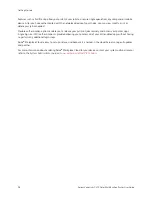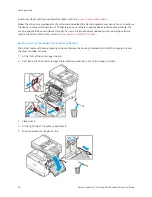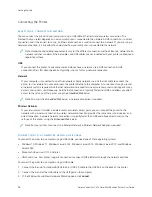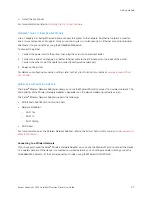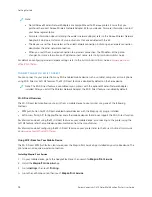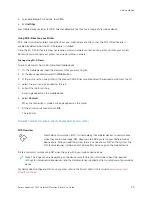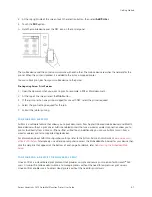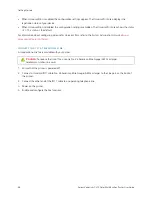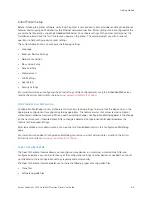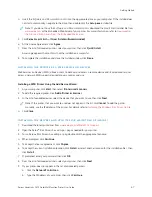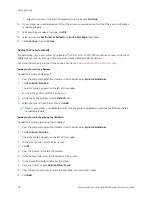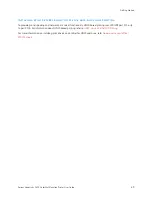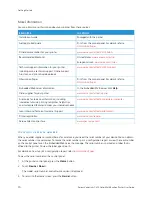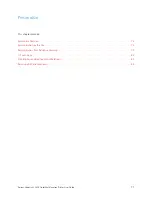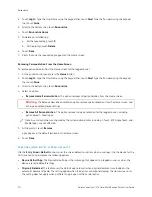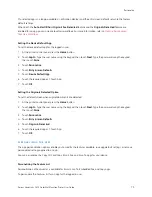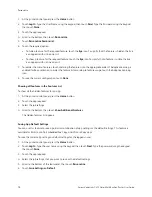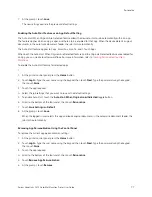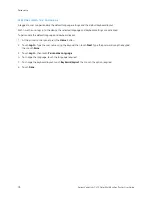Installing the Print Driver Software
Before you install the print driver software, verify that the printer is plugged in, powered on, connected correctly,
and has a valid IP address. The IP address usually appears on the default Home screen of the control panel. If you
cannot find the IP address of your printer, refer to
Finding the IP Address of Your Printer
Note: If the
Software and Documentation
disc is not available, download the latest drivers from
.
After you install the print driver software, you can configure printing preferences and default settings for the print
driver. For more information, refer to
Printing settings for the device, such as Page Description Language options, are configured using the Embedded
Web Server. To configure printing settings, contact your System Administrator or refer to the
System Administrator
Guide
at
www.xerox.com/office/VLC415docs
.
O P E R AT I N G S YS T E M R E Q U I R E M E N T S
• Windows 10, Windows 11, Windows Server 2012, Windows Server 2016, Windows Server 2019, and Windows
Server 2022.
• Macintosh OS version 10.15 and later.
• UNIX and Linux: Your printer supports connection to various UNIX platforms through the network interface.
I N S TA L L I N G T H E P R I N T D R I V E R S FO R A W I N D O W S N E T W OR K P R I N T E R
1.
Insert the
Software and Documentation disc
into the appropriate drive on your computer. If the installer does
not start automatically, navigate to the drive, then double-click the SSeettuupp..eexxee installer file.
Note: If you do not have the
Software and Documentation disc
, download the Smart Start installer file from
or the Embedded Web Server of your printer. For more information, refer to
the Print and Scan Drivers from the Embedded Web Server
2.
Click XXeerrooxx SSm
maarrtt SSttaarrtt —
— D
Drriivveerr IInnssttaalllleerr ((RReeccoom
mm
meennddeedd)).
3.
At the License Agreement, click A
Aggrreeee.
4.
From the list of discovered printers, select your printer.
Note: When you install print drivers for a network printer, if your printer does not appear in the list, click
D
Doonn’’tt SSeeee YYoouurr PPrriinntteerr??and then enter the IP address for your printer. To install the recommended print
driver, click C
Coonnttiinnuuee, then select IInnssttaallll.
5.
Click Q
Quuiicckk IInnssttaallll.
A message appears that confirms that the installation is successful.
6.
To complete the installation and close the Installer window, click D
Doonnee.
Xerox
®
VersaLink
®
C415 Color Multifunction Printer User Guide
65
Содержание VersaLink C415
Страница 1: ...VERSION 1 0 JULY 2023 702P08981 Xerox VersaLink C415 Color Multifunction Printer User Guide...
Страница 4: ...4 Xerox VersaLink C415 Color Multifunction Printer User Guide...
Страница 220: ...220 Xerox VersaLink C415 Color Multifunction Printer User Guide Paper and Media...
Страница 246: ...246 Xerox VersaLink C415 Color Multifunction Printer User Guide Maintenance...
Страница 320: ...320 Xerox VersaLink C415 Color Multifunction Printer User Guide Recycling and Disposal...
Страница 321: ...Xerox VersaLink C415 Color Multifunction Printer User Guide 321 Apps Features This appendix contains Apps Features 322...
Страница 322: ...Apps Features 322 Xerox VersaLink C415 Color Multifunction Printer User Guide Apps Features...
Страница 335: ......
Страница 336: ......