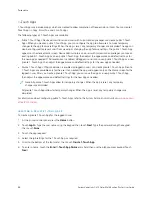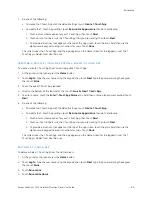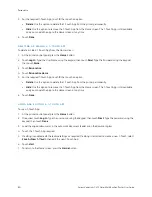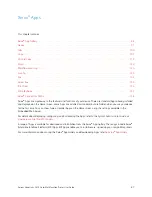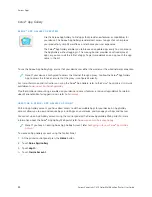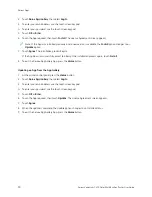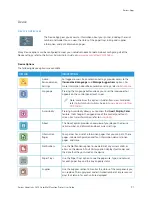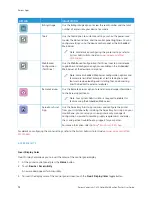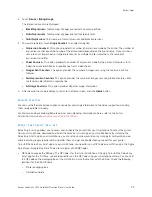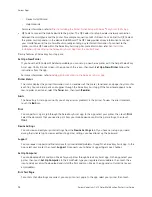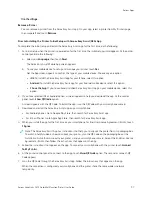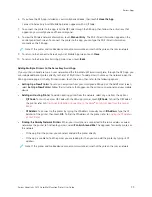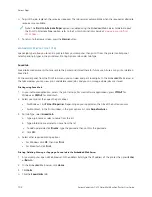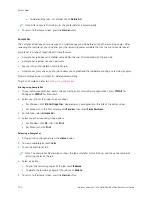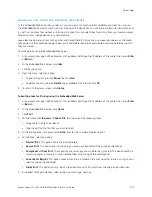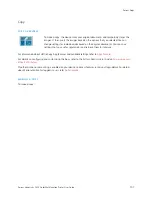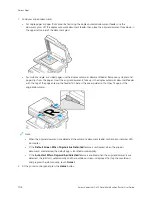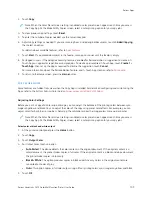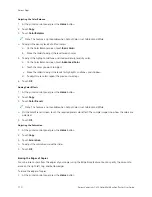2.
Touch D
Deevviiccee >> B
Biilllliinngg//U
Ussaaggee.
The impression counts are displayed:
• B
Bllaacckk IIm
mpprreessssiioonnss: Total number of pages printed with no color specified.
• C
Coolloorr IIm
mpprreessssiioonnss: Total number of pages printed that specify color.
• TToottaall IIm
mpprreessssiioonnss: Total number of color impressions and black impressions.
3.
To view more details, touch U
Ussaaggee C
Coouunntteerrss, then select an option.
• IIm
mpprreessssiioonn C
Coouunntteerrss: This option provides the number of impressions made by the printer. The number of
impressions cannot equal the number of sheets counted, depending on the printer setup. If your printer is
set up to count large sheets as large impressions or as multiple smaller impressions, the number of
impressions can differ.
• SShheeeett C
Coouunntteerrss: This option provides the number of impressions made by the printer. Impressions for 2-
Sided sheets are identified as a separate line from1-Sided sheets.
• IIm
maaggeess SSeenntt C
Coouunntteerrss: This option provides the number of images sent using the Fax, Email, or Scan
features.
• FFaaxx IIm
mpprreessssiioonnss C
Coouunntteerrss: This option provides the number of images sent using the Fax features. Each
fax feature is identified on a separate line.
• A
Allll U
Ussaaggee C
Coouunntteerrss: This option provides all printer usage information.
4.
After viewing the usage readings, to return to the Home screen, press the H
Hoom
mee button.
R E M O T E S E RV I C E S
You can use the Remote Services option to send error and usage information to the Xerox support team to help
them resolve problems quickly.
For information about enabling Remote Services and uploading information to Xerox, refer to the
System
Administrator Guide
at
www.xerox.com/office/VLC415docs
X E R OX
®
E A S Y A S S I S T ( X E A ) A P P
Xerox Easy Assist app allows you to access and configure the printer from your smartphone. To access the printer
from your smartphone, download and install the Xerox Easy Assist app on your mobile device. By installing the
Xerox Easy Assist app on your smartphone, you can setup your new printer easily, manage its configuration, view
alerts indicating supply requirements and order them, and get live troubleshooting support for your printer.
To install the Xerox Easy Assist app on your smartphone, you need to scan a QR Code or search the app in the Apple
App Store or Google Play Store. There are two types of XEA QR Codes:
• QR Code to acquire the XEA app: This QR Code is for the initial installation of the app. To install the Xerox Easy
Assist app for the first time, you are required to scan this QR Code using your smartphone camera. You can find
this QR Code on the packaging box or the
Installation Guide
that comes with the printer. Check the following
locations for the XEA QR Code:
–
Printer packaging box
–
Installation Guide
Xerox
®
VersaLink
®
C415 Color Multifunction Printer User Guide
95
Содержание VersaLink C415
Страница 1: ...VERSION 1 0 JULY 2023 702P08981 Xerox VersaLink C415 Color Multifunction Printer User Guide...
Страница 4: ...4 Xerox VersaLink C415 Color Multifunction Printer User Guide...
Страница 220: ...220 Xerox VersaLink C415 Color Multifunction Printer User Guide Paper and Media...
Страница 246: ...246 Xerox VersaLink C415 Color Multifunction Printer User Guide Maintenance...
Страница 320: ...320 Xerox VersaLink C415 Color Multifunction Printer User Guide Recycling and Disposal...
Страница 321: ...Xerox VersaLink C415 Color Multifunction Printer User Guide 321 Apps Features This appendix contains Apps Features 322...
Страница 322: ...Apps Features 322 Xerox VersaLink C415 Color Multifunction Printer User Guide Apps Features...
Страница 335: ......
Страница 336: ......