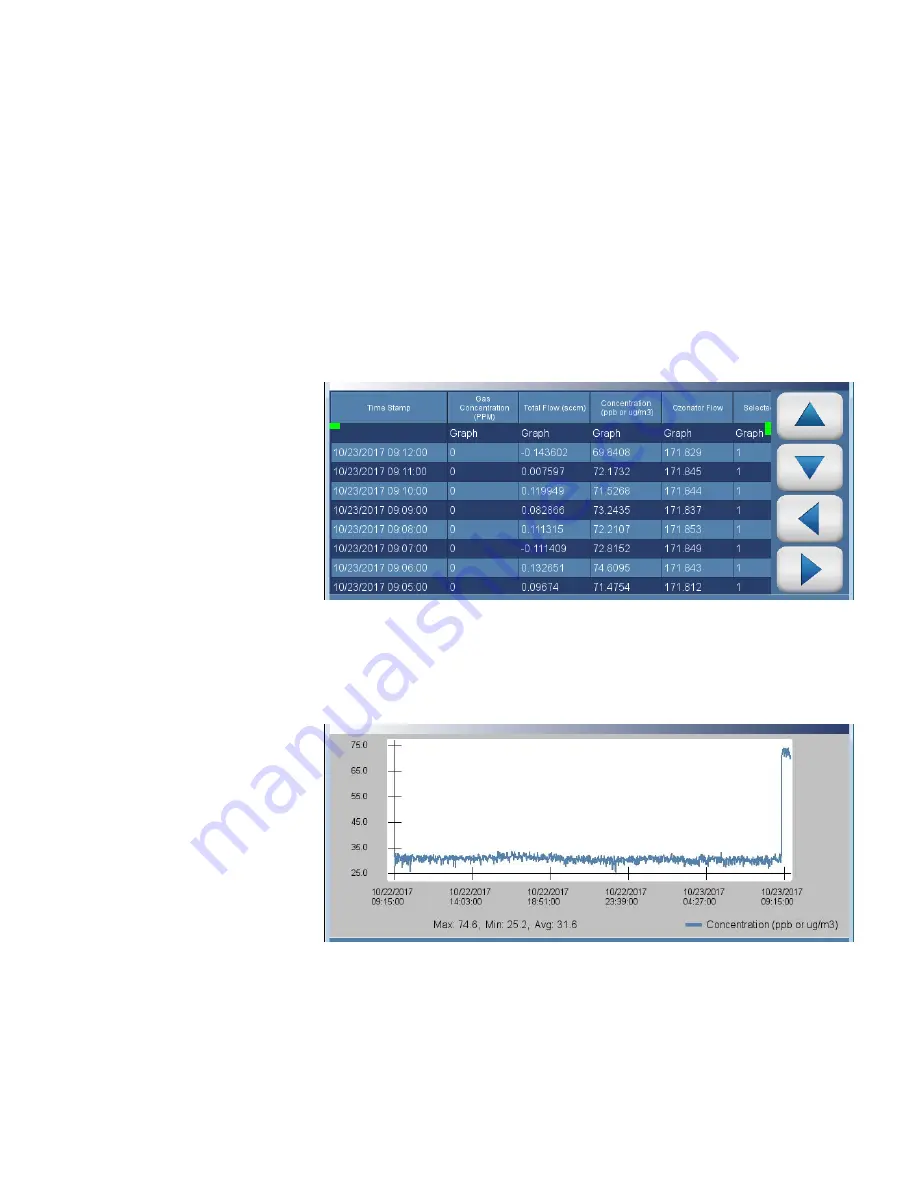
Operation
Data
3-28
146iQ Instruction Manual
Thermo Scientific
The View Data Log (Last 24 Hours) screen allows the user to instantly
view the last 24 hours worth of data in real time.
Use the
and
buttons to move up and down and the
and
buttons to move left and right.
Home Screen>Data>View Data Log (Last 24 Hours)
Note
Pressing the View Data Log (Last 24 Hours) responds with
Retrieving user log data, it may take a few seconds...
▲
The View Data Log (Last 24 Hours) screen contains the following options:
●
Graph:
Displays data graph for the column selected. The graph time
axis is defined by the data set in the table.
View Data Log (Last
24 Hours)
Содержание 146iQ
Страница 1: ...146iQ Instruction Manual Multi Gas Calibrator 117633 00 1Sep2019...
Страница 2: ......
Страница 8: ......
Страница 22: ......
Страница 37: ...Operation Instrument Display Thermo Scientific 146iQ Instruction Manual 3 7...
Страница 160: ......
Страница 170: ......
Страница 174: ...Maintenance Pump Rebuilding 5 4 146iQ Instruction Manual Thermo Scientific Figure 5 2 Pump Rebuilding...
Страница 176: ......
Страница 190: ...Servicing Fan Replacement 7 8 146iQ Instruction Manual Thermo Scientific Figure 7 8 Replacing the Fan...
Страница 208: ...Servicing Power Supply Replacement 7 26 146iQ Instruction Manual Thermo Scientific Figure 7 29 Replacing Power Supply...
Страница 231: ...Servicing Optional DMC Ozonator Thermo Scientific 146iQ Instruction Manual 7 49 Figure 7 55 Ozone DMC install pt 2...
Страница 252: ......
Страница 300: ......
Страница 301: ......






























