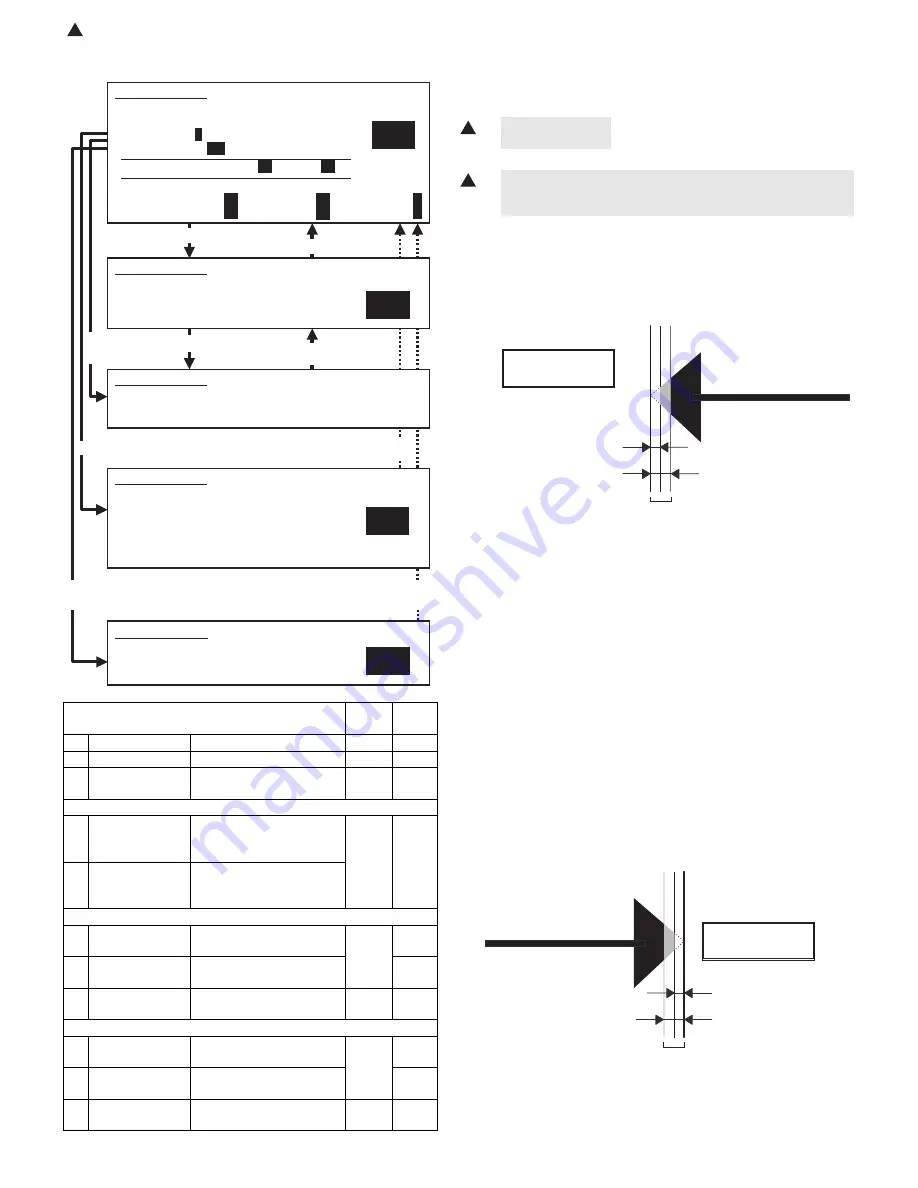
: Feb. 9 2004
1
AR-M550/M620/M700 SETTING AND ADJUSTMENTS 7 - 28
1) Go through the modes specified in Simulation 50-6.
(Leading edge image loss adjustment)
1) Set the adjustment values for leading edge image loss for the front
and back sides as follows:
(Standard setting)
Paper leading edge void: 3.5mm (DENA:35)
2) In SPF mode, make a duplex copy at 100% magnification, and
make sure that the leading edge image loss is 1.5 mm for both the
front and back sides. (Select duplex mode from the paper selection
mode as described in Simulation 50-6). (Enter "100" into the
(MAGNIFICATION) field, and then press the start key).
If an acceptable result is not obtained, do the following steps.
3) Repeat the process of changing the (SIDE1 & SIDE2) adjustment
values and then pressing the Start key until attaining an acceptable
level.
SIDE1: Adjustment value for the position at which to read the lead-
ing edge of the original in SPF front side mode.
SIDE2: Adjustment value for the position at which to read the lead-
ing edge of the original in SPF back side mode.
(The adjustment value should be changed in steps of 0.1 mm.)
(The timing in which to start reading the image should be deter-
mined based on the timing in which detector SPPD4 detects the
leading edge of the original.)
Repeat steps 2 to 3 until an acceptable result is obtained.
(Trailing edge image loss adjustment)
1) Select duplex mode from paper selection mode as described in
Simulation 50-6, enter "100" into the (MAGNIFICATION) field, and
then press the Start key to make a duplex copy at 100% magnifica-
tion in SPF mode, and make sure that the trailing edge image loss
is 1.5 mm for both front and back sides.
Select 2, and
press [START] key.
Press [START] key, or
press [CUSTOM SETTINGS] key.
Item
Set
range
Default
0
TRAY SELECT
Paper feed tray selection
1 - 6
–
1
COPY START
Copy START (Default)
–
–
2
MAGNIFICATION Print magnification ratio
25 -
200%
–
(Lead edge adjustment value)
3
SIDE1
Front surface document
scan start position
adjustment value
0 - 99
50
4
SIDE2
Back surface document
scan start position
adjustment value
(Image loss set value: SIDE 1)
5
LEAD_EDGE
Front surface lead edge
image loss set value
0 - 99
15
6
FRONT_REAR
Front surface side edge
image loss set value
20
7
TRAIL_EDGE
Front surface rear edge
image loss set value
0 - 20
0
(Image loss set value: SIDE 2)
8
LEAD_EDGE
Back surface lead edge
image loss set value
0 - 99
15
9
FRONT/REAR
Back surface side edge
image loss set value
20
10 TRAIL_EDGE
Back surface rear edge
image loss set value
0 - 20
0
50
1
2
SIMULATION 50-6
LEAD EDGE ADJUSTMENT(SPF). SELECT 0-10, AND PRESS
START.
0.TRAY SELECT
1
1.COPY START
2.MAGNIFICATION
100
(ADJUSTMENT DATA)3.SIDE1
50
4.SIDE2
50
(IMAGE LOSS SETTING)
SIDE1: 5.LEAD_EDGE
15
6.FRONT/REAR
20
7.TRAIL_EDGE
0
SIDE2: 8.LEAD_EDGE
15
9.FRONT/REAR
20
10.TRAIL_EDGE
0
Press [CUSTOM SETTING] key.
Press [START] key.
Press [CUSTOM SETTINGS] key,
or terminate copying.
Press [START] key or
press [CUSTOM SETTINGS] key.
SIMULATION 50-6
LEAD EDGE ADJUSTMENT(SPF). INPUT VALUE 0-99, AND PRESS
START.
3.SIDE1
SIMULATION 50-6
LEAD EDGE ADJUSTMENT(SPF). NOW COPYING.
SIMULATION 50-6
LEAD EDGE ADJUSTMENT(SPF). SELECT 1-16, AND PRESS
START.
(FEED TRAY)
1.TRAY1 2.TRAY2 3.TRAY3 4.TRAY4
5.BPT 6.LCC
(ABOVE+10: DUPLEX MODE)
Select 1,
and press
[START] key.
Select 0, and press [START] key.
Select other than 0 - 2, and press [START] key.
100
SIMULATION 50-6
LEAD EDGE ADJUSTMENT(SPF).
(MAGNIFICATION)
INPUT 25-200(%)
5 LEAD_EDGE: 15
8 LEAD_EDGE: 15
• Set the adjustment value for “5 LEAD_EDGE” and
“8 LEAD_EDGE” to 15 by entering "15" into the (LEAD
EDGE) adjustment value field and then pressing the P key.
1
1
Papar lead edge
TIL = 1.5 mm
TV = 3.5 mm
Image area
Void (TV)
Image loss (TIL)
No Image
Papar trail edge
TIL = 1.5 mm
TV = 3.5 mm
Image area
Void (TV)
Image loss (TIL)
No Image
Содержание AR-M550N
Страница 456: ...Memo ...
Страница 457: ...Memo ...






























