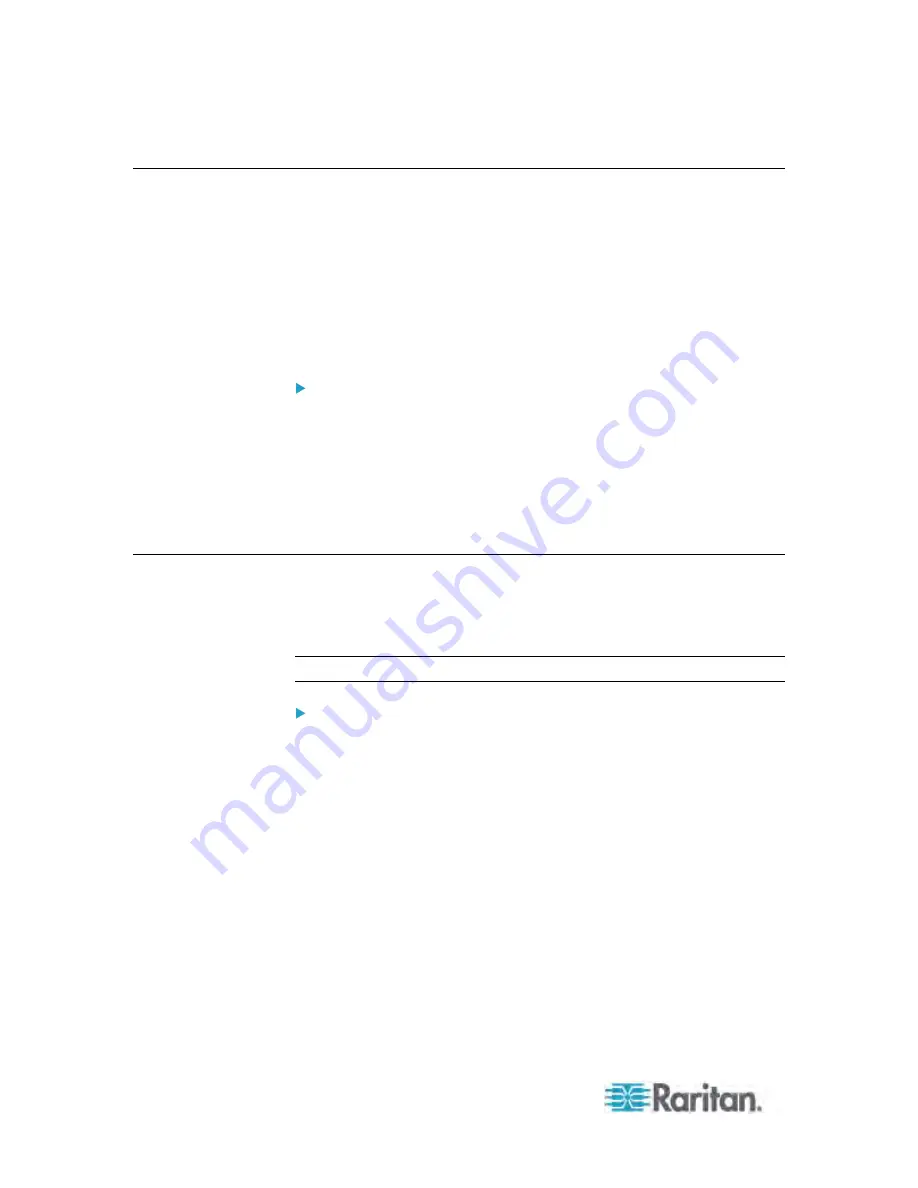
Chapter 3: Installation and Configuration
48
Connecting a Logitech Webcam (Optional)
The Dominion PX supports Logitech
®
QuickCam
®
Pro 9000 webcams
connected to it, allowing you to view video or snapshots of the area
surrounding the webcam. The Dominion PX supports up to one webcam.
After connecting a webcam, you can visually monitor environmental
conditions near the Dominion PX through the web interface from
anywhere.
For more information on the QuickCam webcam, see the user
documentation accompanying it.
To connect a webcam:
1. Connect the webcam to the USB-A port on the Dominion PX device.
The Dominion PX automatically detects the webcam.
2. Position the webcam properly.
Static images or videos captured by the webcam are immediately
displayed in the Dominion PX web interface. See
Viewing the Webcam
Images or Videos
(on page 206).
Connecting a GSM Modem (Optional)
A Cinteron
®
MC52i/MC55iGSM modem must be connected to the
Dominion PX in order to send SMS event messages. See
Creating
Actions
(on page 156) for more information on SMS event messages.
Note: The Dominion PX cannot receive SMS messages.
To connect the GSM modem:
1. Connect the GSM modem to the DB9 serial port on the Dominion PX.
2. Configure the GSM modem as needed. See the supporting GSM
modem help for information on configuring the GSM modem.
Содержание PX-1000 Series
Страница 423: ...Appendix E Integration 408 3 Click OK ...






























