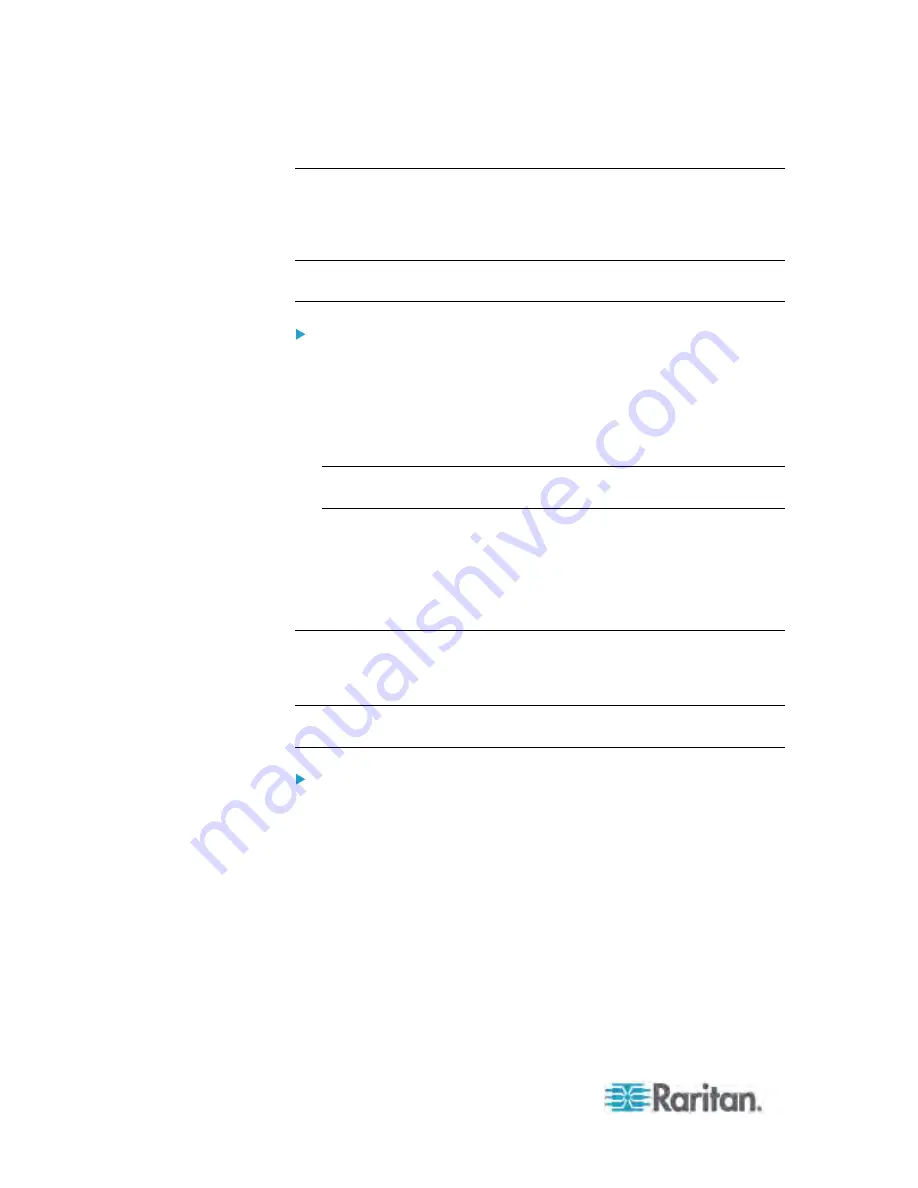
Chapter 5: Using the Web Interface
134
Naming Outlets
You can give each outlet a unique name up to 32 characters long to
identify the equipment connected to it. The customized name is followed
by the label in parentheses.
Note: In this context, the label refers to the outlet number, such as 1, 2, 3
and so on.
To name an outlet:
1. If the PDU folder is not expanded, expand it to show all components
and component groups. See
Expanding the Tree
(on page 71).
2. Click Outlets in the Dominion PX Explorer pane, and the Outlets page
opens in the right pane.
3. Click the outlet you want in the right pane.
Tip: For PX-2000 series, you can click the desired outlet in the
Dominion PX Explorer pane.
4. Click Setup in the Settings section. The setup dialog for the selected
outlet appears.
5. Type a name in the Outlet Name field.
6. Click OK to save the changes.
Checking Associated Circuit Breakers
To find out each outlet is protected by which circuit breaker on the PDU,
you can check the Outlets page.
Tip: The same information is also available by choosing Maintenance >
Device Information. See
Displaying the PDU Information
(on page 82).
To check associated circuit breaker for all outlets:
1. If the PDU folder is not expanded, expand it to show all components
and component groups. See
Expanding the Tree
(on page 71).
2. Click Outlets in the Dominion PX Explorer pane, and the Outlets page
opens in the right pane.
Содержание PX-1000 Series
Страница 423: ...Appendix E Integration 408 3 Click OK ...






























