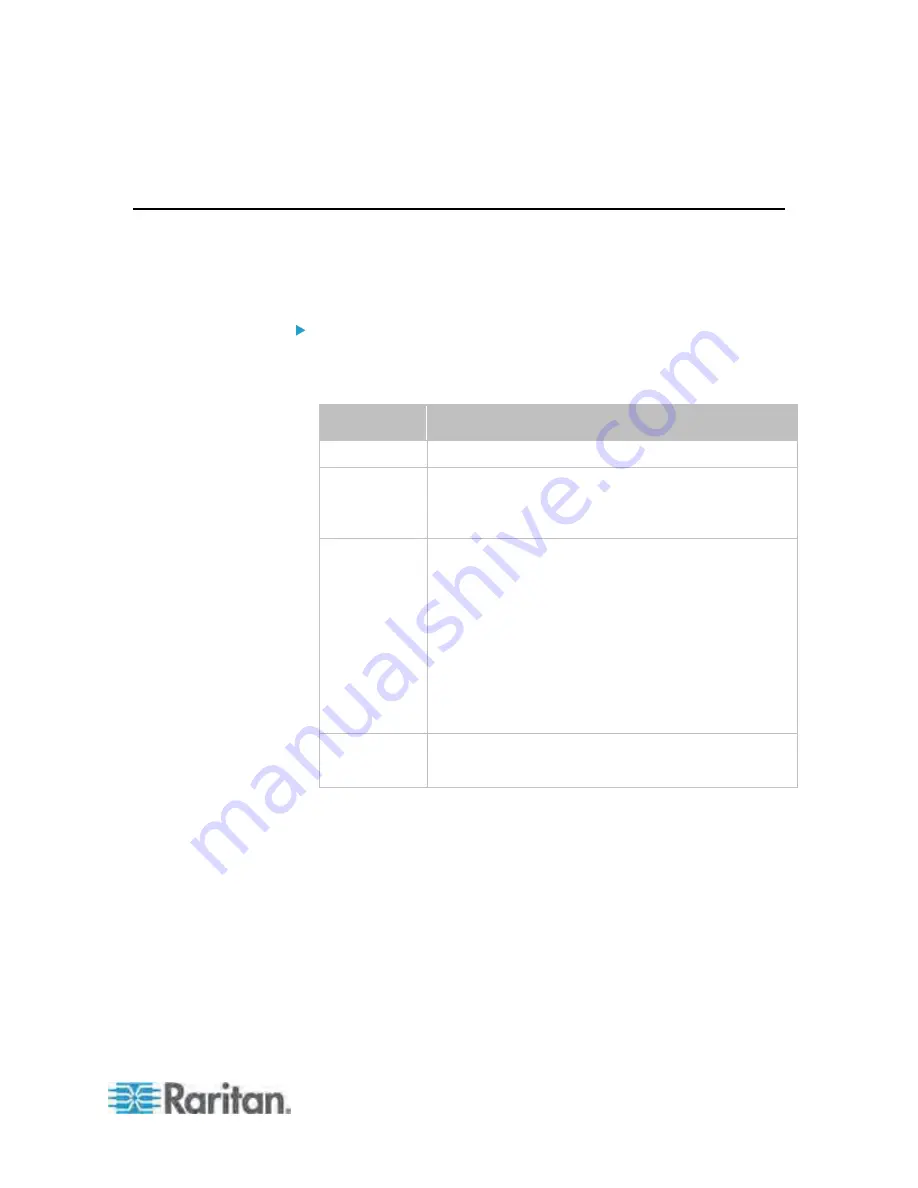
Chapter 5: Using the Web Interface
183
2. Click Clear Event Log.
3. Click Close to quit the dialog.
Viewing Connected Users
You can see which users are connected to the Dominion PX device and
their status. If you have administrator privileges, you can terminate any
user's connection to the Dominion PX device.
To view connected users:
1. Choose Maintenance > Connected Users. The Connected Users
dialog appears, showing a list of connected users with the following
information:
Column
Description
User Name
The login name used by each connected user.
IP Address
The IP address of each user's host.
For the login via a serial connection, <local> is
displayed instead of an IP address.
Client Type
The interface through which the user is being
connected to the Dominion PX.
Web GUI: Refers to the Dominion PX web interface.
CLI: Refers to the command line interface (CLI).
The information in parentheses following "CLI"
indicates how this user was connected to the CLI.
-
Serial
: Represents the local connection (serial or
USB).
-
SSH
: Represents the SSH connection.
-
Telnet
: Represents the Telnet connection.
Idle Time
The length of time for which a user remains idle.
The unit "min" represents minutes.
2. To disconnect any user, click the corresponding Disconnect button.
a. A dialog appears, prompting you to confirm the operation.
b. Click Yes to disconnect the user or No to abort the operation. If
clicking Yes, the connected user is forced to log out.
3. You may change the sorting order of the list if necessary. See
Changing the Sorting
(on page 79).
4. Click Close to quit the dialog.
Содержание PX-1000 Series
Страница 423: ...Appendix E Integration 408 3 Click OK ...






























