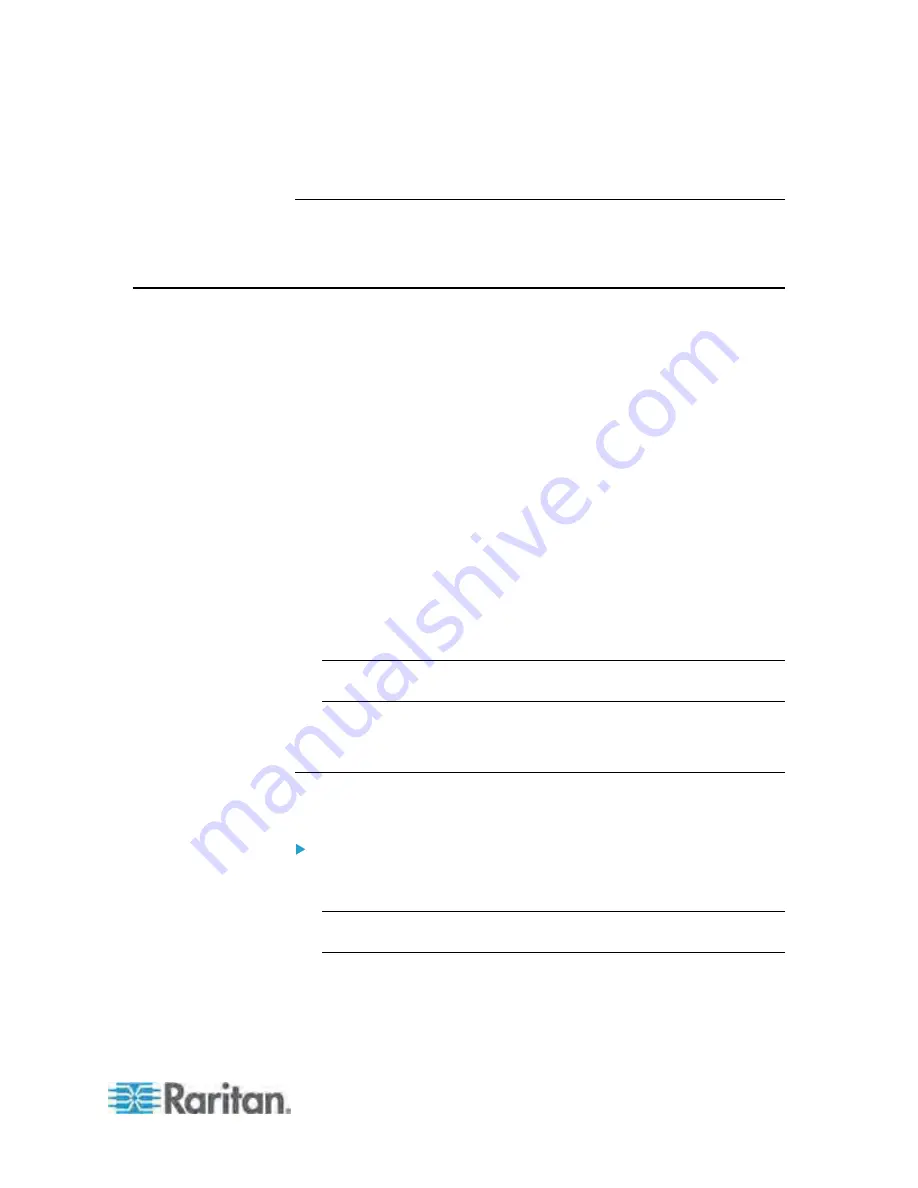
Chapter 5: Using the Web Interface
107
4. A message appears, prompting you to confirm the operation. Click
Yes to confirm the deletion.
Changing the User List View
You may change the number of displayed columns or re-sort the list for
better viewing the data. See
Changing the View of a List
(on page 78).
Setting Up Roles
A role defines the operations and functions a user is permitted to perform
or access. Every user must be assigned at least a role.
The Dominion PX is shipped with two built-in roles:
Admin
and
Operator
.
The Admin role provides full permissions. You can neither modify nor
delete this role.
The Operator role provides limited permissions for frequently-used
functions. You can modify or delete this role. By default, the Operator
role contains these permissions:
- View Event Settings
- View Local Event Log
- Change Event Settings
- Change Pdu, Inlet, Outlet & Overcurrent Protector Configuration
- Change Own Password
- Switch Outlet (all outlets)
Note: PX-1000 series are not outlet-switching capable so the "Switch
Outlet" permission is not available.
The Operator role is assigned to a newly created user profile by
default. See
Creating a User Profile
(on page 102).
Creating a Role
Create a new role when you need a new combination of permissions.
To create a role:
1. Choose User Management > Roles. The Manage Roles dialog
appears.
Tip: You can also access the Manage Roles dialog by clicking the
Manage Roles button in the Edit User 'XXX' dialog.
2. Click New. The Create New Role dialog appears.
3. Type the role's name in the Role Name field.
4. Type a description for the role in the Description field.
Содержание PX-1000 Series
Страница 423: ...Appendix E Integration 408 3 Click OK ...






























