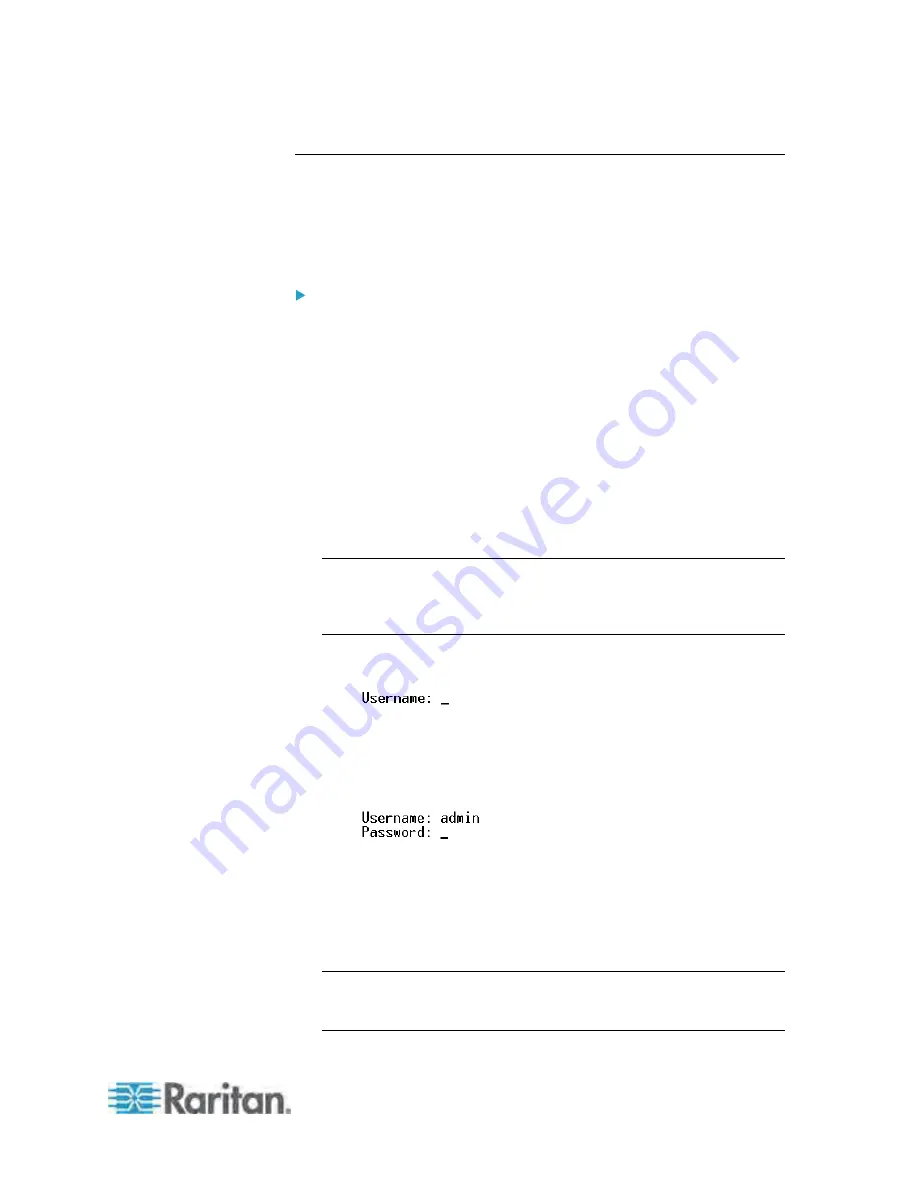
Chapter 7: Using the Command Line Interface
231
With HyperTerminal
You can use any terminal emulation programs for local access to the
command line interface.
This section illustrates HyperTerminal, which is part of Windows operating
systems prior to Windows Vista.
To log in using HyperTerminal:
1. Connect your computer to the Dominion PX device via a local
connection.
2. Launch HyperTerminal on your computer and open a console window.
When the window first opens, it is blank.
Make sure the COM port settings use this configuration:
Bits per second = 115200 (115.2Kbps)
Data bits = 8
Stop bits = 1
Parity = None
Flow control = None
Tip: For a USB connection, you can find out which COM port is
assigned to the Dominion PX by choosing Control Panel > System >
Hardware > Device Manager, and locating the "Dominion Serial
Console" under the Ports group.
3. Press Enter. The Username prompt appears.
4. Type a name and press Enter. The name is case sensitive, so make
sure you capitalize the correct letters. Then you are prompted to enter
a password.
5. Type a password and press Enter. The password is case sensitive, so
make sure you capitalize the correct letters.
After properly entering the password, the # or > system prompt
appears. See
Different CLI Modes and Prompts
(on page 233) for
details.
Tip: The "Last Login" information, including the date and time, is also
displayed if the same user profile was once used to log in to the
Dominion PX web interface or CLI.
Содержание PX-1000 Series
Страница 423: ...Appendix E Integration 408 3 Click OK ...






























