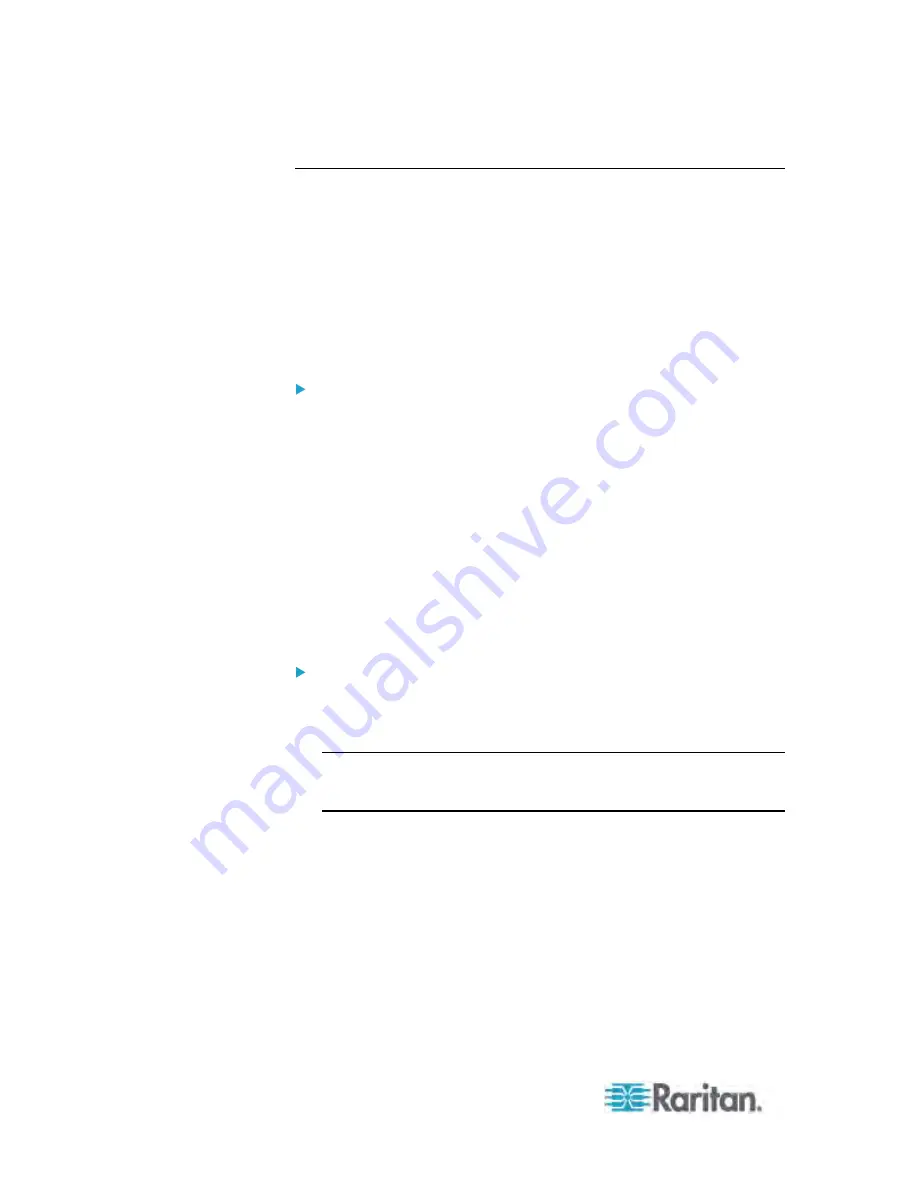
Chapter 5: Using the Web Interface
192
Viewing Sensor Data
Readings of the environmental sensors will display in the web interface
after these sensors are properly connected and managed.
The Dashboard page shows the information for managed environmental
sensors only, while the External Sensors page shows the information for
both of managed and unmanaged ones.
If a sensor reading row is colored, it means the sensor reading already
crosses one of the thresholds, or the circuit breaker has tripped. See
The
Yellow- or Red-Highlighted Reading
(on page 76).
To view managed environmental sensors only:
1. Click the Dashboard icon in the Dominion PX Explorer pane, and the
Dashboard page opens in the right pane.
2. Locate the External Sensors section on the Dashboard page. The
section shows:
Total number of managed sensors
Total number of unmanaged sensors
Information of each managed sensor, including:
- Name
- Reading
- State
To view both of managed and unmanaged environmental
sensors:
1. If the PDU folder is not expanded, expand it to show all components
and component groups. See
Expanding the Tree
(on page 71).
Note: The PDU folder is named "my PX" by default. The name
changes after customizing the device name. See
Naming the PDU
(on page 83).
2. Click External Sensors in the Dominion PX Explorer pane, and the
External Sensors page opens in the right pane.
Detailed information for each connected sensor is displayed,
including:
Label
(number)
Serial
number
Sensor
type
Name
Reading
Содержание PX-1000 Series
Страница 423: ...Appendix E Integration 408 3 Click OK ...






























