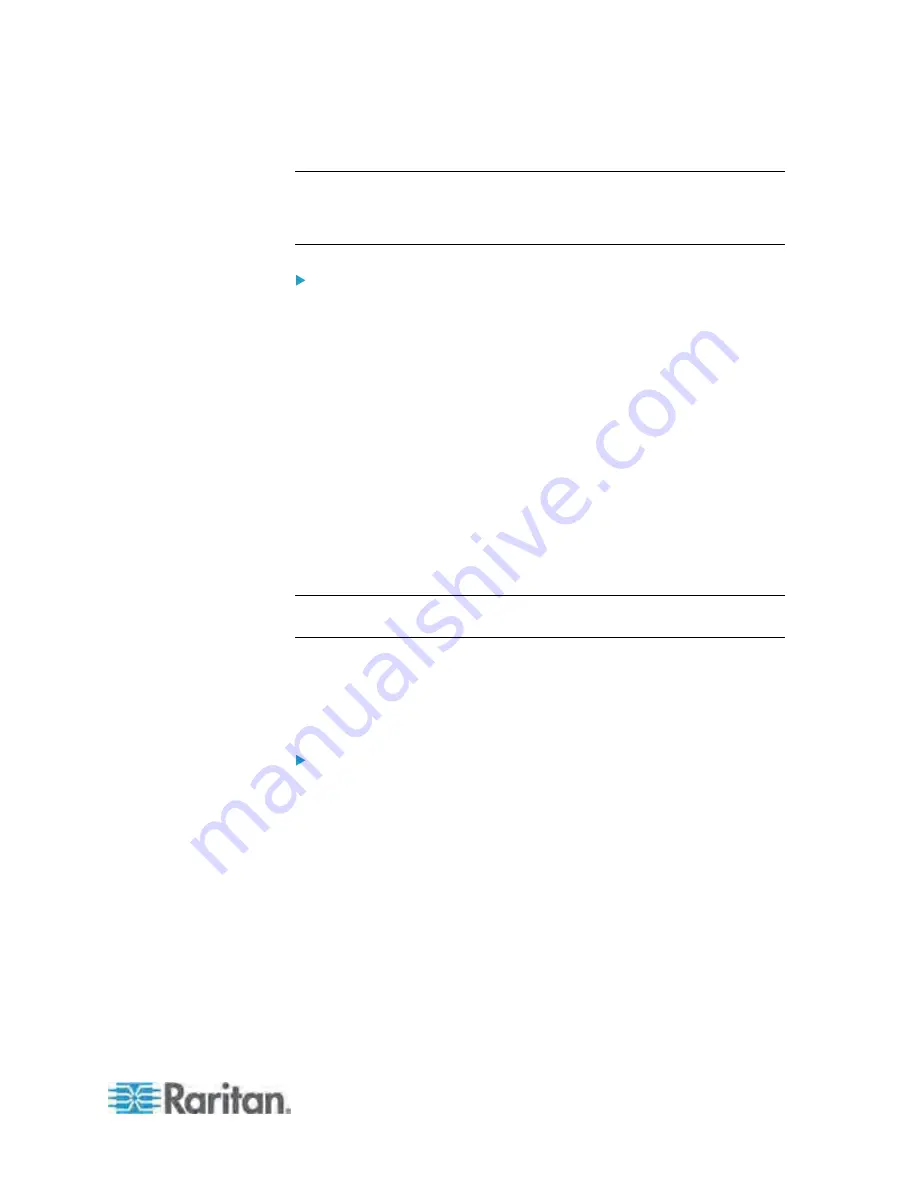
Chapter 5: Using the Web Interface
93
7. Click OK to save the changes.
Important: You must download the SNMP MIB for your Dominion PX to
use with your SNMP manager. Click Download MIB in this dialog to
download the desired MIB file. For more details, see
Downloading SNMP
MIB (on page 227).
To configure SNMP trap destinations:
1. Choose Device Settings > Network Services > SNMP. The SNMP
Settings dialog appears.
2. Click the Traps tab.
3. Select the Enabled checkbox in the "System Snmp Trap Event Rule"
field.
4. Specify the SNMP trap destinations by doing the following:
a. You can specify up to 3 SNMP trap destinations in the Host
x
fields, where
x
is a number between 1 and 3.
b. Specify a port number for each destination in the Port
x
fields,
where
x
is a number between 1 and 3.
c. Specify a community string for each destination in the Community
x
fields, where
x
is a number between 1 and 3.
5. Click OK to save the changes.
Tip: The SNMP trap destination settings can be also set in the Event Rule
Settings dialog. See
Modifying an Action
(on page 180).
Changing the Modbus Settings
You can enable or disable the Modbus access to the Dominion PX or the
read-only mode, or change the default TCP port for the Modbus service.
To change the Modbus service settings:
1. Choose Device Settings > Network Services > Modbus. The Modbus
Settings dialog appears.
2. To use a different port, type a new port number in the field. Valid range
is 1 to 65535.
3. To enable the Modbus access, select the Enable Modbus/TCP
Access checkbox. To disable it, deselect the checkbox.
4. To enable the Modbus read-only mode, select the "Enable read-only
mode" checkbox. To disable it, deselect the checkbox.
5. Click OK to save the changes.
Содержание PX-1000 Series
Страница 423: ...Appendix E Integration 408 3 Click OK ...






























