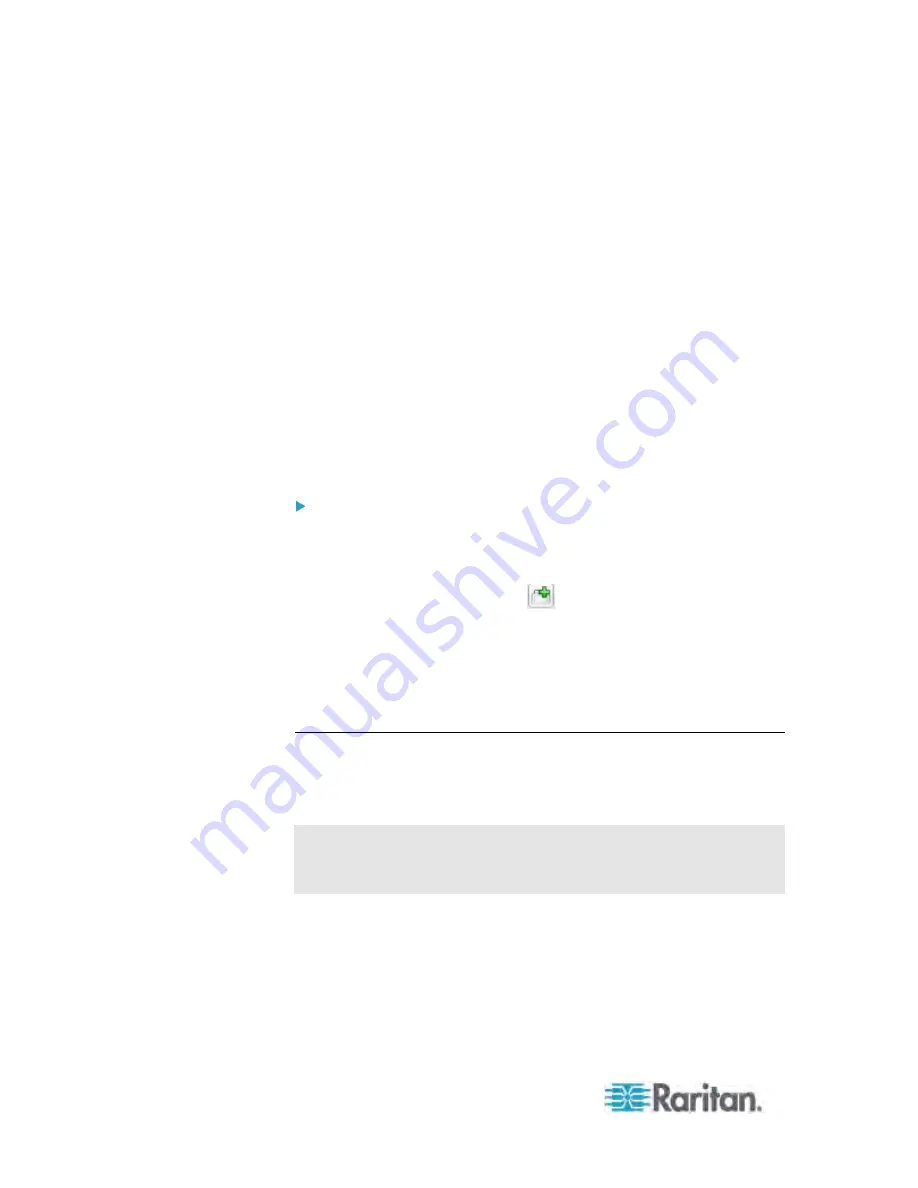
Chapter 5: Using the Web Interface
208
The snapshot or video remains open in a secondary Live Preview
window in the User A's Dominion PX interface. So long as the
secondary Live Preview window is open in User A's interface, even
after User A logs out of the Dominion PX interface or the session times
out, the link is available.
Best Practice
As a best practice, in the Dominion PX interface, User A should open the
snapshot or video in a secondary Live Preview window and leave the Live
Preview window open at least until User B opens the snapshot or video via
the link.
Once User B opens the snapshot or video via the link, the secondary Live
Preview mode window can be closed in the User A's Dominion PX
interface.
User B can either manually let User A know they have opened the link, or
User A can check to see if User B is currently connected to the application
by choosing Maintenance > Connected Users.
To send a snapshot or video link via email or instant message:
1. In the navigation tree, click on the webcam that is capturing the
snapshot or video you want to provide a link to in the email. The
snapshot or video is displayed in Live Preview mode in the right pane.
2. Click on the Live Preview icon
located above the snapshot or
video. The snapshot or video opens in a secondary Live Preview
window.
3. Copy the URL from the Live Preview window, paste it into the email or
instant message application. Leave the Live Preview window open at
least until the recipient opens the snapshot or video via the link.
Snapshot Storage
The Dominion PX provides a mechanism for storing a history of selected
snapshots. All stored snapshots are saved as JPEG-formatted files on the
Dominion PX, with the filename, file size, save date and time displayed.
Warning: The stored snapshots are lost when you reset the Dominion
PX so make sure it is fine to clear up the snapshot history before
performing the reset.
Содержание PX-1000 Series
Страница 423: ...Appendix E Integration 408 3 Click OK ...






























