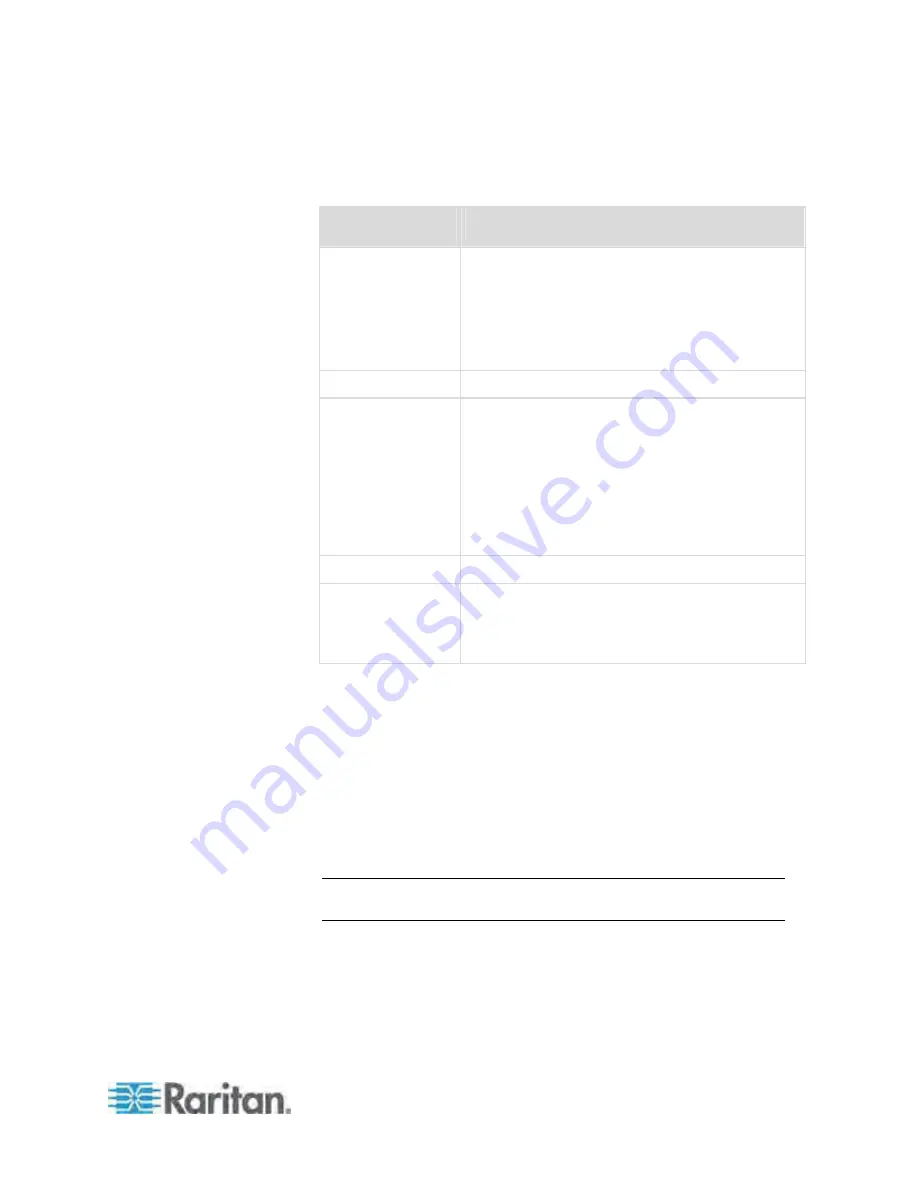
Chapter 5: Using the Web Interface
103
2. Click New. The Create New User dialog appears.
3. Type the information about the user in the corresponding fields. Note
that User Name, Password and Confirm Password fields are required.
Field
Type this...
User Name
The name the user enters to log in to the Dominion
PX.
The name can be 4 to 32 characters long.
It is case sensitive.
Spaces are NOT permitted
Full Name
The user's first and last names.
Password,
Confirm Password
The password the user enters to log in. Type it first
in the Password field and then again in the Confirm
Password field.
The password can be 4 to 32 characters
long.
It is case sensitive.
Spaces are permitted.
Telephone Number A phone number where the user can be reached.
eMail Address
An email address where the user can be reached.
The email can be up to 32 characters long.
It is case sensitive.
4. Select the Enabled checkbox. If not, the user CANNOT log in to the
Dominion PX device.
5. Select the "Force password change on next login" checkbox if you
prefer a password change by the user when the user logs in for the
first time after this checkbox is enabled.
6. Click the SNMPv3 tab to set the SNMPv3 access permission. The
permission is disabled by default.
a. To permit the SNMPv3 access by this user, select the "Enable
SNMPv3 access" checkbox. Otherwise, leave the checkbox
disabled.
Note: The SNMPv3 protocol must be enabled for SNMPv3 access.
See
Configuring the SNMP Settings
(on page 92).
b. Set up SNMPv3 parameters if enabling the SNMPv3 access
permission.
Содержание PX-1000 Series
Страница 423: ...Appendix E Integration 408 3 Click OK ...






























