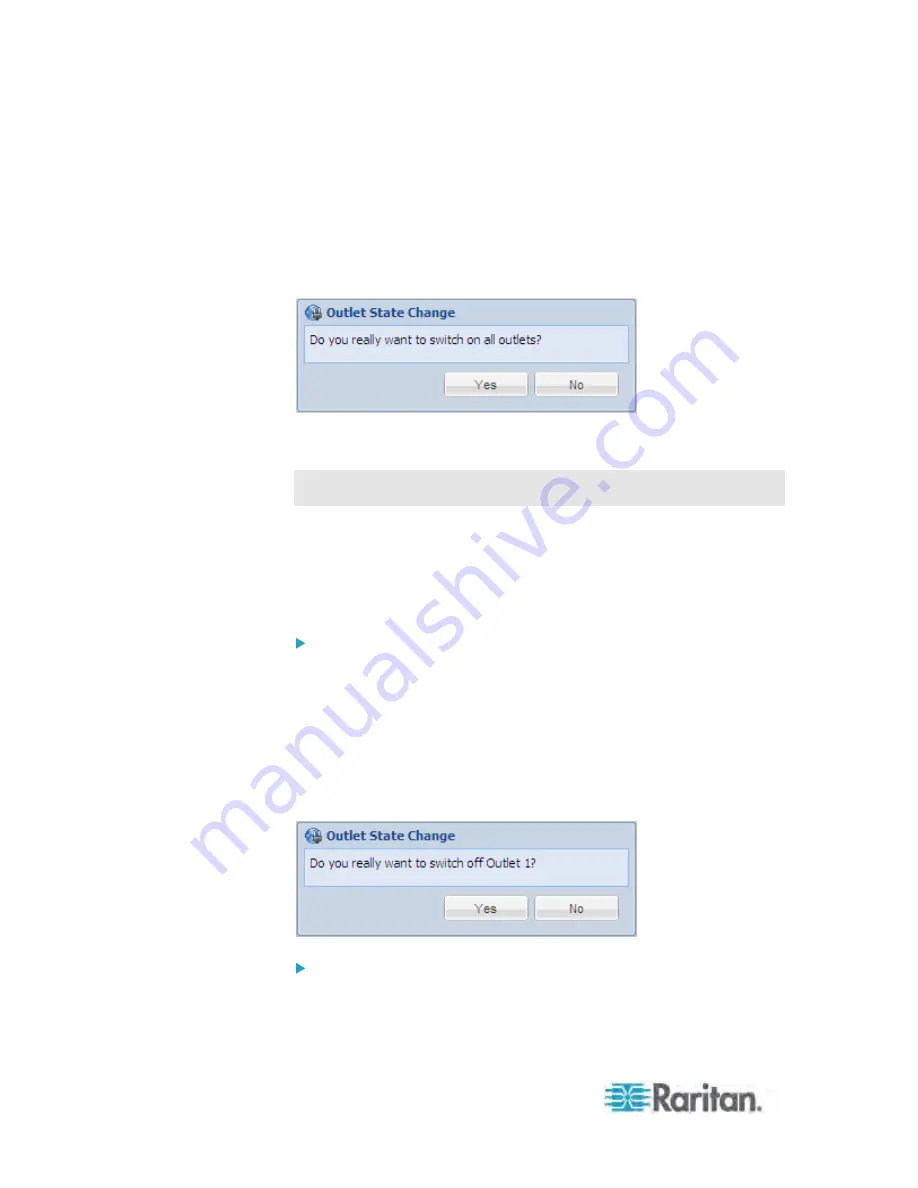
Chapter 5: Using the Web Interface
136
To select multiple outlets, select the checkbox of each desired
outlet one by one.
To select a single outlet, select that outlet's checkbox.
4. Click On, Off, or Cycle.
5. A dialog for confirming the operation appears. Click Yes and all outlets
switch ON, OFF, or cycle their power.
Switching an Outlet
This section only applies to outlet-switching capable PDUs.
You can turn on or off or power cycle any outlet regardless of the outlet's
current state.
Power cycling the outlet(s) turns the outlet(s) off and then back on.
There are different ways to turn an outlet on or off, or cycle its power.
To control an outlet with a particular outlet icon selected:
1. If the Outlets folder is not expanded, expand it to show all outlets. See
Expanding the Tree
(on page 71).
2. Click the outlet you want in the PX Explorer pane, and locate the
Control section in the right pane.
3. Click On, Off, or Cycle.
4. A dialog for confirming the operation appears. Click Yes and the outlet
switches ON, OFF, or cycles its power.
To control an outlet with the Outlets folder icon selected:
1. If the PDU folder is not expanded, expand it to show all components
and component groups. See
Expanding the Tree
(on page 71).
Содержание PX-1000 Series
Страница 423: ...Appendix E Integration 408 3 Click OK ...






























