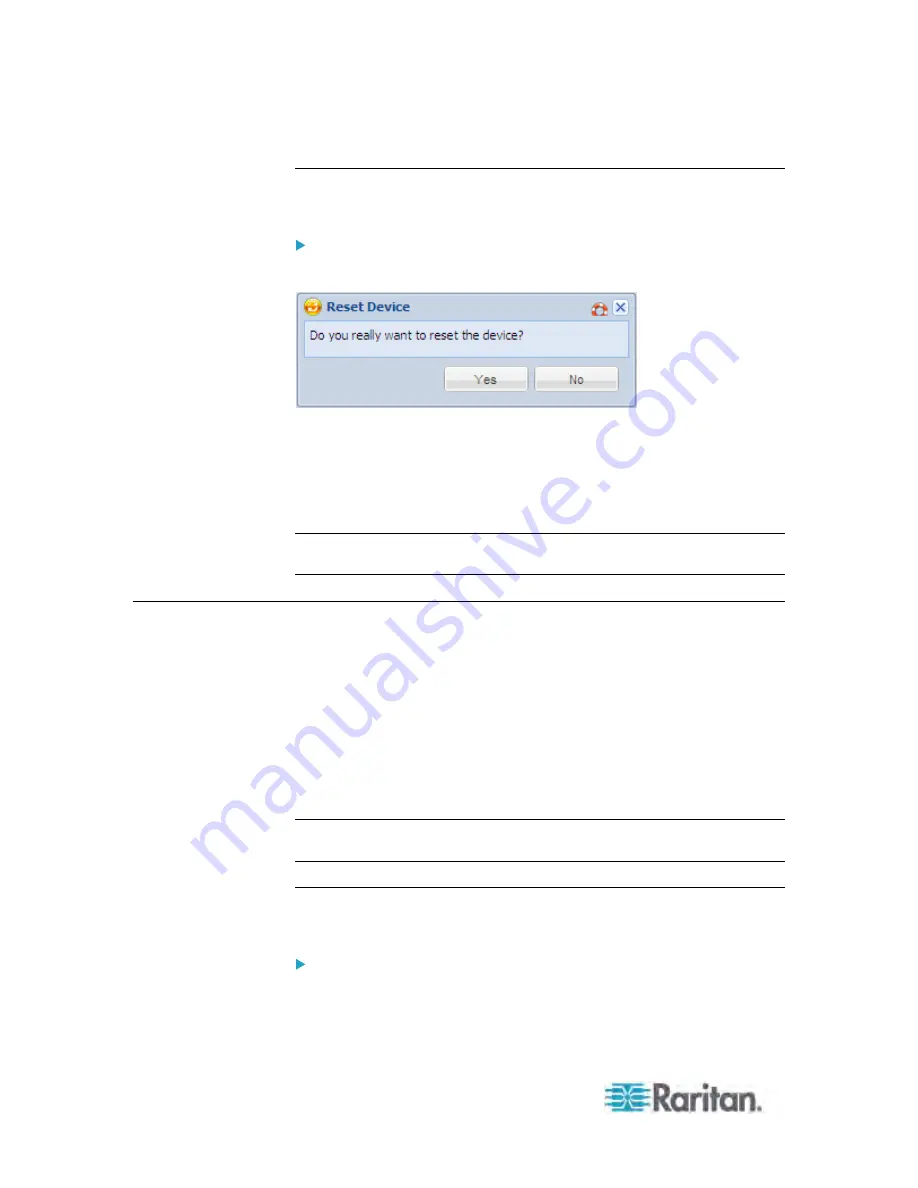
Chapter 5: Using the Web Interface
102
Rebooting the Dominion PX Device
You can remotely reboot the Dominion PX device via the web interface.
To reboot the device:
1. Choose Maintenance > Unit Reset. The Reset Device dialog appears.
2. Click Yes to reset the Dominion PX.
3. A message appears with a countdown timer showing the remaining
time of the operation. It takes about one minute to complete.
4. When the reset is complete, the Login page opens. Now you can log
back in to the Dominion PX device.
Note: If you are not redirected to the Login page after the reset is complete,
click the underlined text "this link" in the message.
User Management
The Dominion PX is shipped with one built-in user profile:
admin
, which is
used for initial login and configuration. This profile has full system and
outlet permissions, and should be reserved for the system administrator. It
cannot be deleted and its permissions are not user-configurable except for
the SNMP v3 permission.
All users must have a user profile, which specifies a login name and
password, and contains additional (optional) information about the user.
Every user profile must have at least a role to determine the user's system
and outlet permissions. See
Setting Up Roles
(on page 107).
Tip: By default, multiple users can log in simultaneously using the same
login name.
Creating a User Profile
Creating new users adds a new login to the Dominion PX.
To create a user profile:
1. Choose User Management > Users. The Manage Users dialog
appears.
Содержание PX-1000 Series
Страница 423: ...Appendix E Integration 408 3 Click OK ...






























