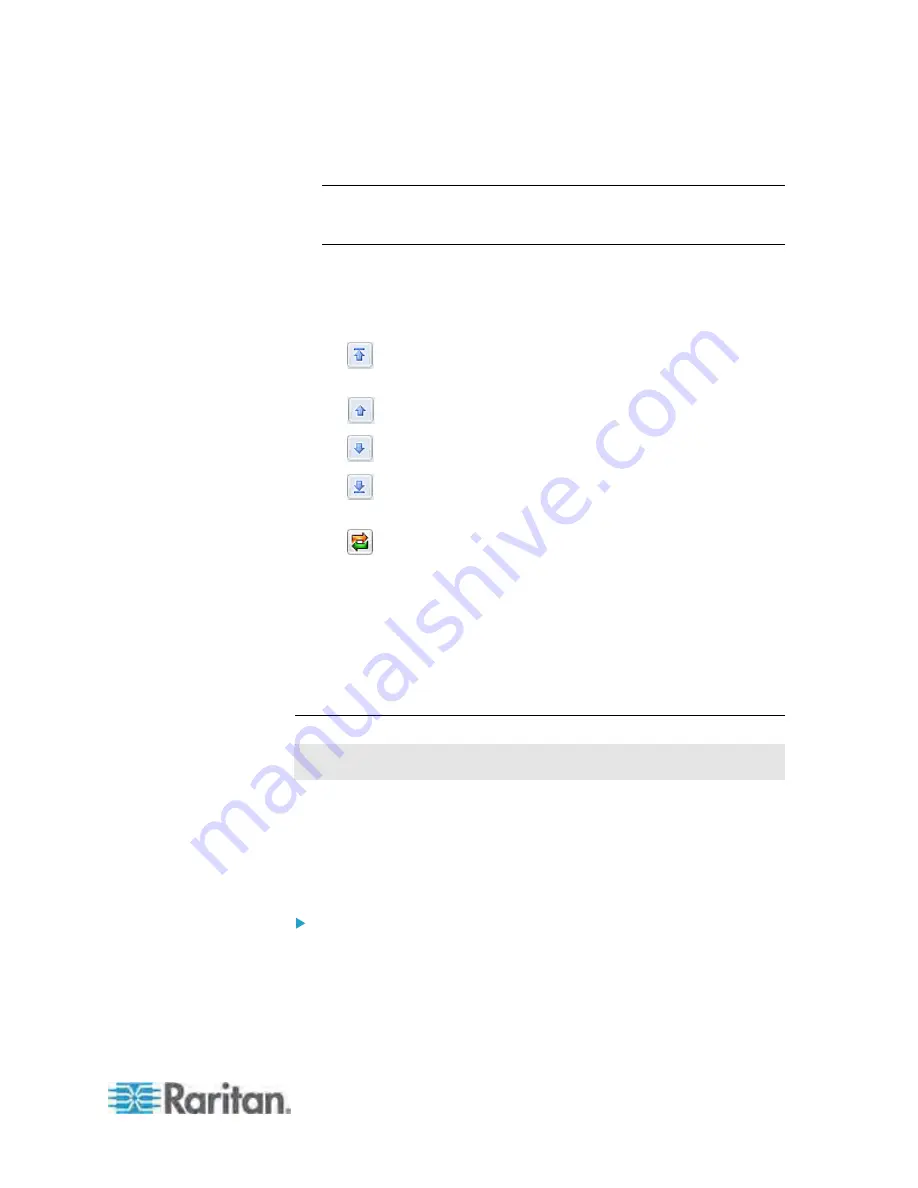
Chapter 5: Using the Web Interface
143
Click the PDU folder, and then the Setup button in the Outlet
Sequence section.
Note: The PDU folder is named "my PX" by default. The name
changes after customizing the device name. See
Naming the PDU
(on page 83).
The Outlet Sequence Setup dialog appears, with the current power-up
sequence indicated by the outlet order in the list.
2. To change the priority of an outlet, select it from the list and click one
of the following buttons.
: Moves the outlet to the top of the list, making it the first outlet
to receive power.
: Moves the outlet up one position in the list.
: Moves the outlet down one position in the list.
: Moves the outlet to the bottom of the list, making it the final
outlet to receive power.
: Restores the list to the default power-up sequence, that is,
the ascending order.
3. You can re-sort the list or change the columns displayed. Note that
re-sorting the list makes changes to the outlet power-up sequence.
4. Click OK to save the changes.
Next time when power cycling the PDU, it will turn on all outlets based on
the new order of the list.
Setting the Outlet-Specific Power-On Delay
This section only applies to outlet-switching capable PDUs.
You can make a power-on delay occur between two outlets that are turned
on consecutively when the PDU turns on all outlets.
For example, if the power-up sequence is Outlet 1 through Outlet 12, and
you want the PDU to wait for 5 seconds after turning on Outlet 3 before
turning on Outlet 4, assign a delay of 5 seconds on Outlet 3.
To set the outlet-specific power-on delay:
1. Trigger the Outlet Sequence Setup dialog by doing either of the
following:
Click the Outlets folder, and the Outlets page opens in the right
pane. Click Sequence Setup.
Содержание PX-1000 Series
Страница 423: ...Appendix E Integration 408 3 Click OK ...






























