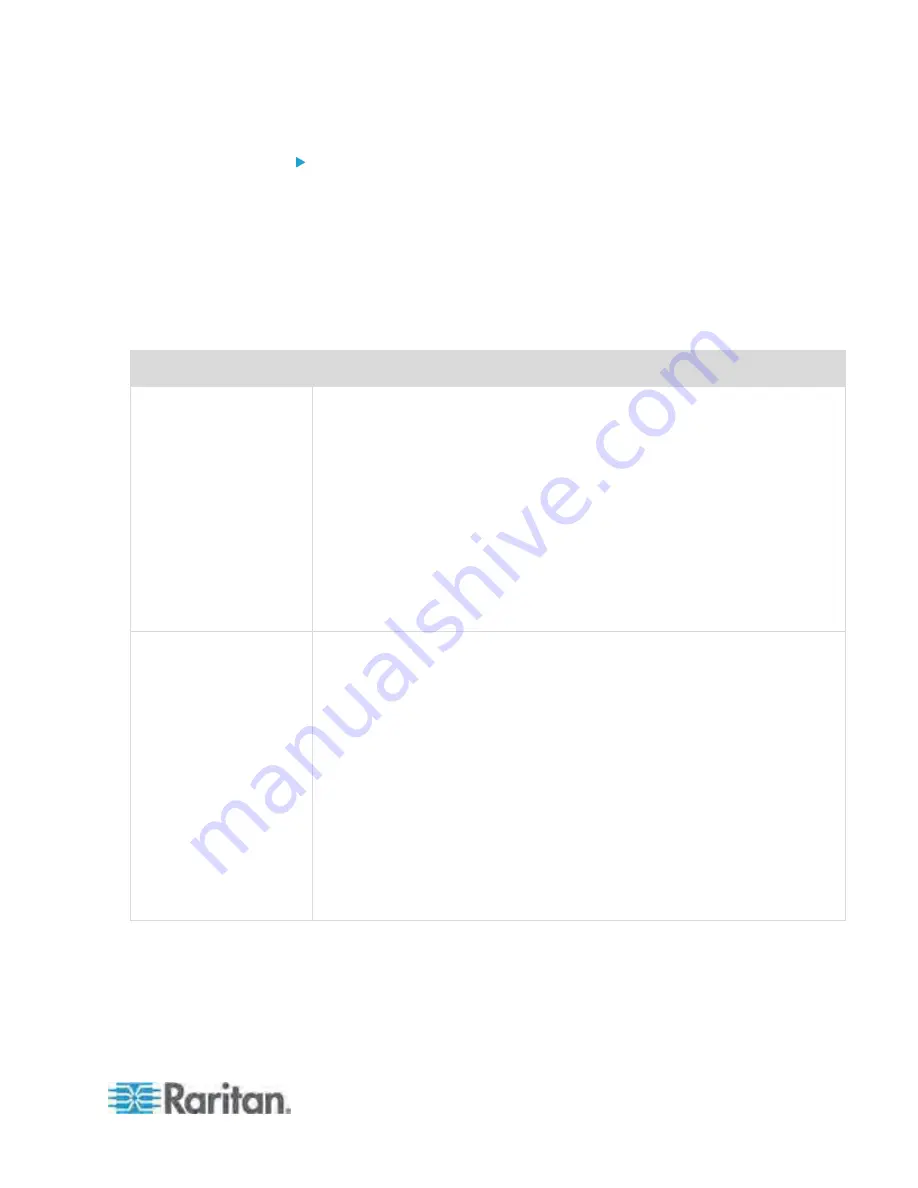
Chapter 5: Using the Web Interface
113
To create firewall rules:
1. Choose Device Settings > Security > IP Access Control. The
Configure IP Access Control Settings dialog appears.
2. Click the IPv4 tab for creating firewall rules, or click the IPv6 tab for
creating IPv6 firewall rules.
3. Ensure the Enable IPv4 Access Control checkbox is selected on the
IPv4 tab, or the Enable IPv6 Access Control checkbox is selected on
the IPv6 tab.
4. Create specific rules. See the table for different operations.
Action
Procedure
Add a rule to the end of
the rules list
Click Append. The "Append new Rule" dialog appears.
Type an IP address and subnet mask in the IP/Mask field.
Select Accept, Drop or Reject from the drop-down list in the Policy field.
Accept: Accepts traffic from the specified IP address(es).
Drop: Discards traffic from the specified IP address(es), without
sending any failure notification to the source host.
Reject: Discards traffic from the specified IP address(es), and an
ICMP message is sent to the source host for failure notification.
Click OK to save the changes.
The system automatically numbers the rule.
Insert a rule between two
existing rules
Select the rule above which you want to insert a new rule. For example,
to insert a rule between rules #3 and #4, select #4.
Click Insert. The "Insert new Rule" dialog appears.
Type an IP address and subnet mask in the IP/Mask field.
Select Accept, Drop or Reject from the drop-down list in the Policy field.
Accept: Accepts traffic from the specified IP address(es).
Drop: Discards traffic from the specified IP address(es), without
sending any failure notification to the source host.
Reject: Discards traffic from the specified IP address(es), and an
ICMP message is sent to the source host for failure notification.
Click OK to save the changes.
The system inserts the rule and automatically renumbers the following rules.
Содержание PX-1000 Series
Страница 423: ...Appendix E Integration 408 3 Click OK ...






























