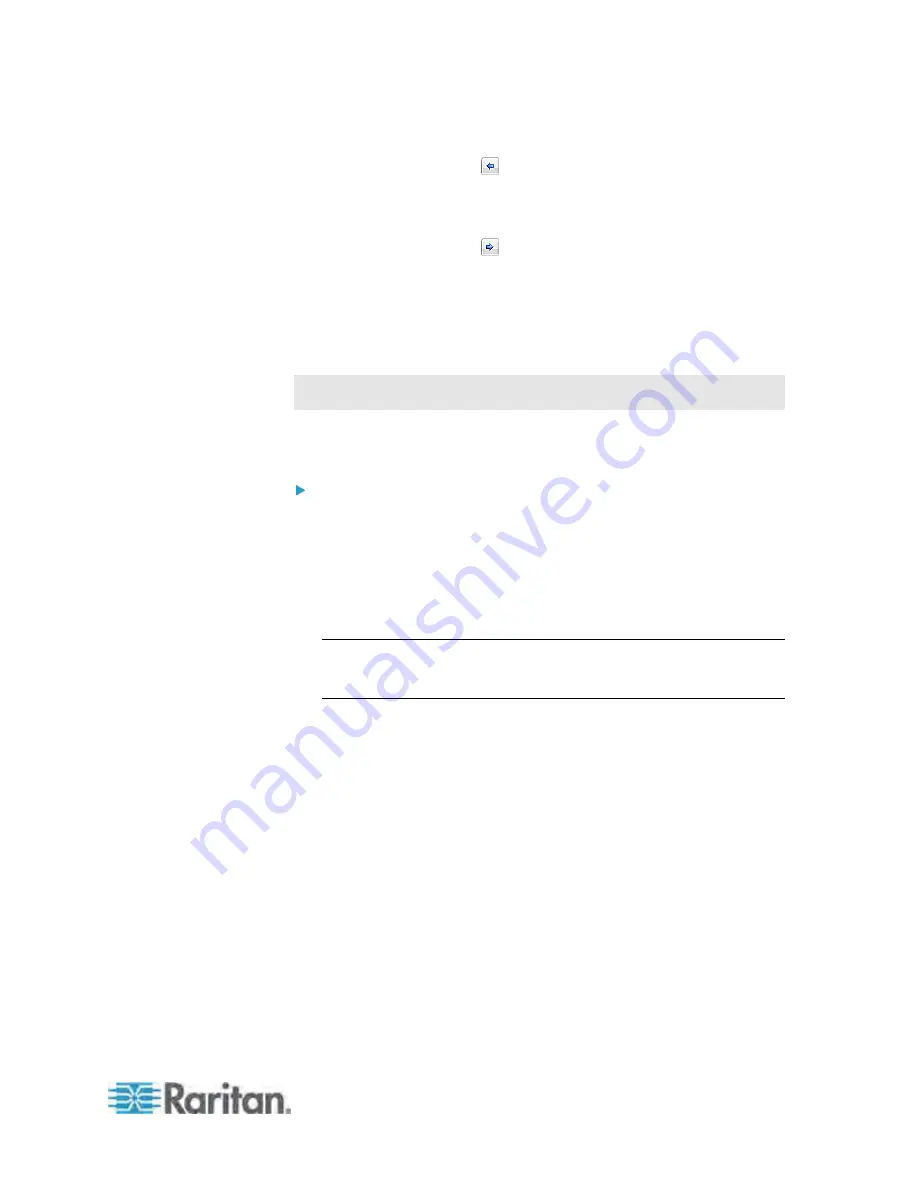
Chapter 5: Using the Web Interface
145
3. To mark an outlet as "non-critical," select it from the list in the "Critical
outlets" pane, and click
to move it into the "Non-critical outlets"
pane. To make multiple selections, press Ctrl+click or Shift+click to
highlight multiple ones.
4. To mark an outlet as "critical," select it from the list in the "Non-critical
outlets" pane, and click
to move it into the "Critical outlets" pane.
To make multiple selections, press Ctrl+click or Shift+click to highlight
multiple ones.
5. Click OK to save the changes.
Marking an Outlet
This section only applies to outlet-switching capable PDUs.
You can also choose to mark a specific outlet as a critical or non-critical
outlet in its setup dialog.
To mark an outlet:
1. If the Outlets folder is not expanded, expand it to show all outlets. See
Expanding the Tree
(on page 71).
2. Click the outlet you want in the Dominion PX Explorer pane. The page
specific to that outlet opens in the right pane.
3. Click Setup in the Settings section. The setup dialog for the selected
outlet appears.
Tip: When the Outlets folder is selected, you can also trigger the same
dialog by highlighting the outlet on the Outlets page and then clicking
Setup.
4. In the Non Critical field, select an option from the drop-down list.
True: This option marks the outlet as a non-critical outlet.
False: This option marks the outlet as a critical outlet.
5. Click OK to save the changes.
Содержание PX-1000 Series
Страница 423: ...Appendix E Integration 408 3 Click OK ...






























