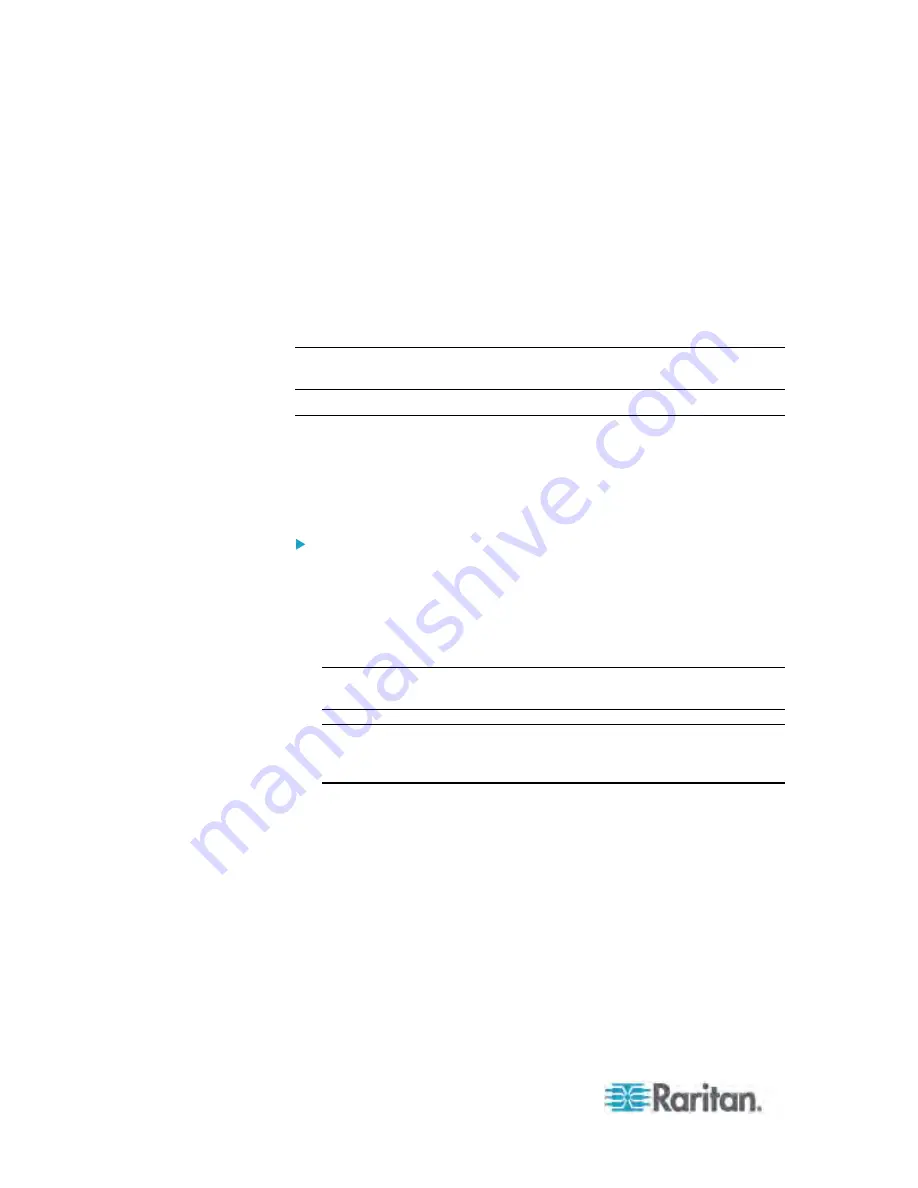
Chapter 5: Using the Web Interface
198
4. Click Setup on the asset sensor page. The setup dialog for that asset
sensor appears.
5. To change the LED color denoting the presence of a connected tag,
either click a color in the color palette or type the hexadecimal RGB
value of the color in the "Color with connected Tag" field.
6. To change the LED color denoting the absence of a connected tag,
either click a color in the color palette or type the hexadecimal RGB
value of the color in the "Color without connected Tag" field.
7. Click OK to save the changes.
Tip: To make a specific LED's color settings different from other LEDs, see
Configuring a Specific Rack Unit
(on page 198).
Configuring a Specific Rack Unit
In the Dominion PX web interface, a rack unit refers to a tag port on the
asset sensor. You can name a specific rack unit, or change its LED color
settings so that this LED behaves differently from others on the same
asset sensor.
To configure a specific rack unit:
1. If the Feature Port folder is not expanded, expand it to show the
device under the Feature Port folder. See
Expanding the Tree
(on
page 71).
2. Click the asset sensor in the left pane. The asset sensor's page opens
in the right pane.
Note: The asset sensor is named "Asset Strip 1" by default. The name
changes after being customized.
Tip: The same asset sensor's page can be also opened by clicking
Feature Port in the left pane, and then double-clicking the asset
sensor in the right pane.
3. Select the rack unit whose LED settings you want to change.
4. Click Configure Rack Unit or double-click the selected rack unit. The
setup dialog for the selected rack unit appears.
5. In the Name field, type a name for identifying this rack unit.
6. Select either Auto or Manual Override as this rack unit's LED mode.
Auto (based on Tag): This is the default setting. With this option
selected, the LED follows the global LED color settings.
Manual Override: This option differentiates this LED's behavior.
After selecting this option, you must select an LED mode and/or
an LED color for the selected rack unit.
Содержание PX-1000 Series
Страница 423: ...Appendix E Integration 408 3 Click OK ...






























