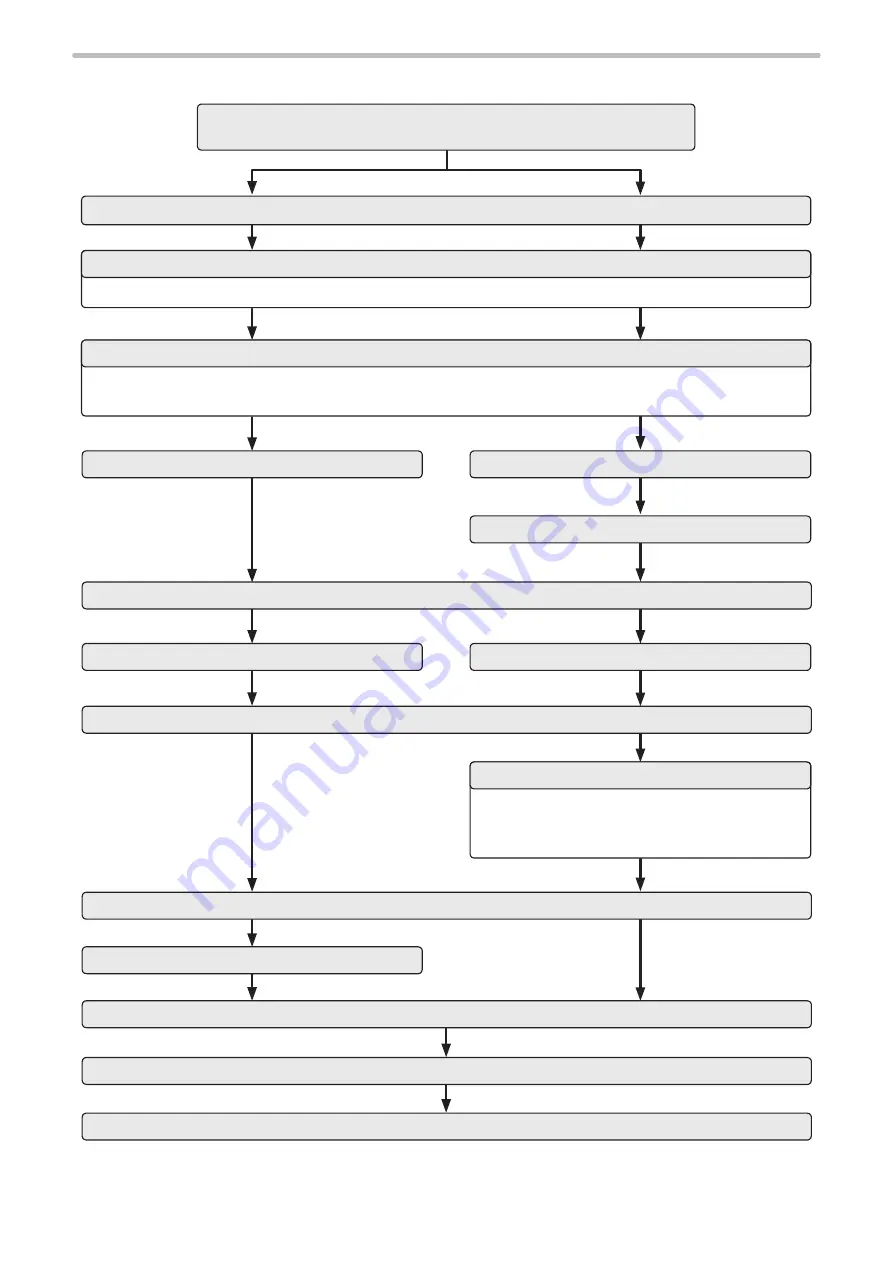
53
Online connection: Operation example from editing to marking
To edit the marking data, select “Marking settings” or “Operator settings” screen.
• On Marking settings screen, select a file by the “Open in settings screen” button.
• On Operator settings screen, select a file by the “Switch active marking file” button.
Turn on TRIGGER IN (X5) of the I/O terminal block or
click the marking start button of Laser Marker NAVI
smart.
Turn ON key switch of laser marker controller
Start up the Laser Marker NAVI smart.
Edit the file
Start test marking
Save the file
Edit and save the file
Start RUN mode operation.
Marking trigger input
Select file to use in RUN mode operation.
Screen selection
Select a file to edit
Laser pumping ON
Shutter open (automatic)
Laser radiation
Turns laser pumping OFF
Offline
Power OFF
Online Connection: Select the model to connect and its connection method
For test marking
For RUN mode
ME-LPGS-SM-8
Содержание LP-GS Series
Страница 17: ...1 Product Overview ME LPGS SM 8 ...
Страница 32: ...2 Laser Marker Installation ME LPGS SM 8 ...
Страница 48: ...3 Operation Method ME LPGS SM 8 ...
Страница 68: ...4 External Control Using I O ME LPGS SM 8 ...
Страница 107: ...5 External Control by Communication Commands ME LPGS SM 8 ...
Страница 116: ...6 Link Control with External Devices ME LPGS SM 8 ...
Страница 141: ...7 Maintenance ME LPGS SM 8 ...
Страница 161: ...161 MEMO ME LPGS SM 8 ...
Страница 162: ...Troubleshooting ME LPGS SM 8 ...
Страница 186: ...Index ME LPGS SM 8 ...
Страница 188: ...188 Unit power cable 26 USB 30 45 V Vibration resistance 33 W Warning 177 Z Z axis adjustment module 154 ME LPGS SM 8 ...
Страница 189: ......
Страница 190: ... Panasonic Industrial Devices SUNX Co Ltd 2014 2019 April 2019 ...






























