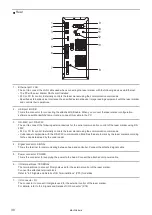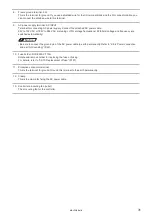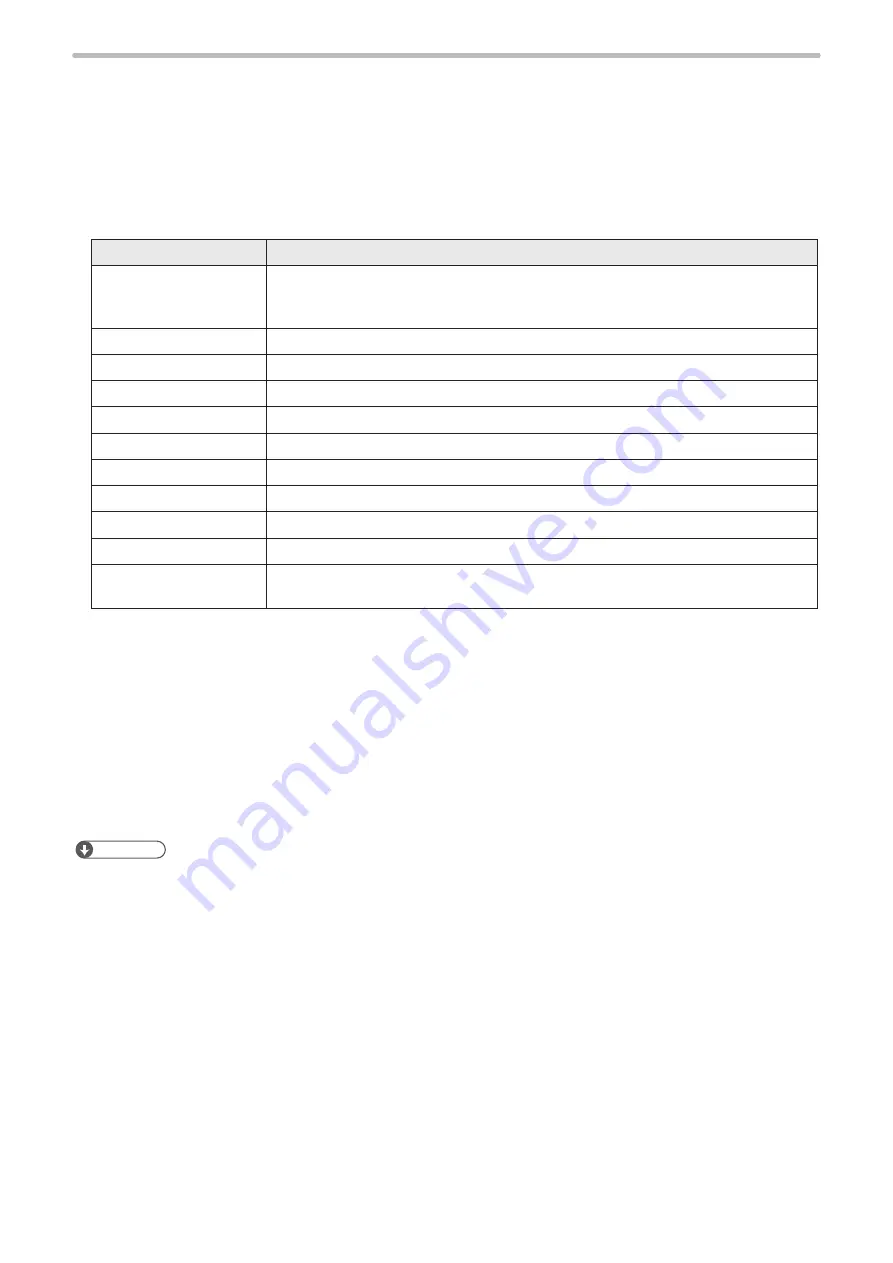
44
2-5-3 Connection of PC (Laser marker NAVI smart)
This product is set and operated with the PC with the PC configuration software “Laser Marker NAVI smart” installed and
the laser marker connected.
Installation of laser marker NAVI smart
• Laser Marker NAVI smart is provided in the supplied CD-ROM “Laser Marker Smart Utility”.
• Install the Laser Marker NAVI smart in the following environment. For details about installation, please refer to the Laser
Marker NAVI smart Operation Manual.
Item
Installation requirements
OS *1
Microsoft
®
Windows
®
10 Pro 32bit, 64bit
Microsoft
®
Windows
®
8.1 Pro 32bit, 64bit
Microsoft
®
Windows
®
7 Professional SP1 32bit, 64bit
Free area on hard disk
512MB or more
CD-ROM drive *2
1 set or more
USB port
USB 2.0
LAN *3
10BASE-T or 100BASE-TX
Bluetooth *4
Version 2.0 / 2.1 / 3.0
Memory capacity
2GB or more
CPU
Equivalent to or higher than Intel Core i3
Display resolution
1366 x 768 pixels or above
Display size
10.6 inch or above
Others
Pointing device such as a mouse, character input device such as a keyboard, or a touch
interface *5
*1 : OS versions of which Microsoft has ended support are excluded. The CPU type, memory capacity, hard-
disk space, and display function required to operate each OS should be provided in accordance with the
recommendation of Microsoft. Laser Marker NAVI smart can be installed in English, German, Simplified Chinese
or Japanese. It is preferred that the OS language corresponds to the installation language. If the OS language is
other than these supported languages, install Laser Marker NAVI smart in English.
*2 : To install “Laser Marker Smart Utility” on a PC without a CD-ROM drive, copy all CD-ROM data to the PC using
external storage media such as a USB flash drive before installation.
*3 : Specifications to be observed for Ethernet connection.
*4 : Specifications to be observed for wireless Bluetooth connection. Models with “-F” in the model code are not
compatible with Bluetooth.
*5 : To use a touch interface, Windows 8.1 Pro / Windows 10 Pro is required.
ンㄆㄇㄆㄓㄆㄏㄆ
• If PC goes into “Sleep” when the laser marker and PC are connected online, the online connection between them is
disabled.
If PC goes into sleep state in the REMOTE mode or RUN mode, the PC is disconnected but the operation state of the
laser marker (REMOTE mode or RUN mode state) are maintained.
• To maintain the online connection, release the sleep setting of the PC.
ME-LPGS-SM-8
Содержание LP-GS Series
Страница 17: ...1 Product Overview ME LPGS SM 8 ...
Страница 32: ...2 Laser Marker Installation ME LPGS SM 8 ...
Страница 48: ...3 Operation Method ME LPGS SM 8 ...
Страница 68: ...4 External Control Using I O ME LPGS SM 8 ...
Страница 107: ...5 External Control by Communication Commands ME LPGS SM 8 ...
Страница 116: ...6 Link Control with External Devices ME LPGS SM 8 ...
Страница 141: ...7 Maintenance ME LPGS SM 8 ...
Страница 161: ...161 MEMO ME LPGS SM 8 ...
Страница 162: ...Troubleshooting ME LPGS SM 8 ...
Страница 186: ...Index ME LPGS SM 8 ...
Страница 188: ...188 Unit power cable 26 USB 30 45 V Vibration resistance 33 W Warning 177 Z Z axis adjustment module 154 ME LPGS SM 8 ...
Страница 189: ......
Страница 190: ... Panasonic Industrial Devices SUNX Co Ltd 2014 2019 April 2019 ...