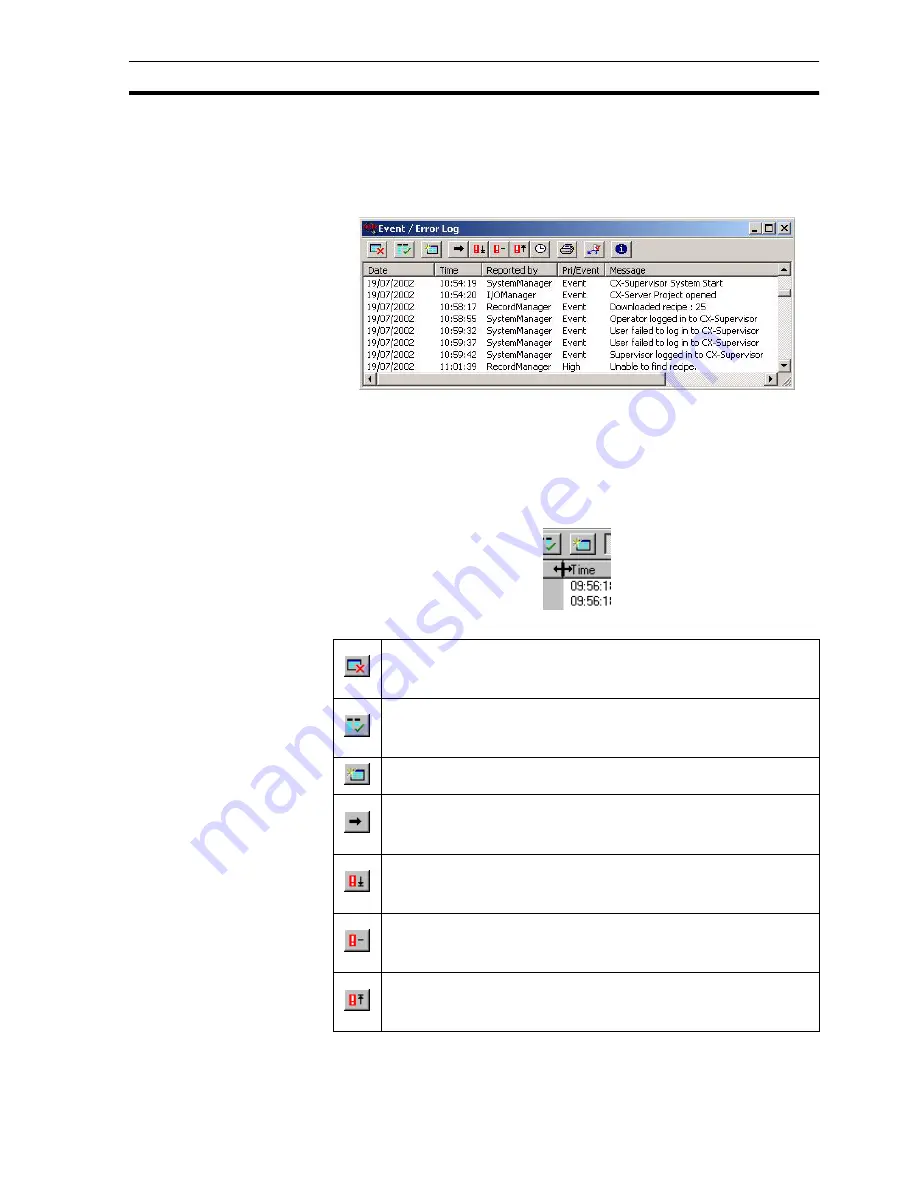
Settings
SECTION 6 Projects
95
Set the Maximum entries in Event/Error field and the Automatically Display
Event/Error Log on: options as desired. Click the OK button to accept the
changes, or the Cancel button to abort.
In the runtime environment, the Event/Error Log dialog box can be displayed
at any time.
The events can be sorted, based on a designated field type: date, time,
reported by, priority or associated message. By selecting the Date field, the
events are sorted alphanumerically by date. The Time, Reported by, Pri/Event
and Message fields react in the same way. The Event/Error Log display shows
the log listed in date order.
The widths of the alarm fields can be widened or narrowed as required using
the mouse to drag the column boundaries.
There are a number of buttons that aid the use of the Event/Error Log.
The Disable Error Updates button, stops further events occurring in
the runtime environment being added to the log. The Event/Error Log
dialog box is still accessible to switch back subsequently.
The Enable Column Sorting button allows the format of the Error/
Event Log dialog box to be continually updated when subsequent
errors or events are added.
The Clear Event/Error Log button clears all entries from the log.
The Display All Errors/Events button lists all events and errors
irrespective of priority. The list is sorted according to the Date, Time,
Reported by, Pri/Event or Message field.
The Low Priority button lists all errors designated as a low priority
only. Other errors and events are not deleted from the log; they are
merely not visible.
The Medium Priority button lists all errors designated as a medium
priority only. Other errors and events are not deleted from the log;
they are merely not visible.
The High Priority button lists all errors designated as a high priority
only. Other errors and events are not deleted from the log; they are
merely not visible.
Содержание CX-Supervisor
Страница 1: ...CX Supervisor Software Cat No W10E EN 01 User Manual Software Release 3 1...
Страница 3: ...Copyright Notice 2...
Страница 16: ...15...
Страница 17: ...16...
Страница 27: ...Tip of the Day SECTION 1 Graphics Editor 26...
Страница 35: ...CX Supervisor Preferences SECTION 2 Pages 34...
Страница 79: ...Responding to Events SECTION 5 ActiveX Objects 78...
Страница 115: ...Printing the Graphics Library SECTION 7 Graphics Library 114...
Страница 181: ...Data Logging SECTION 11 Data Logging 180...
Страница 201: ...Examples SECTION 12 Databases 200...
Страница 243: ...Performance Monitor SECTION 16 Application Analysis Performance Monitor 242...
Страница 253: ...Using with Omron s CX Server OPC SECTION 17 Using CX Supervisor as an OPC Cli 252...
Страница 259: ...Creating a CX Supervisor Client application SECTION 18 Connecting to a remote CX 258...
Страница 263: ...Adding a Point Linked to a Parameter SECTION 19 Connecting to Omron Industrial 262...
Страница 271: ...Data Logging SECTION 20 Best Practices 270...
Страница 275: ...Configuring a Server PC running Windows NT or 2000 Appendix A Configuring a PC 274...
Страница 277: ...Appendix B Frequently Asked Questions 276...
Страница 296: ...Appendix B Frequently Asked Questions 295...
Страница 297: ...Appendix B Frequently Asked Questions 296...
Страница 298: ...Appendix B Frequently Asked Questions 297...
Страница 299: ...Appendix B Frequently Asked Questions 298...
Страница 333: ...Revision history 332...
















































