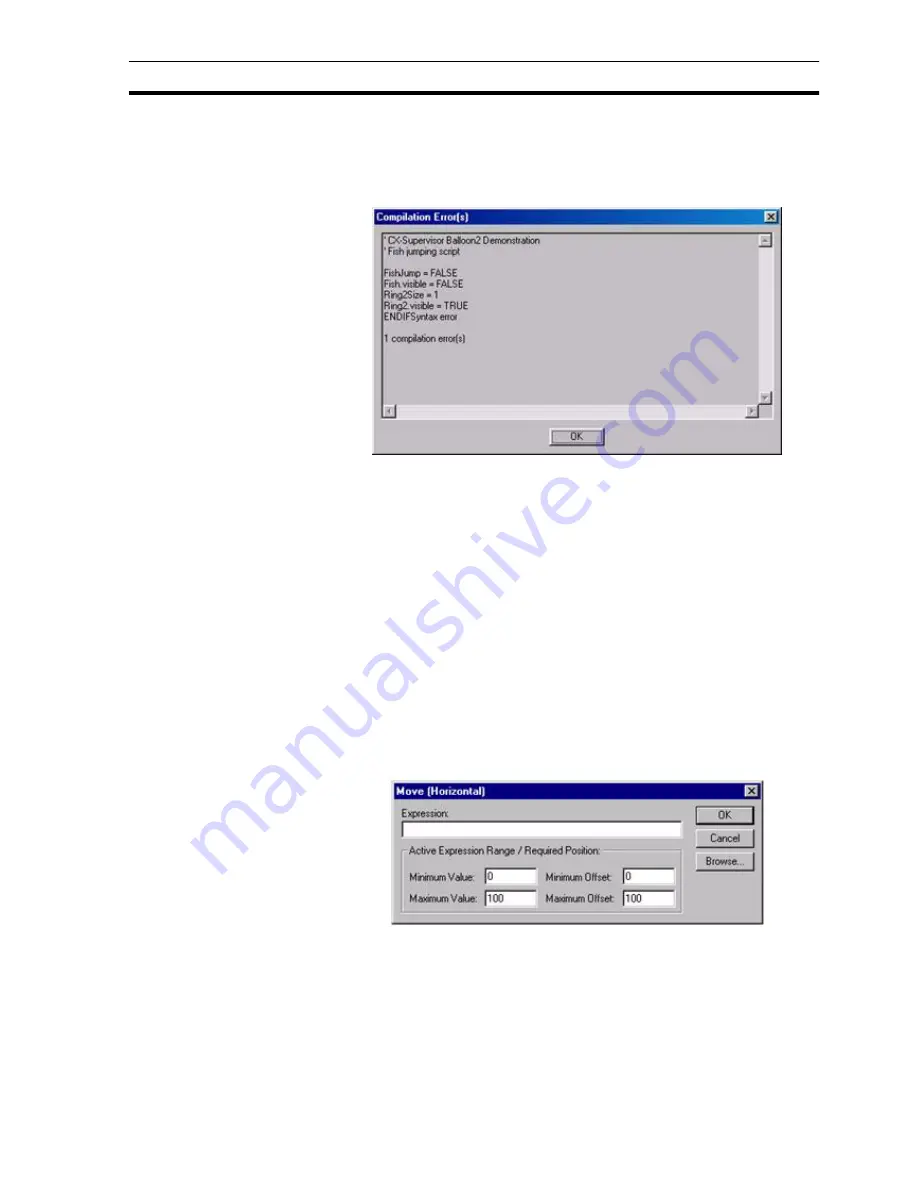
Runtime Actions
SECTION 9 Animation
135
9-3-5
Script Completion
When script entry or script modification is complete, click the OK button. To
abort the Script Editor prior to completing the task, click the Cancel button.
If there is an error in the script, the Compilation Error(s) dialog box opens.
In this example, the error is caused by a spurious 'ENDIF'.
This dialog box informs the user where an error has occurred and its type. If
necessary, use the scroll bars to see the whole error message. Click the
OK
button to remove the Compilation Error(s) dialog box and return to the Script
Editor to fix the error.
9-3-6
Horizontal Move
Objects can be animated by moving either left or right. This is specified using
the Move (Horizontal) dialog box.
To access the Move (Horizontal) dialog box to add an action, select Move
(Horizontal) from the animation list and click the Add Action button. To access
the Move (Horizontal) dialog box to modify an action, select Move (Horizontal)
from the animation list and click the Modify Action button. Refer to the Script
Reference chapter 10, Objects, for a list of the objects to which this action is
applicable.
On selection of the Move (Horizontal) action, the Move (Horizontal) dialog box
opens:
To define the animation, an expression consisting of a number of operators
and operands (which may be based on the status of a point) must be entered
in the Expression: field. The boundaries in which the object moves are
inserted into the Active Expression Range/Required Position: fields. The
Maximum Offset specifies the number of pixels to the right (from its initial
position) that the object moves when the result of the expression reaches the
Maximum Value. The Minimum Offset specifies the number of pixels to the left
(from its initial position) that the object moves, when the result of the
Содержание CX-Supervisor
Страница 1: ...CX Supervisor Software Cat No W10E EN 01 User Manual Software Release 3 1...
Страница 3: ...Copyright Notice 2...
Страница 16: ...15...
Страница 17: ...16...
Страница 27: ...Tip of the Day SECTION 1 Graphics Editor 26...
Страница 35: ...CX Supervisor Preferences SECTION 2 Pages 34...
Страница 79: ...Responding to Events SECTION 5 ActiveX Objects 78...
Страница 115: ...Printing the Graphics Library SECTION 7 Graphics Library 114...
Страница 181: ...Data Logging SECTION 11 Data Logging 180...
Страница 201: ...Examples SECTION 12 Databases 200...
Страница 243: ...Performance Monitor SECTION 16 Application Analysis Performance Monitor 242...
Страница 253: ...Using with Omron s CX Server OPC SECTION 17 Using CX Supervisor as an OPC Cli 252...
Страница 259: ...Creating a CX Supervisor Client application SECTION 18 Connecting to a remote CX 258...
Страница 263: ...Adding a Point Linked to a Parameter SECTION 19 Connecting to Omron Industrial 262...
Страница 271: ...Data Logging SECTION 20 Best Practices 270...
Страница 275: ...Configuring a Server PC running Windows NT or 2000 Appendix A Configuring a PC 274...
Страница 277: ...Appendix B Frequently Asked Questions 276...
Страница 296: ...Appendix B Frequently Asked Questions 295...
Страница 297: ...Appendix B Frequently Asked Questions 296...
Страница 298: ...Appendix B Frequently Asked Questions 297...
Страница 299: ...Appendix B Frequently Asked Questions 298...
Страница 333: ...Revision history 332...






























