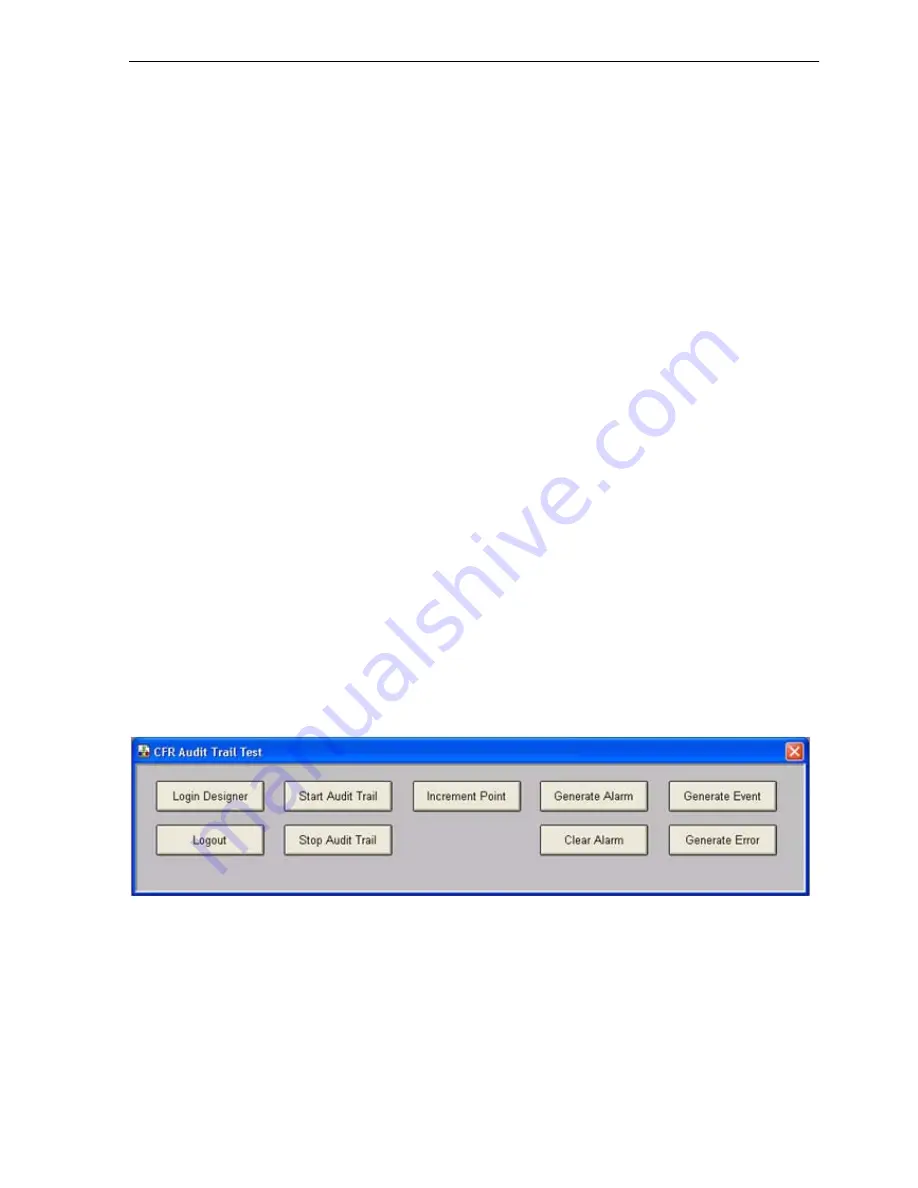
Creating / Running a CFR Application (Microsoft Access)
SECTION 13 CFR (Title 21
205
The Connection String may be modified as required; pressing the ‘Build
Connection String’ button will return the string to its default state. Press Ok to
save your modifications. For further information about connection strings refer
to the section, ‘Configuring the Connection String’ below.
13-4-5
Logged In User
Before starting an audit trail it is recommended that there is a user logged in.
The current CX-Supervisor user logged in has the user identity will be saved in
the audit trail records. If no user is logged in when a record is created, then
‘User Unknown’ is reported for the user identity.
13-4-6 Starting and Stopping an Audit Trail
The Audit Trail has to be started before any records are logged into the data
tables. The Audit Trail can be started and stopped at any time during runtime
execution by using the scripting commands. Each time the Audit Trail is
started any new records generated will either be…
a) appended to the existing database file, or
b) a new database file will be created.
This action is controlled by the checkbox setting on the ‘Audit Database Setup’
shown above. For further details of this function refer to the section ‘Microsoft
Access Database File Management’ below.
13-4-7 Running the CFR Test Application and Logging to an Access
Database
The project is now ready to generate an audit trail on the selected Points. The
default option will create a Microsoft Access database file in a subdirectory of
the project. Compile and run the project, the runtime will appear similar to the
screen shot shown below:
Execute the following actions to log records into the default Access database:
•
Press the Login Designer button.
•
Press the ‘Start Audit Trail’ button; This action will cause a new subfolder
to be created under the project folder called: ‘AuditTrail’.
NOTE: In this folder will be a file named <Project
Name>_<ddmmyyyy>_1.mdb where <Project Name> is the name of the
CX-Supervisor project and <ddmmyyyy> is today’s date.
Содержание CX-Supervisor
Страница 1: ...CX Supervisor Software Cat No W10E EN 01 User Manual Software Release 3 1...
Страница 3: ...Copyright Notice 2...
Страница 16: ...15...
Страница 17: ...16...
Страница 27: ...Tip of the Day SECTION 1 Graphics Editor 26...
Страница 35: ...CX Supervisor Preferences SECTION 2 Pages 34...
Страница 79: ...Responding to Events SECTION 5 ActiveX Objects 78...
Страница 115: ...Printing the Graphics Library SECTION 7 Graphics Library 114...
Страница 181: ...Data Logging SECTION 11 Data Logging 180...
Страница 201: ...Examples SECTION 12 Databases 200...
Страница 243: ...Performance Monitor SECTION 16 Application Analysis Performance Monitor 242...
Страница 253: ...Using with Omron s CX Server OPC SECTION 17 Using CX Supervisor as an OPC Cli 252...
Страница 259: ...Creating a CX Supervisor Client application SECTION 18 Connecting to a remote CX 258...
Страница 263: ...Adding a Point Linked to a Parameter SECTION 19 Connecting to Omron Industrial 262...
Страница 271: ...Data Logging SECTION 20 Best Practices 270...
Страница 275: ...Configuring a Server PC running Windows NT or 2000 Appendix A Configuring a PC 274...
Страница 277: ...Appendix B Frequently Asked Questions 276...
Страница 296: ...Appendix B Frequently Asked Questions 295...
Страница 297: ...Appendix B Frequently Asked Questions 296...
Страница 298: ...Appendix B Frequently Asked Questions 297...
Страница 299: ...Appendix B Frequently Asked Questions 298...
Страница 333: ...Revision history 332...
















































