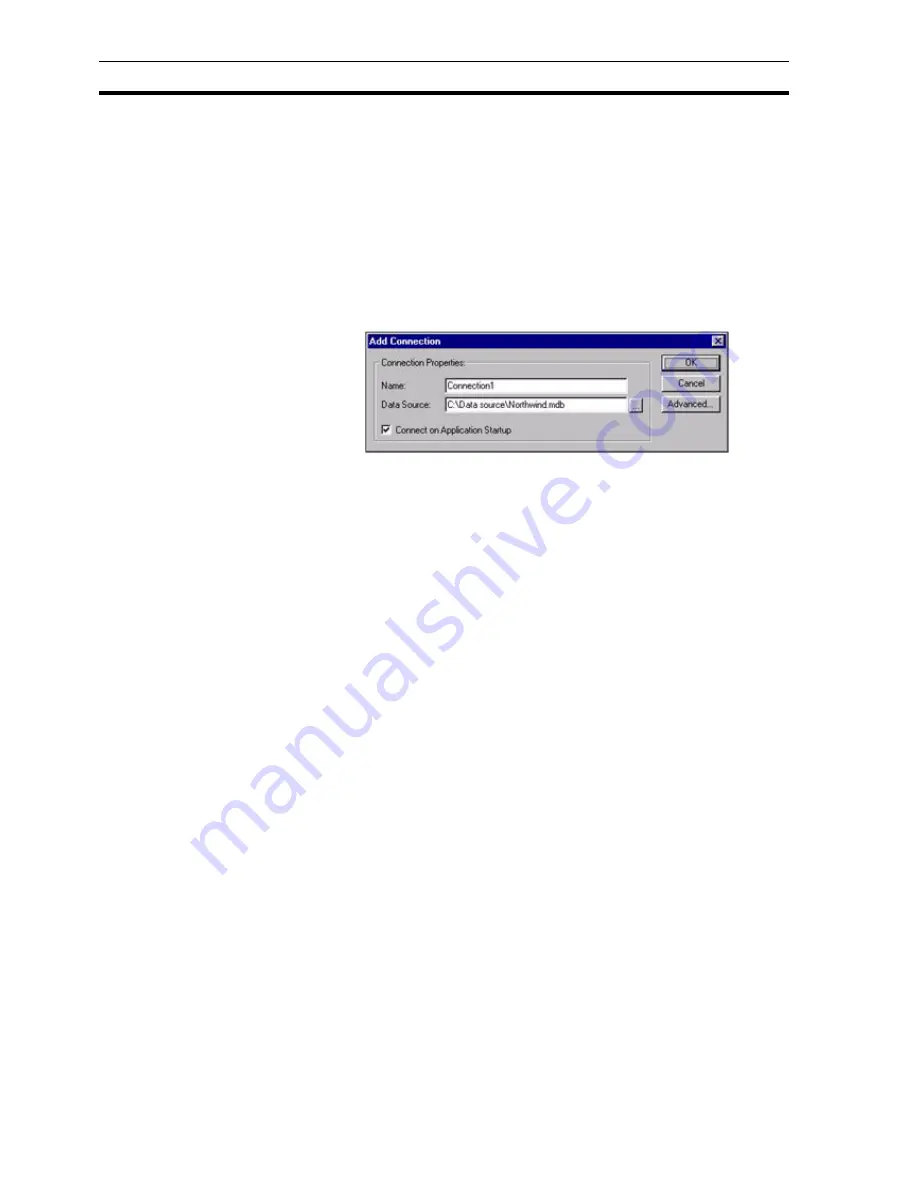
Configuring a Connection
SECTION 12 Databases
182
12-2
Configuring a Connection
Connections to existing databases are added to the Workspace by using a
right mouse-button context sensitive menu option 'Add Connection…' which
invokes the Add/Modify Database connection dialog box. They can be
modified later by selecting the 'Edit…' option from the menu.
12-2-1 Add/Modify Database connection dialog box
The
Add Connection
dialog box show below is show when the 'Add
Connection…' menu option is selected from the Database connection editor,
and the identical Modify Connection dialog box when the 'Edit' menu is
selected.
12-2-1-1 Name
For convenience, a unique Connection name is created automatically. This
can be changed to give a more meaningful description of the connection, if
required.
12-2-1-2 Data Source
Enter the database file to be used as a Data Source, or locate using the
Browse button. The following data source file types are supported:
•
MS-Access Files (*.mdb)
•
MS-Excel Files (*.xls)
•
Text Files (*.txt, *.csv)
•
FoxPro Files (*.dbf)
•
Data Source Names (*.dsn)
A Data Source Name file stores information about a database connection in a
file. See Creating a Data Source Name file for more information.
Note:
Note: Connecting to CSV or Text files is slightly different from an actual
Database connection. Only the 'Directory' that contains the required files
should be supplied as a Data Source - if a file is selected, the connection will
fail. The actual file to be used is specified later when configuring the
Recordset. For example, if a collection of text or csv files are contained in the
directory C:\Text then a valid connection 'Data Source' is "C:\Text\".
Note:
Note: Connections to CSV or Text files using the Provider installed with ADO
version 2.0 are read only. Records can not be added or amended. To create a
read/write connection to a CSV or Text file see chapter 12, Creating a Read/
Write connection to CSV/Text file.
Note:
Note: Connections to Excel files using the Provider installed with ADO version
2.0 are read only. Records can not be added or amended. To create a read/
write connection to an Excel file see chapter 12, Creating a Read/Write
connection to an Excel file.
Содержание CX-Supervisor
Страница 1: ...CX Supervisor Software Cat No W10E EN 01 User Manual Software Release 3 1...
Страница 3: ...Copyright Notice 2...
Страница 16: ...15...
Страница 17: ...16...
Страница 27: ...Tip of the Day SECTION 1 Graphics Editor 26...
Страница 35: ...CX Supervisor Preferences SECTION 2 Pages 34...
Страница 79: ...Responding to Events SECTION 5 ActiveX Objects 78...
Страница 115: ...Printing the Graphics Library SECTION 7 Graphics Library 114...
Страница 181: ...Data Logging SECTION 11 Data Logging 180...
Страница 201: ...Examples SECTION 12 Databases 200...
Страница 243: ...Performance Monitor SECTION 16 Application Analysis Performance Monitor 242...
Страница 253: ...Using with Omron s CX Server OPC SECTION 17 Using CX Supervisor as an OPC Cli 252...
Страница 259: ...Creating a CX Supervisor Client application SECTION 18 Connecting to a remote CX 258...
Страница 263: ...Adding a Point Linked to a Parameter SECTION 19 Connecting to Omron Industrial 262...
Страница 271: ...Data Logging SECTION 20 Best Practices 270...
Страница 275: ...Configuring a Server PC running Windows NT or 2000 Appendix A Configuring a PC 274...
Страница 277: ...Appendix B Frequently Asked Questions 276...
Страница 296: ...Appendix B Frequently Asked Questions 295...
Страница 297: ...Appendix B Frequently Asked Questions 296...
Страница 298: ...Appendix B Frequently Asked Questions 297...
Страница 299: ...Appendix B Frequently Asked Questions 298...
Страница 333: ...Revision history 332...






























