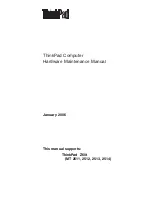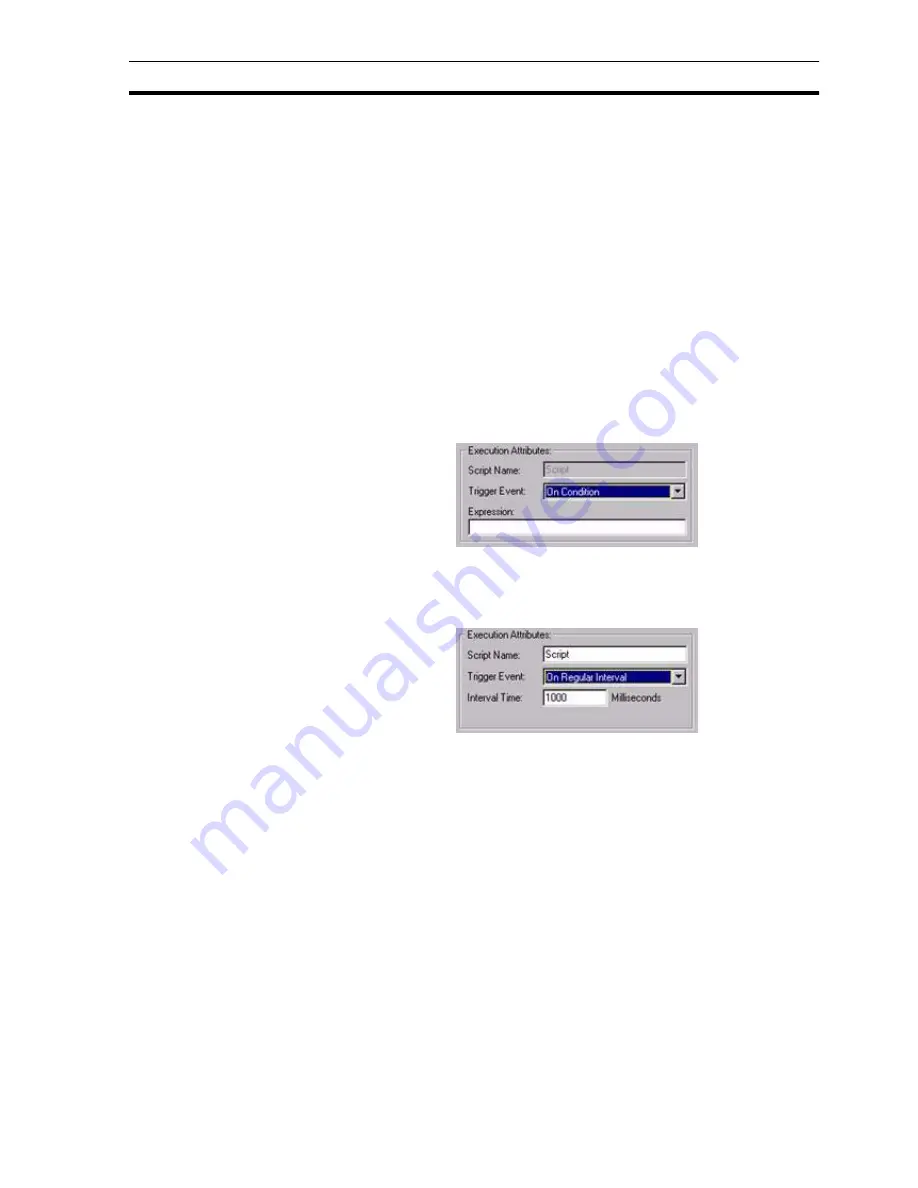
Runtime Actions
SECTION 9 Animation
133
For a project or page script, the following events trigger the execution of the
script:
•
On a condition, based on a regular expression.
•
At a regular interval defined by an interval time.
•
At the initialisation of the page or project.
•
At the termination of the page or project.
For an object script, the following events trigger the script:
•
Following the user clicking once on the left mouse button.
•
On a condition, based on a regular expression.
To specify a trigger for the script, select an option from the Trigger Event: field.
9-3-4
Script Code
Script code is entered in the script code text field. To start a new line, press
<Return>.
Refer to the Script Language Manual for explicit details regarding the
construction and syntax of script code.
Expressions consist of operators and operands:
•
Operators are relational, arithmetic, logical and include many functions.
•
Operands are constants or point variables.
The script language can also contain Java and Visual Basic script. Refer to the
Script Language Manual for details.
Scripts can be generated either by typing directly into the script code text field
or by using the pull down menu commands. When using the pull down menu
commands the user is assisted in the completion of the parameters to the
command via a series of dialog boxs. The dialog boxs displayed vary
according to the type of command being entered.
Note:
If On condition is specified, a valid relational expression is required in the
Expression: field. The script is executed every time a variable included in the
expression changes value and the result of the expression is 'TRUE'. For
example, the expression $Second executes every second except when
$Second is zero; whereas $Second >= 0 executes every second. If an invalid
expression is entered, an error message opens when the
OK
button is clicked.
Note:
If On Regular Interval is specified, a valid interval is required in the Interval
Time: field in units of milliseconds. The script is started at the interval specified
by this period. If an invalid time is entered, an error message opens when the
OK button is clicked.
Содержание CX-Supervisor
Страница 1: ...CX Supervisor Software Cat No W10E EN 01 User Manual Software Release 3 1...
Страница 3: ...Copyright Notice 2...
Страница 16: ...15...
Страница 17: ...16...
Страница 27: ...Tip of the Day SECTION 1 Graphics Editor 26...
Страница 35: ...CX Supervisor Preferences SECTION 2 Pages 34...
Страница 79: ...Responding to Events SECTION 5 ActiveX Objects 78...
Страница 115: ...Printing the Graphics Library SECTION 7 Graphics Library 114...
Страница 181: ...Data Logging SECTION 11 Data Logging 180...
Страница 201: ...Examples SECTION 12 Databases 200...
Страница 243: ...Performance Monitor SECTION 16 Application Analysis Performance Monitor 242...
Страница 253: ...Using with Omron s CX Server OPC SECTION 17 Using CX Supervisor as an OPC Cli 252...
Страница 259: ...Creating a CX Supervisor Client application SECTION 18 Connecting to a remote CX 258...
Страница 263: ...Adding a Point Linked to a Parameter SECTION 19 Connecting to Omron Industrial 262...
Страница 271: ...Data Logging SECTION 20 Best Practices 270...
Страница 275: ...Configuring a Server PC running Windows NT or 2000 Appendix A Configuring a PC 274...
Страница 277: ...Appendix B Frequently Asked Questions 276...
Страница 296: ...Appendix B Frequently Asked Questions 295...
Страница 297: ...Appendix B Frequently Asked Questions 296...
Страница 298: ...Appendix B Frequently Asked Questions 297...
Страница 299: ...Appendix B Frequently Asked Questions 298...
Страница 333: ...Revision history 332...