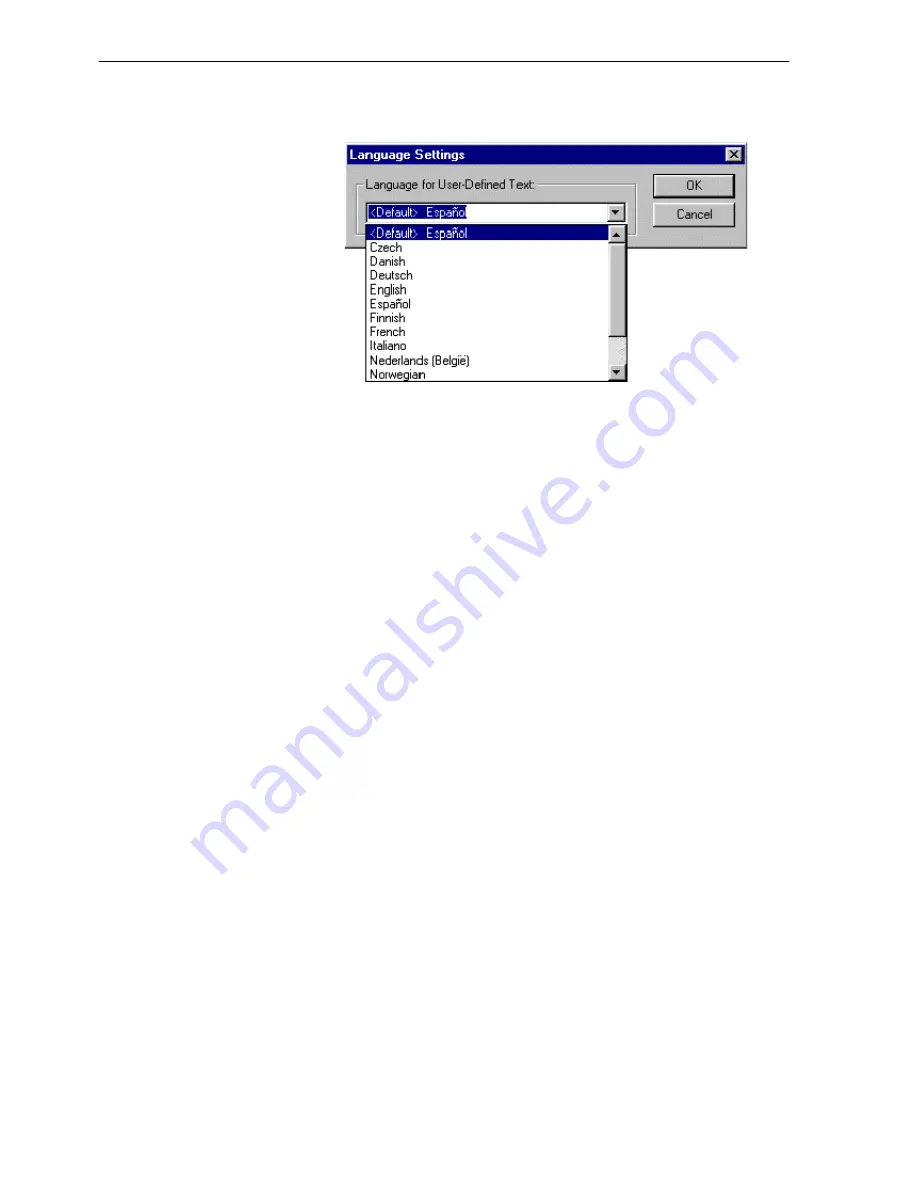
Translating User Defined Text with the Translation Tool SECTION 15 Multilingual Fea-
228
In addition, the developer may call the "SetLanguage" script function (see the
CX-Supervisor Script Language Reference Manual for details), for example
behind a button to allow the user to automatically switch languages.
15-3-2 User Defined Text
While the Runtime system is shipped with full translations for all system text,
any "user defined text" added by the developer must be translated and these
translations incorporated into the application. Examples of user-defined text
are:
•
Button captions, like "Open Page”
•
Text in Text objects, like "Value ="
•
Default values of Text Points
•
Chart and Graph titles
The system always loads user defined text from files with the file name exactly
the same as the language selection, and extension ".UDT". The file names for
installed languages are: English, Czech, Danish, Deutsch, Español, Finnish,
French, Italiano, Nederlands (België), Norwegian, Polish, Português, Russian,
Slovenija, Srpski and Swedish.
15-4
Translating User Defined Text with the Translation Tool
At any time during development, select Translation Tool from the Tools menu.
A dialog similar to below will be shown:
Note:
In this context, "<Default>" means the language selected as the Default startup
language during development, in the above case Español (Spanish).
Note:
IUser defined text is specific to each application, and therefore is located in the
application project directory i.e. in the same folder as the <project>.SCS file.
Note:
IIn CX-Supervisor version 1.25 and earlier the user defined text was stored in
files with a .USL extension. These files are in MBCS format. For backwards
compatibility, if these files still exist they will be loaded as MBCS and converted
to Unicode temporarily for the duration of the runtime. For this conversion to
succeed, the operating system must be configured to support displaying and
converting the original language. To permanently convert a USL translation file
to a Unicode format UDT file simply open the USL file in Notepad, select Save
As and choose Encoding "Unicode" and change the extension to UDT.
Note:
If both a UDT and old style USL file are present the Runtime will load and use
translations from the newer UDT file.
Содержание CX-Supervisor
Страница 1: ...CX Supervisor Software Cat No W10E EN 01 User Manual Software Release 3 1...
Страница 3: ...Copyright Notice 2...
Страница 16: ...15...
Страница 17: ...16...
Страница 27: ...Tip of the Day SECTION 1 Graphics Editor 26...
Страница 35: ...CX Supervisor Preferences SECTION 2 Pages 34...
Страница 79: ...Responding to Events SECTION 5 ActiveX Objects 78...
Страница 115: ...Printing the Graphics Library SECTION 7 Graphics Library 114...
Страница 181: ...Data Logging SECTION 11 Data Logging 180...
Страница 201: ...Examples SECTION 12 Databases 200...
Страница 243: ...Performance Monitor SECTION 16 Application Analysis Performance Monitor 242...
Страница 253: ...Using with Omron s CX Server OPC SECTION 17 Using CX Supervisor as an OPC Cli 252...
Страница 259: ...Creating a CX Supervisor Client application SECTION 18 Connecting to a remote CX 258...
Страница 263: ...Adding a Point Linked to a Parameter SECTION 19 Connecting to Omron Industrial 262...
Страница 271: ...Data Logging SECTION 20 Best Practices 270...
Страница 275: ...Configuring a Server PC running Windows NT or 2000 Appendix A Configuring a PC 274...
Страница 277: ...Appendix B Frequently Asked Questions 276...
Страница 296: ...Appendix B Frequently Asked Questions 295...
Страница 297: ...Appendix B Frequently Asked Questions 296...
Страница 298: ...Appendix B Frequently Asked Questions 297...
Страница 299: ...Appendix B Frequently Asked Questions 298...
Страница 333: ...Revision history 332...
















































