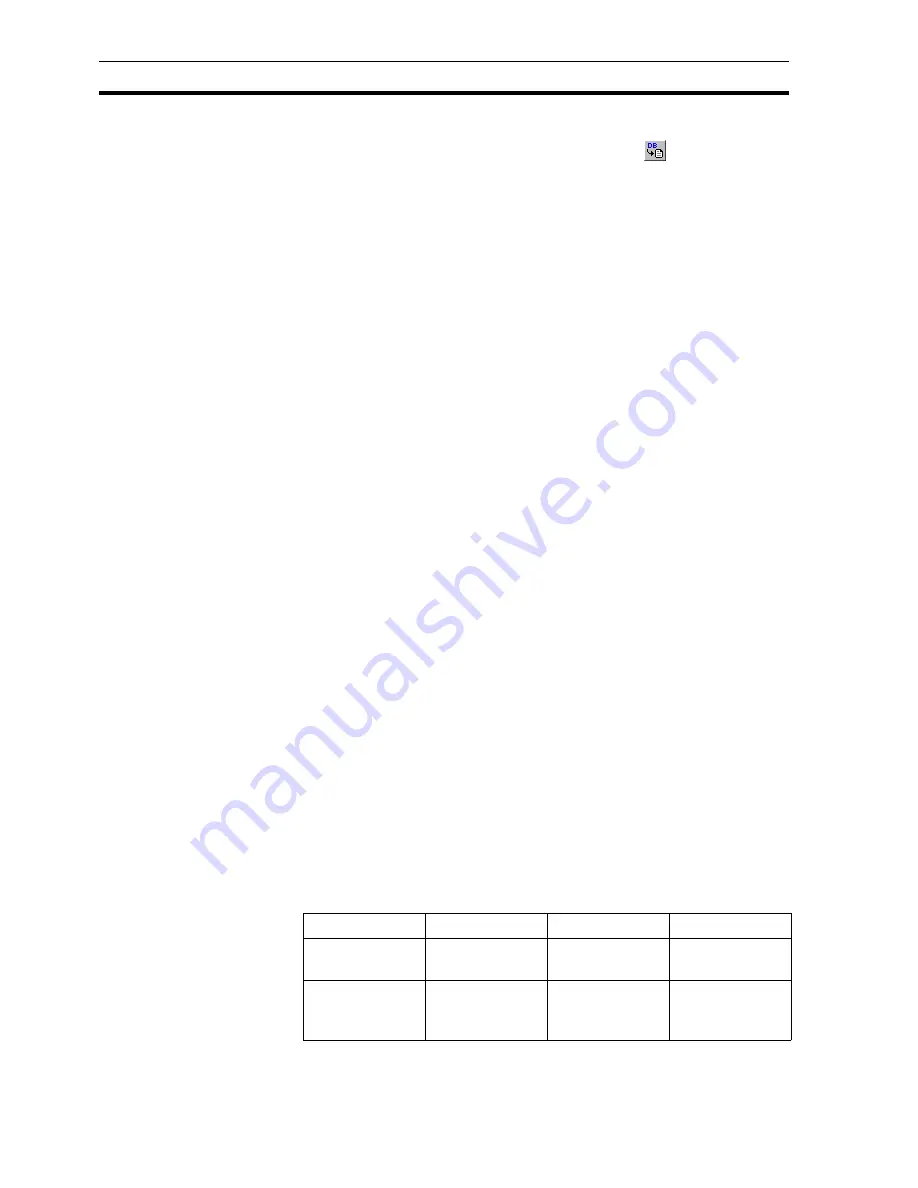
Point Import
SECTION 3 Points
46
3-10
Point Import
To import PLC points from other applications, click the
button. This results
in the Import PLC Points From Another CX-Server Project dialog box being
displayed.
The Point Import tool can be used to import point information into the CX-
Supervisor project that has already been configured. The symbol name,
symbol type and PLC address is imported from the CDM file generated by
other applications.
The CDM file can be generated from CX-Programmer by linking the project to
the CDM file. The CDM file can also be generated by exporting from a
SYSWIN project to a CDM file. Refer to the documentation supplied with the
package for information on how to export or link the data to the CDM file.
It is possible to import points from the CDM file of another CX-Supervisor
project but this is not recommended, as only the name, type and address are
imported. A better method is to copy the points from one application to the
clipboard, and paste them in the required application. This way all point
information is copied.
1, 2, 3…
Steps to import from another CDM file.
1. Open the
Import PLC Points From Another CX-Server Project
dialog
box.
2. Click the
Open Project
button and find the project to import from.
3. Select the tab depending upon the I/O type required.
4. Click the
Add
button and select the symbols required.
5. Add these to the CX-Supervisor project by clicking the
Add
button.
6. Press
OK
to return.
7. Repeat for other I/O types.
8. Press
OK
to finish.
3-11
System Points
System Points are those points that are pre-defined within CX-Supervisor.
They cannot be edited or deleted, but their attributes can be viewed. All
system points can be selected from the System Point dialog box.
System points are listed in the points list, and are denoted by a '$' symbol
preceding the point name. To view system points only, select System Points
from the Group: field. When listed, the Boolean Points, Integer Points, Real
Points, Text Points and All Points buttons on the toolbar are unavailable for
selection. To view other points, select All Groups from the Group: field.
3-11-1 Time Points
The following table describes system points for use with time based
operations. Provisions are given to both 12 hour and 24 hour time formats.
System point
Point type
Point range
Remarks
$12Hour
Integer
0-12
Hours in 12-hour
format.
$AMPM
Text
-
AM/PM indicator
for 12-hour clock
form.
Содержание CX-Supervisor
Страница 1: ...CX Supervisor Software Cat No W10E EN 01 User Manual Software Release 3 1...
Страница 3: ...Copyright Notice 2...
Страница 16: ...15...
Страница 17: ...16...
Страница 27: ...Tip of the Day SECTION 1 Graphics Editor 26...
Страница 35: ...CX Supervisor Preferences SECTION 2 Pages 34...
Страница 79: ...Responding to Events SECTION 5 ActiveX Objects 78...
Страница 115: ...Printing the Graphics Library SECTION 7 Graphics Library 114...
Страница 181: ...Data Logging SECTION 11 Data Logging 180...
Страница 201: ...Examples SECTION 12 Databases 200...
Страница 243: ...Performance Monitor SECTION 16 Application Analysis Performance Monitor 242...
Страница 253: ...Using with Omron s CX Server OPC SECTION 17 Using CX Supervisor as an OPC Cli 252...
Страница 259: ...Creating a CX Supervisor Client application SECTION 18 Connecting to a remote CX 258...
Страница 263: ...Adding a Point Linked to a Parameter SECTION 19 Connecting to Omron Industrial 262...
Страница 271: ...Data Logging SECTION 20 Best Practices 270...
Страница 275: ...Configuring a Server PC running Windows NT or 2000 Appendix A Configuring a PC 274...
Страница 277: ...Appendix B Frequently Asked Questions 276...
Страница 296: ...Appendix B Frequently Asked Questions 295...
Страница 297: ...Appendix B Frequently Asked Questions 296...
Страница 298: ...Appendix B Frequently Asked Questions 297...
Страница 299: ...Appendix B Frequently Asked Questions 298...
Страница 333: ...Revision history 332...
















































