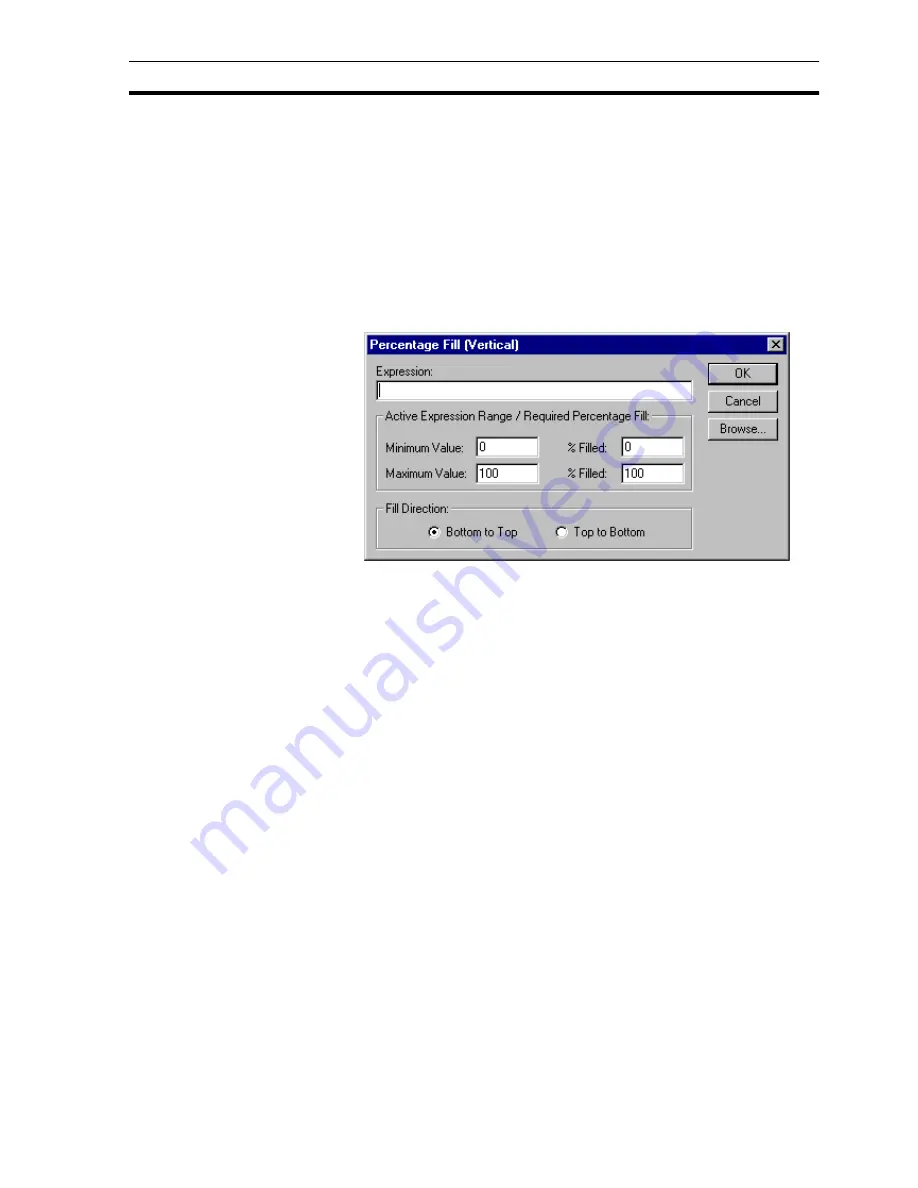
Runtime Actions
SECTION 9 Animation
139
9-3-11 Vertical Percentage Fill
Closed objects can be flood-filled along a vertical axis. This can be specified
via the Percentage Fill (Vertical) dialog box.
To access the Percentage Fill (Vertical) dialog box to add an action, select
Percentage Fill (Vertical) from the animation list and click the Add Action
button. To access the Percentage Fill (Vertical) dialog box to modify an action,
select Percentage Fill (Vertical) from the animation list and click the Modify
Action button. Refer to chapter 9, Objects, for a list of the objects to which this
action is applicable.
On selection of the Percentage Fill (Vertical) action, the Percentage Fill
(Vertical) dialog box opens:
To define the animation, an expression consisting of a number of operators
and operands, which may be based on the status of a point, must be entered
in the Expression: field.
The boundaries in which the object moves are inserted into the Active
Expression Range/Required Percentage Fill: fields. The % Filled fields specify
the percentage of the object to fill when the expression reaches its maximum
and minimum values. The flood-fill also requires a direction. This can be
specified as top to bottom or bottom to top, by selecting the appropriate Fill
Direction: setting.
To abort the Vertical Percentage Fill definition, click the Cancel button. By
clicking the Browse button, a point may be directly specified, as described in
chapter 9, Runtime Actions. When completed, click the OK button. If invalid
data has been inserted into any field, a descriptive error message opens.
9-3-12 Display Page
CX-Supervisor allows the specification of pages within a project for display.
This is set up using the Display Page dialog box.
To access the Display Page dialog box to add an action, select Display Page
from the animation list and click the Add Action button. To access the Display
Page dialog box to modify an action, select Display Page from the animation
list and click the Modify Action button. Refer to chapter 9, Objects, for a list of
the objects to which this action is applicable.
On selection of the Display Page action, the Display Page dialog box opens:
Содержание CX-Supervisor
Страница 1: ...CX Supervisor Software Cat No W10E EN 01 User Manual Software Release 3 1...
Страница 3: ...Copyright Notice 2...
Страница 16: ...15...
Страница 17: ...16...
Страница 27: ...Tip of the Day SECTION 1 Graphics Editor 26...
Страница 35: ...CX Supervisor Preferences SECTION 2 Pages 34...
Страница 79: ...Responding to Events SECTION 5 ActiveX Objects 78...
Страница 115: ...Printing the Graphics Library SECTION 7 Graphics Library 114...
Страница 181: ...Data Logging SECTION 11 Data Logging 180...
Страница 201: ...Examples SECTION 12 Databases 200...
Страница 243: ...Performance Monitor SECTION 16 Application Analysis Performance Monitor 242...
Страница 253: ...Using with Omron s CX Server OPC SECTION 17 Using CX Supervisor as an OPC Cli 252...
Страница 259: ...Creating a CX Supervisor Client application SECTION 18 Connecting to a remote CX 258...
Страница 263: ...Adding a Point Linked to a Parameter SECTION 19 Connecting to Omron Industrial 262...
Страница 271: ...Data Logging SECTION 20 Best Practices 270...
Страница 275: ...Configuring a Server PC running Windows NT or 2000 Appendix A Configuring a PC 274...
Страница 277: ...Appendix B Frequently Asked Questions 276...
Страница 296: ...Appendix B Frequently Asked Questions 295...
Страница 297: ...Appendix B Frequently Asked Questions 296...
Страница 298: ...Appendix B Frequently Asked Questions 297...
Страница 299: ...Appendix B Frequently Asked Questions 298...
Страница 333: ...Revision history 332...
















































