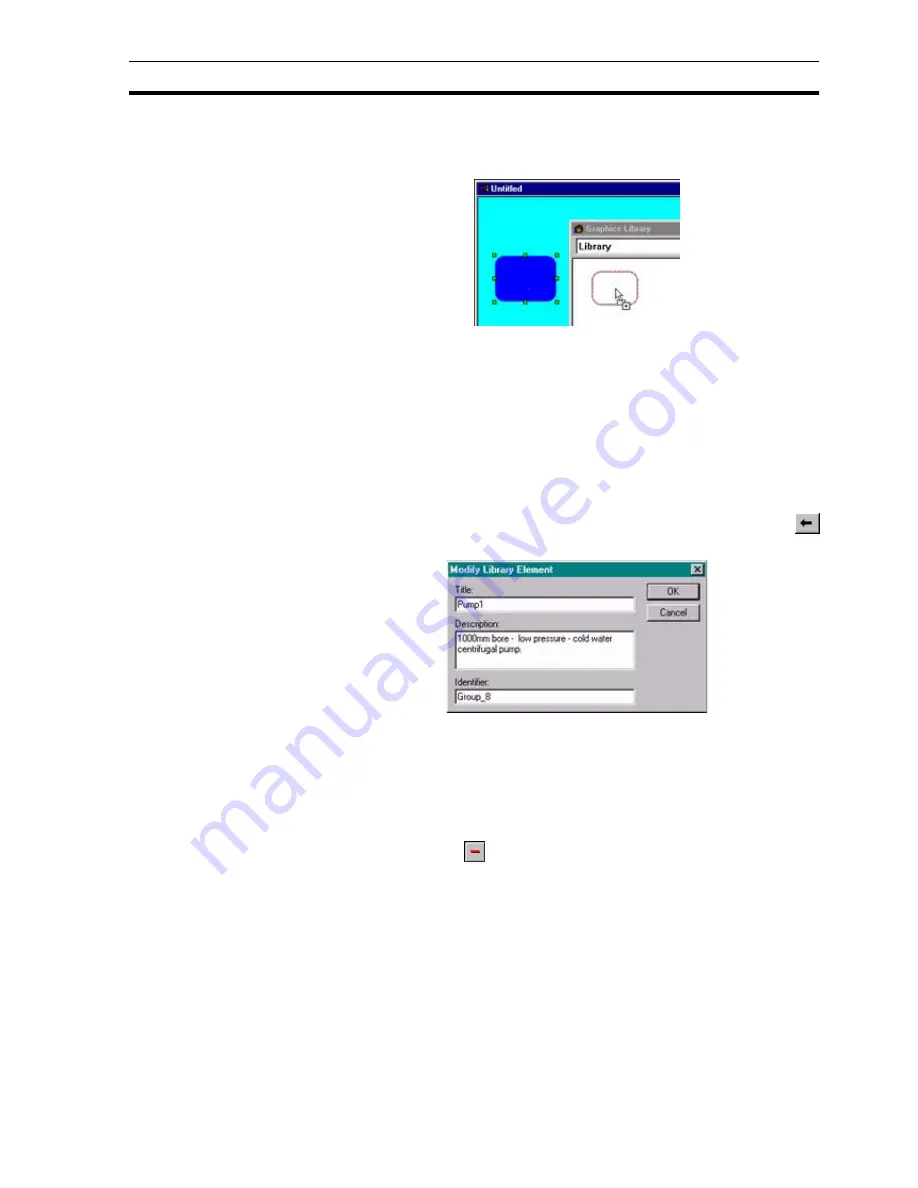
Manipulating Objects
SECTION 7 Graphics Library
111
Alternatively, ensure that the Graphics Library Editor is open, click and hold
the mouse button on the page object and drag it from the page onto the
Graphics Library Editor, shown below:
When the mouse button is released the object is placed in the Library, and the
Add Object To Library dialog box opens.
Copying an object to a page from a Library is the reverse of the click and drag
procedure.
Objects can also be cut or copied and pasted into the Library, refer to chapter
4, Objects. When the object is pasted with the Graphics Library Editor open,
the Add Object To Library dialog box is shown.
7-3-2
Modify Library Element
To change the name of a Library object, click the object in the Library (the
object name is highlighted in the Graphics Library Editor), and click the
button. The Modify Library Element dialog box opens:
Enter the new object title, text description and identifier. Click the OK button to
add the new object description to the Library, or the Cancel button to cancel
the operation.
7-3-3
Delete Object
To delete an object from the
Library
, select the object, (the grab handles are
not shown; however, the object name is highlighted in the
Graphics Library
Editor
) and click the
button.
A message box opens with the associated object name to remove. click the
Yes button to delete the object or the No button to cancel the operation.
7-3-4
Using a Graphic Library Object in the Graphics Editor
A library object can be added to the Graphics Editor in the same way that the
Graphics Editor is used to build libraries, by dragging from one dialog box to
another. When a library object is added to the Graphics Editor, it can be further
modified since each library object is simply a group of objects.
As an example, a page can be enhanced by using one of the gauges provided
in the Gauges_1 default graphic library:
Содержание CX-Supervisor
Страница 1: ...CX Supervisor Software Cat No W10E EN 01 User Manual Software Release 3 1...
Страница 3: ...Copyright Notice 2...
Страница 16: ...15...
Страница 17: ...16...
Страница 27: ...Tip of the Day SECTION 1 Graphics Editor 26...
Страница 35: ...CX Supervisor Preferences SECTION 2 Pages 34...
Страница 79: ...Responding to Events SECTION 5 ActiveX Objects 78...
Страница 115: ...Printing the Graphics Library SECTION 7 Graphics Library 114...
Страница 181: ...Data Logging SECTION 11 Data Logging 180...
Страница 201: ...Examples SECTION 12 Databases 200...
Страница 243: ...Performance Monitor SECTION 16 Application Analysis Performance Monitor 242...
Страница 253: ...Using with Omron s CX Server OPC SECTION 17 Using CX Supervisor as an OPC Cli 252...
Страница 259: ...Creating a CX Supervisor Client application SECTION 18 Connecting to a remote CX 258...
Страница 263: ...Adding a Point Linked to a Parameter SECTION 19 Connecting to Omron Industrial 262...
Страница 271: ...Data Logging SECTION 20 Best Practices 270...
Страница 275: ...Configuring a Server PC running Windows NT or 2000 Appendix A Configuring a PC 274...
Страница 277: ...Appendix B Frequently Asked Questions 276...
Страница 296: ...Appendix B Frequently Asked Questions 295...
Страница 297: ...Appendix B Frequently Asked Questions 296...
Страница 298: ...Appendix B Frequently Asked Questions 297...
Страница 299: ...Appendix B Frequently Asked Questions 298...
Страница 333: ...Revision history 332...






























