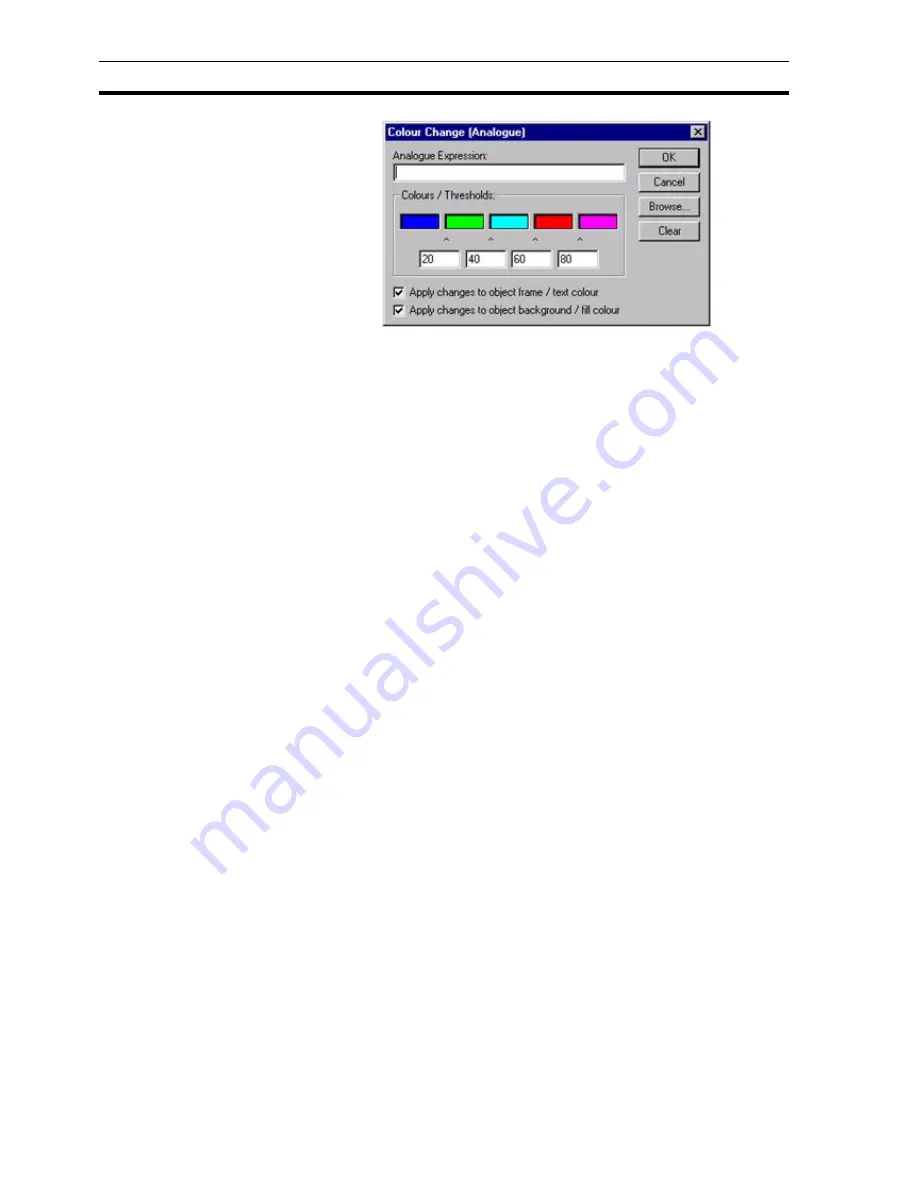
Runtime Actions
SECTION 9 Animation
142
Enter an expression in the Analogue Expression: field which results in a real or
integer value. Only when the result of the expression reaches a value
identified as a threshold does the object change colour.
The object can have one of five colours depending on the value of the
expression. It changes between these colours at the thresholds. For example,
choose the colour blue for the first colour, and the value 20 for the first
threshold. The object then changes to blue until the value reaches 20, at which
point it changes to the second colour. To apply the change to the frame of the
object, select the Apply colour changes to object frame setting. To apply the
change to the object background, select the Apply colour changes to object
background setting.
On selection of a colour in the Colour Change (Analogue) dialog box, the
Colour Palette dialog box opens. The Colour Palette dialog box is described in
chapter 9, Common Colour Palette.
Click the Clear button to reset all colours and re-start. To abort the Colour
Change (Analogue) edit, click the Cancel button. By clicking the Browse
button, a point may be directly specified, as described in chapter 9, Runtime
Actions. When completed, click the OK button. If invalid data has been
inserted into any field, a descriptive error message opens.
9-3-16 Colour Change (Digital)
Objects can be animated so they change between two colours. This is
achieved using the Colour Change (Digital) dialog box.
To access the Colour Change (Digital) dialog box to add an action, select
Colour Change (Digital) from the animation list and click the Add Action button.
To access Colour Change (Digital) dialog box to modify an action, select
Colour Change (Digital) from the animation list and click the Modify Action
button. For a list of the objects to which this action is applicable refer to
chapter 9, Objects.
On selection of the Colour Change (Digital) action, the Colour Change (Digital)
dialog box opens:
Содержание CX-Supervisor
Страница 1: ...CX Supervisor Software Cat No W10E EN 01 User Manual Software Release 3 1...
Страница 3: ...Copyright Notice 2...
Страница 16: ...15...
Страница 17: ...16...
Страница 27: ...Tip of the Day SECTION 1 Graphics Editor 26...
Страница 35: ...CX Supervisor Preferences SECTION 2 Pages 34...
Страница 79: ...Responding to Events SECTION 5 ActiveX Objects 78...
Страница 115: ...Printing the Graphics Library SECTION 7 Graphics Library 114...
Страница 181: ...Data Logging SECTION 11 Data Logging 180...
Страница 201: ...Examples SECTION 12 Databases 200...
Страница 243: ...Performance Monitor SECTION 16 Application Analysis Performance Monitor 242...
Страница 253: ...Using with Omron s CX Server OPC SECTION 17 Using CX Supervisor as an OPC Cli 252...
Страница 259: ...Creating a CX Supervisor Client application SECTION 18 Connecting to a remote CX 258...
Страница 263: ...Adding a Point Linked to a Parameter SECTION 19 Connecting to Omron Industrial 262...
Страница 271: ...Data Logging SECTION 20 Best Practices 270...
Страница 275: ...Configuring a Server PC running Windows NT or 2000 Appendix A Configuring a PC 274...
Страница 277: ...Appendix B Frequently Asked Questions 276...
Страница 296: ...Appendix B Frequently Asked Questions 295...
Страница 297: ...Appendix B Frequently Asked Questions 296...
Страница 298: ...Appendix B Frequently Asked Questions 297...
Страница 299: ...Appendix B Frequently Asked Questions 298...
Страница 333: ...Revision history 332...






























