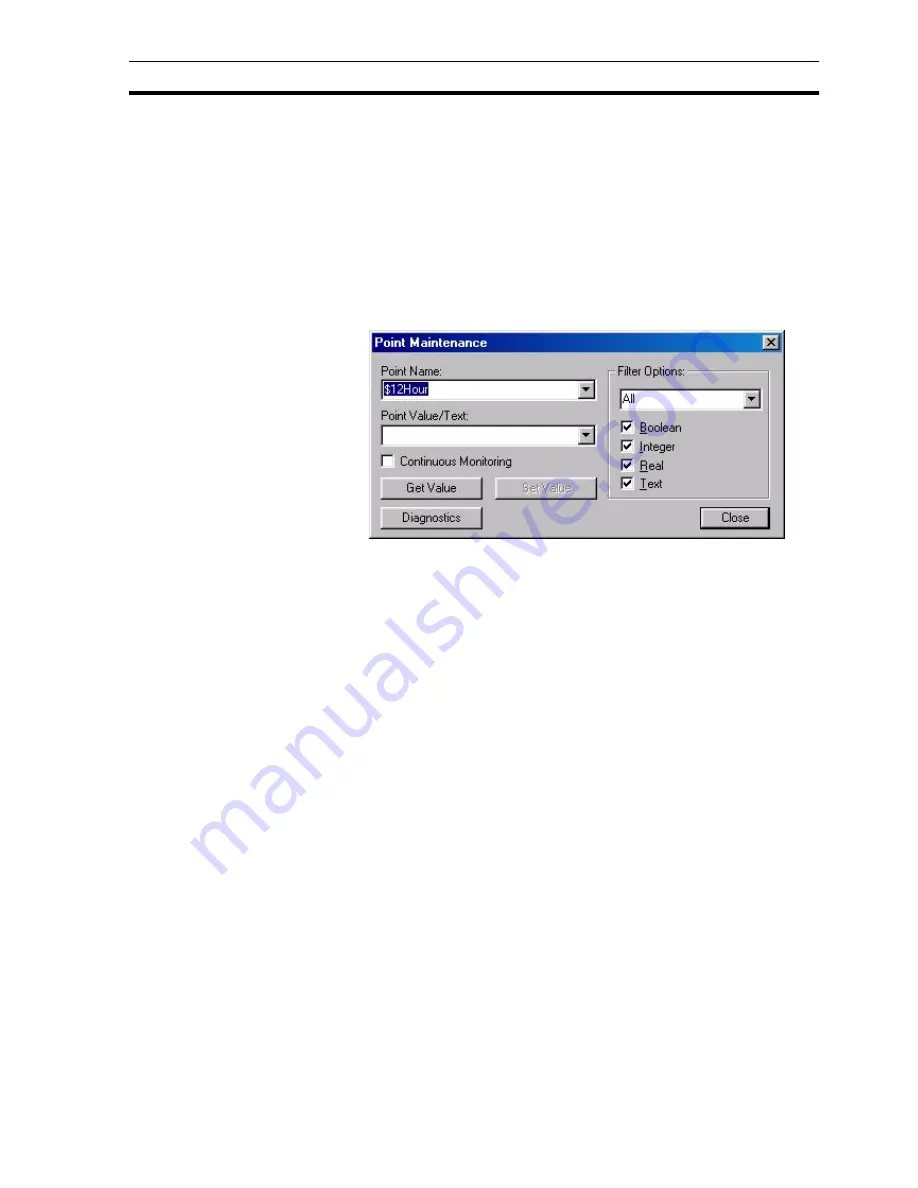
Runtime Point Maintenance
SECTION 3 Points
45
7. Switch back to the Point Editor and select Paste.
3-8
Runtime Point Maintenance
It is possible to reconfigure points at runtime via the right mouse button
floating menu option Points Maintenance. The Point Maintenance dialog box
opens.
To monitor and change the value of a point in runtime, select a point from the
Point Name: field. The Filter Options: field and settings refines the points listed
in the Point Name: field. Select the Get Value button to retrieve the current
value of the selected point. Specify a new point value in the Point Value/Text:
field and click the Set Value button. The Diagnostics button shows details
including communications statistics, useful for diagnosing communication
problems. Note this button is only available when a user with 'Designer'
privileges is logged in. Select the Close button to complete the operation.
3-9
Optimisation of PLC Communications
PLC communication speeds can be increased by creating "array" points which
contain several elements of the same type, rather than creating a large
number of individual points. For instance, the time taken to update an array
point containing 50 elements are quicker than the time taken to update 50
individual points.
3-9-1
Creation of an "Array" Point
An "array" point can be created by specifying a value greater than 1 in the
Elements: field of the Setup PLC Connection dialog box. The Data Location
field specifies the memory address from which the array of data begins.
Note:Elements of an array point are located at consecutive addresses after
the address specified in the Data Location field.
Accessing Elements of an "Array" Point
Direct access to array points can be achieved by applying a subscript to the
pointname, e.g. pointname[index]. For more information refer to the CX-
Supervisor Script Language Reference Manual.
Note:
If the pasted point names already exist, CX-Supervisor will automatically add
or increment a number on the end to prevent overwriting. If you wish to
overwrite to replace old point settings, simple delete (not Cut) the old points
from the Point Editor before pasting.
All pasted points will pasted into the group on view
Содержание CX-Supervisor
Страница 1: ...CX Supervisor Software Cat No W10E EN 01 User Manual Software Release 3 1...
Страница 3: ...Copyright Notice 2...
Страница 16: ...15...
Страница 17: ...16...
Страница 27: ...Tip of the Day SECTION 1 Graphics Editor 26...
Страница 35: ...CX Supervisor Preferences SECTION 2 Pages 34...
Страница 79: ...Responding to Events SECTION 5 ActiveX Objects 78...
Страница 115: ...Printing the Graphics Library SECTION 7 Graphics Library 114...
Страница 181: ...Data Logging SECTION 11 Data Logging 180...
Страница 201: ...Examples SECTION 12 Databases 200...
Страница 243: ...Performance Monitor SECTION 16 Application Analysis Performance Monitor 242...
Страница 253: ...Using with Omron s CX Server OPC SECTION 17 Using CX Supervisor as an OPC Cli 252...
Страница 259: ...Creating a CX Supervisor Client application SECTION 18 Connecting to a remote CX 258...
Страница 263: ...Adding a Point Linked to a Parameter SECTION 19 Connecting to Omron Industrial 262...
Страница 271: ...Data Logging SECTION 20 Best Practices 270...
Страница 275: ...Configuring a Server PC running Windows NT or 2000 Appendix A Configuring a PC 274...
Страница 277: ...Appendix B Frequently Asked Questions 276...
Страница 296: ...Appendix B Frequently Asked Questions 295...
Страница 297: ...Appendix B Frequently Asked Questions 296...
Страница 298: ...Appendix B Frequently Asked Questions 297...
Страница 299: ...Appendix B Frequently Asked Questions 298...
Страница 333: ...Revision history 332...






























