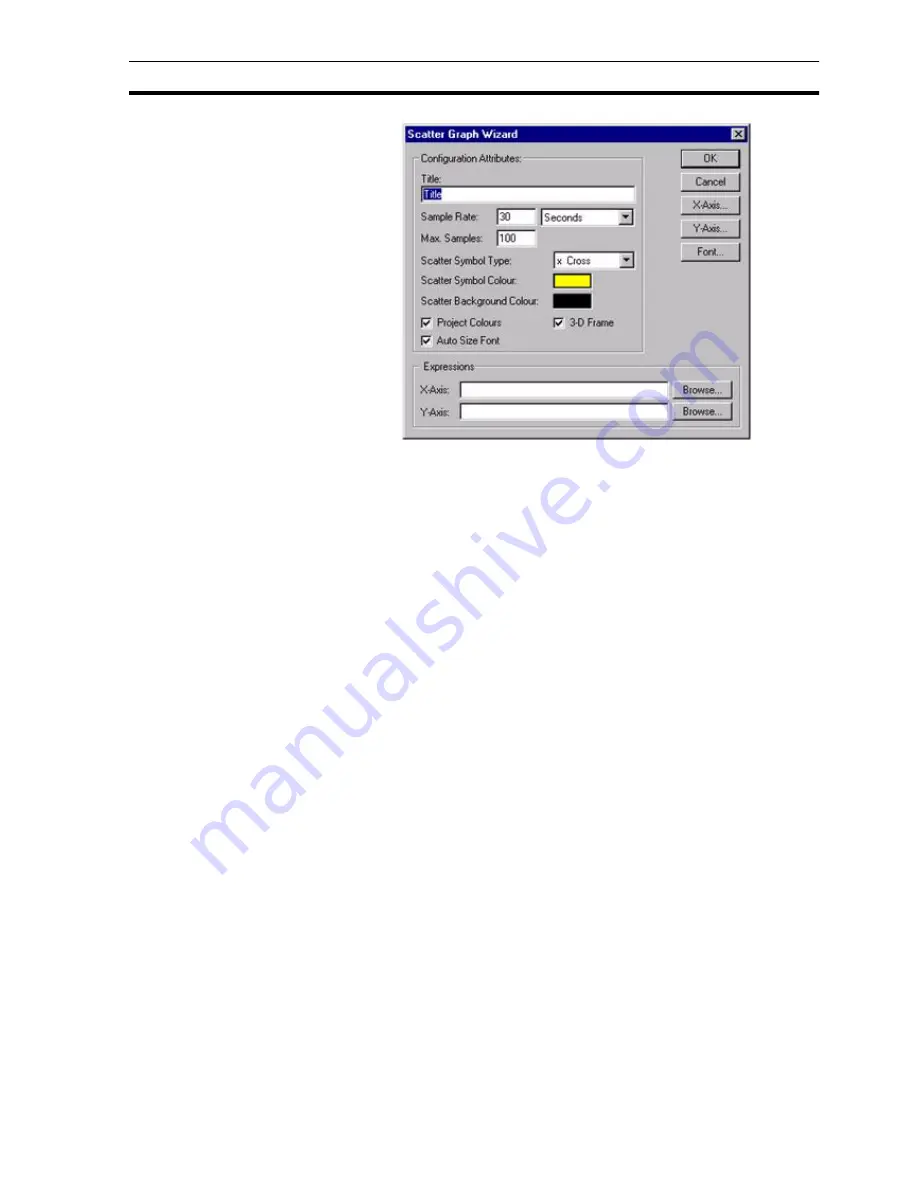
Creating and Editing Control Objects
SECTION 4 Objects
63
The Wizard allows entry in the Configuration Attributes: and Expressions
fields.
1, 2, 3…
1. Enter the frequency of data sampling in the Sample Rate: field; in this
example the sample rate is every thirty seconds.
2. Enter the maximum number of samples to be displayed on the scatter
graph in the Max Samples: field.
3. Select the type of symbol to represent the data.
4. Select the colour of the symbol representing the data.
5. Select the colour of the scatter graph background.
6. Toggle the Project Colours and 3-D Frame settings as desired. If set, the
Project Colours field allows the colour of the axis to be changed using the
Palette. The 3-D Frame option enables the graph to appear with a 3-D
frame.
7. Either enter an arithmetic expression for the X and Y axis or select one
through the Browse button. An expression point can also be associated
with the Scatter Graph Wizard by dragging a point directly from the Point
Editor. Refer to chapter 3, Points regarding adding a new point and
dragging from the Point Editor.
8. Change the fonts used for the Scatter Graph via the Font button. The font
size used by the graph can be automatically calculated for the user by
selecting the Auto Size Font field.
9. Exit the Scatter Graph Wizard by clicking the OK button to accept the new
scatter graph attributes or click the Cancel button to leave the scatter
graph unchanged.
To configure the X axis, click the X-Axis button. To configure the Y-axis , click
the Y-Axis button. The Axis Scaling dialog box opens:
Содержание CX-Supervisor
Страница 1: ...CX Supervisor Software Cat No W10E EN 01 User Manual Software Release 3 1...
Страница 3: ...Copyright Notice 2...
Страница 16: ...15...
Страница 17: ...16...
Страница 27: ...Tip of the Day SECTION 1 Graphics Editor 26...
Страница 35: ...CX Supervisor Preferences SECTION 2 Pages 34...
Страница 79: ...Responding to Events SECTION 5 ActiveX Objects 78...
Страница 115: ...Printing the Graphics Library SECTION 7 Graphics Library 114...
Страница 181: ...Data Logging SECTION 11 Data Logging 180...
Страница 201: ...Examples SECTION 12 Databases 200...
Страница 243: ...Performance Monitor SECTION 16 Application Analysis Performance Monitor 242...
Страница 253: ...Using with Omron s CX Server OPC SECTION 17 Using CX Supervisor as an OPC Cli 252...
Страница 259: ...Creating a CX Supervisor Client application SECTION 18 Connecting to a remote CX 258...
Страница 263: ...Adding a Point Linked to a Parameter SECTION 19 Connecting to Omron Industrial 262...
Страница 271: ...Data Logging SECTION 20 Best Practices 270...
Страница 275: ...Configuring a Server PC running Windows NT or 2000 Appendix A Configuring a PC 274...
Страница 277: ...Appendix B Frequently Asked Questions 276...
Страница 296: ...Appendix B Frequently Asked Questions 295...
Страница 297: ...Appendix B Frequently Asked Questions 296...
Страница 298: ...Appendix B Frequently Asked Questions 297...
Страница 299: ...Appendix B Frequently Asked Questions 298...
Страница 333: ...Revision history 332...






























