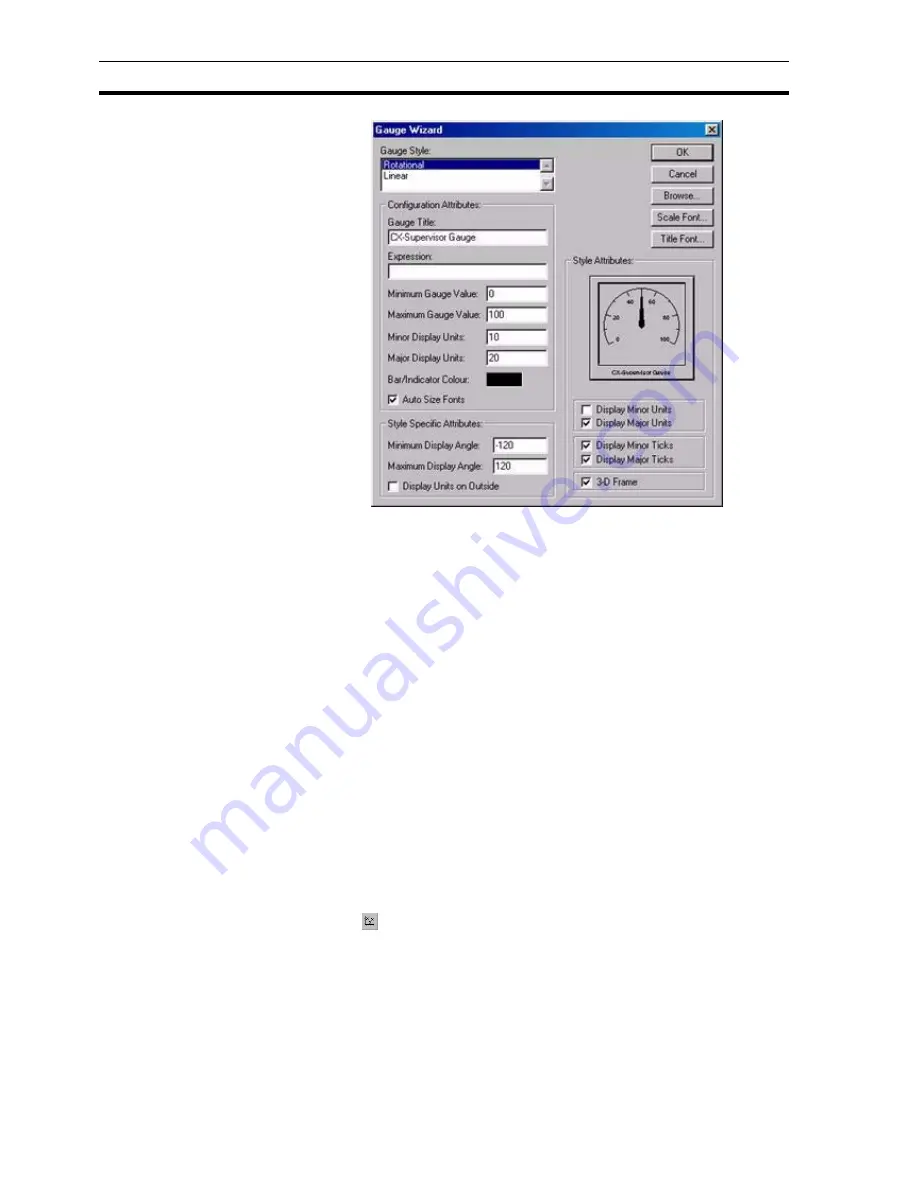
Creating and Editing Control Objects
SECTION 4 Objects
62
The
Wizard
allows entry in the
Gauge Style
:, Configuration Attributes:, Style
Attributes: and Style Specific Attributes: fields.
To select a style, click on an entry in the Gauge Style field. To select an
Expression Attribute, click the Browse button and select a point from the
displayed list. The Select Required Item dialog box opens; click the OK button
to accept the point or click the Cancel button to leave the point unselected.
Clicking the Add Point button allows a new point to be created prior to
association with the Wizard. An existing point can also be associated with the
Wizard by dragging a point directly from the Point Editor. Refer to chapter 3,
Points regarding adding a new point and dragging from the Point Editor.
To enter gauge values or display units, type over the existing field entries.
Enter display angles by typing over the existing field entries.
Check the boxes to choose the required style attributes. The
Gauge
can be
displayed in linear or rotary format, either with or without ticks.
The text font used for the gauge title can be changed via the
Title Font
button.
The text font used for the gauge scale can be changed via the
Scale Font
button. The font size used by the gauge can be automatically calculated for
the user by selecting the
Auto Font Size
option.
Exit the Wizard by clicking the
OK
button to accept the new gauge attributes
or click the
Cancel
button to leave the gauge unchanged.
4-4-7
Scatter Graph
Click the
button, then click or click and drag on the page to insert a graph.
To edit the graph, double click on it. The Scatter Graph Wizard dialog box
opens:
Содержание CX-Supervisor
Страница 1: ...CX Supervisor Software Cat No W10E EN 01 User Manual Software Release 3 1...
Страница 3: ...Copyright Notice 2...
Страница 16: ...15...
Страница 17: ...16...
Страница 27: ...Tip of the Day SECTION 1 Graphics Editor 26...
Страница 35: ...CX Supervisor Preferences SECTION 2 Pages 34...
Страница 79: ...Responding to Events SECTION 5 ActiveX Objects 78...
Страница 115: ...Printing the Graphics Library SECTION 7 Graphics Library 114...
Страница 181: ...Data Logging SECTION 11 Data Logging 180...
Страница 201: ...Examples SECTION 12 Databases 200...
Страница 243: ...Performance Monitor SECTION 16 Application Analysis Performance Monitor 242...
Страница 253: ...Using with Omron s CX Server OPC SECTION 17 Using CX Supervisor as an OPC Cli 252...
Страница 259: ...Creating a CX Supervisor Client application SECTION 18 Connecting to a remote CX 258...
Страница 263: ...Adding a Point Linked to a Parameter SECTION 19 Connecting to Omron Industrial 262...
Страница 271: ...Data Logging SECTION 20 Best Practices 270...
Страница 275: ...Configuring a Server PC running Windows NT or 2000 Appendix A Configuring a PC 274...
Страница 277: ...Appendix B Frequently Asked Questions 276...
Страница 296: ...Appendix B Frequently Asked Questions 295...
Страница 297: ...Appendix B Frequently Asked Questions 296...
Страница 298: ...Appendix B Frequently Asked Questions 297...
Страница 299: ...Appendix B Frequently Asked Questions 298...
Страница 333: ...Revision history 332...






























