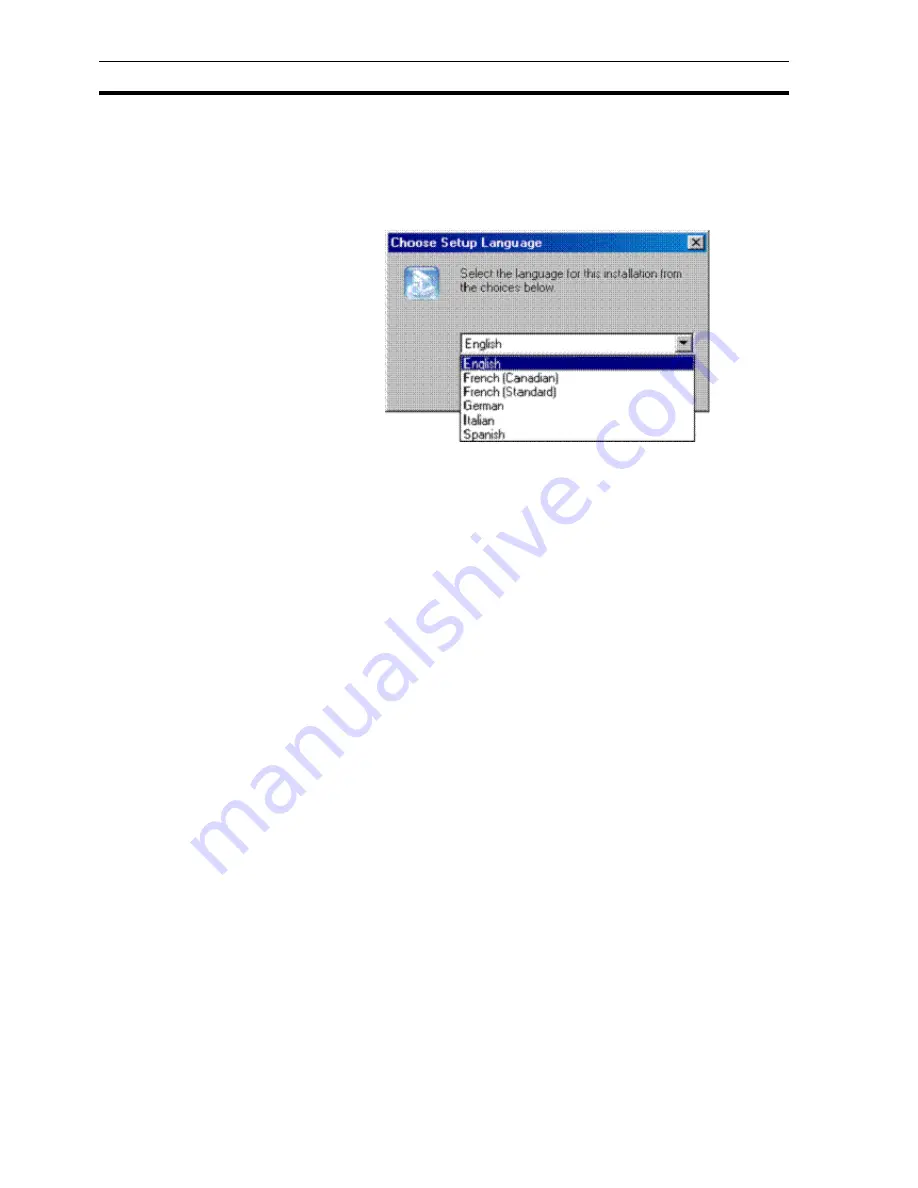
Runtime Language Features
SECTION 15 Multilingual Features
226
To choose between languages, at the beginning of the installation select the
required language. Note the installation program runs in your selected
language, and also the Development application resources are installed in this
language. In the unlikely event you ever need to change your language
selection, simply uninstall CX-Supervisor in the normal manner, and then
reinstall, selecting the desired language.
Of course the designer enters all application data, like page names, on screen
text, button captions etc, and these all form part of the runtime application.
Translation of the runtime application is covered in the next section.
15-2
Runtime Language Features
The developer will be required to create the runtime application to run in at
least 1 language. This is often English but does not have to be. It could be the
same language as the developer or even a completely different language for
the end user. All translations for all system text, like dialogs and menus, are
installed automatically. User defined text entered at development time is
normally entered in the target language (see Runtime Multilingual Features if
this is not suitable). The Default language can be set so that at runtime the
translated system text automatically loaded and displayed.
To support the diversity of end users, the Runtime features come translated in
16 languages (including English) and can easily be extended by the developer
(see Adding unsupported Runtime languages).
15-2-1 Setting the Default Language
The Runtime application first starts up in the preferred default language. Set
this language during development from the Language Settings dialog (select
menu Project|Runtime Settings…|Language Settings):
Note:
Remember the choice of development language is entirely separate to the
language the end user will use and has absolutely no impact on the runtime
application.
Note:
Remember that the choice of runtime language is in no way connected to the
language of the installed Developer application.
Содержание CX-Supervisor
Страница 1: ...CX Supervisor Software Cat No W10E EN 01 User Manual Software Release 3 1...
Страница 3: ...Copyright Notice 2...
Страница 16: ...15...
Страница 17: ...16...
Страница 27: ...Tip of the Day SECTION 1 Graphics Editor 26...
Страница 35: ...CX Supervisor Preferences SECTION 2 Pages 34...
Страница 79: ...Responding to Events SECTION 5 ActiveX Objects 78...
Страница 115: ...Printing the Graphics Library SECTION 7 Graphics Library 114...
Страница 181: ...Data Logging SECTION 11 Data Logging 180...
Страница 201: ...Examples SECTION 12 Databases 200...
Страница 243: ...Performance Monitor SECTION 16 Application Analysis Performance Monitor 242...
Страница 253: ...Using with Omron s CX Server OPC SECTION 17 Using CX Supervisor as an OPC Cli 252...
Страница 259: ...Creating a CX Supervisor Client application SECTION 18 Connecting to a remote CX 258...
Страница 263: ...Adding a Point Linked to a Parameter SECTION 19 Connecting to Omron Industrial 262...
Страница 271: ...Data Logging SECTION 20 Best Practices 270...
Страница 275: ...Configuring a Server PC running Windows NT or 2000 Appendix A Configuring a PC 274...
Страница 277: ...Appendix B Frequently Asked Questions 276...
Страница 296: ...Appendix B Frequently Asked Questions 295...
Страница 297: ...Appendix B Frequently Asked Questions 296...
Страница 298: ...Appendix B Frequently Asked Questions 297...
Страница 299: ...Appendix B Frequently Asked Questions 298...
Страница 333: ...Revision history 332...
















































