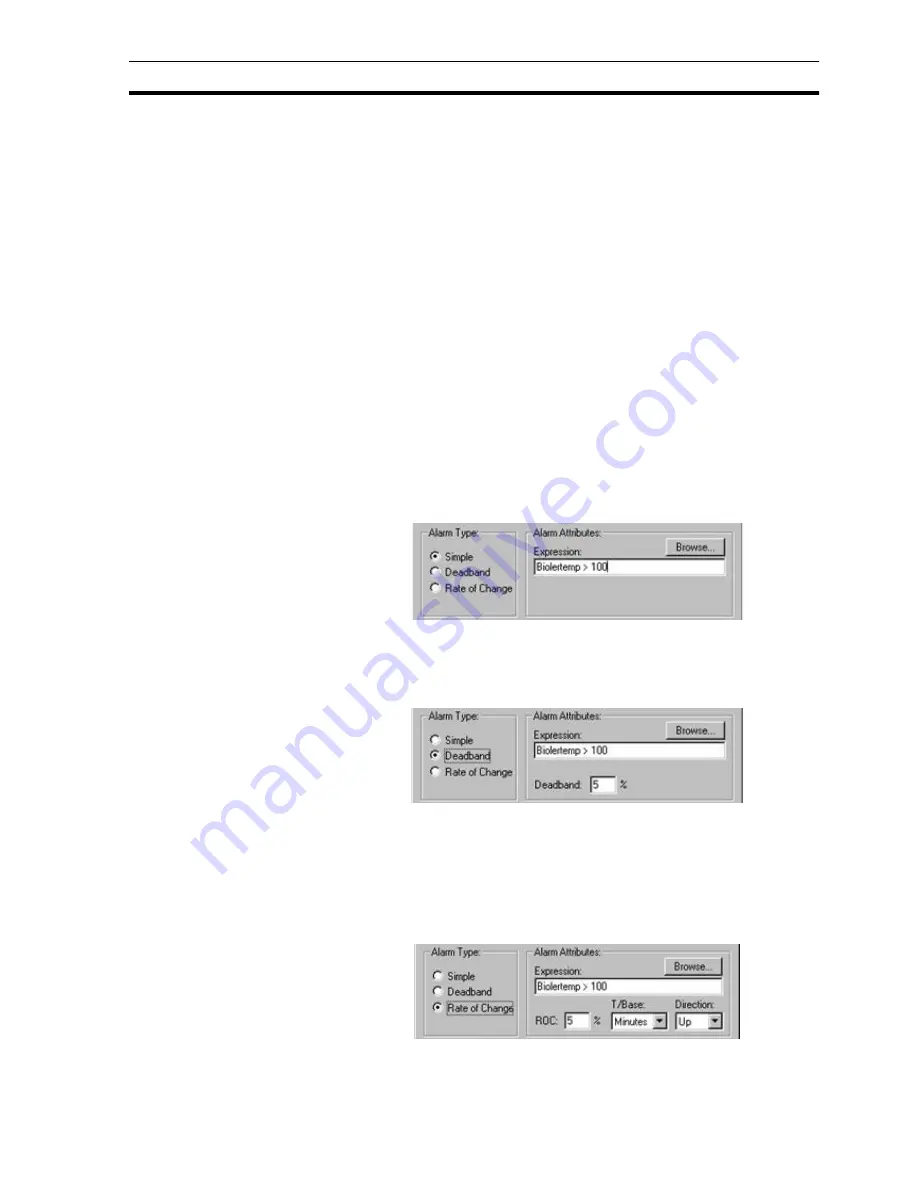
Creating a New Alarm
SECTION 8 Alarms
119
The Play Sound setting determines whether an audible warning is sounded
when the alarm occurs. The default value is False. Note that a waveform file
must also have been selected for the warning sound to be heard. The
waveform is selected by using the Alarm Sound button on the Alarm Settings
dialog box.
An alarm description, detailing the possibilities of how the current alarm would
be raised, is inserted in the Description: field. To move to a new line, press
<Ctrl>+<Return>. Any characters are valid, and up to 255 characters may be
entered in the text field. This field is visible from the Alarm Editor dialog box.
Activating the Print Alarm Messages setting causes alarms of this type to be
printed automatically when they occur.
8-4-2
Alarm Type
The alarm type can be Simple, Deadband or Rate of Change. Select the
desired type by clicking on the Simple, Deadband or Rate of Change settings.
This field is visible from the Alarm Editor dialog box.
8-4-2-1
Alarm Attributes
The attributes for an alarm are defined according to its type, as this defines
when an alarm reacts. Since Simple is the default type, the Simple alarm
attributes are initially visible.
For a Simple alarm, the following attributes are displayed:
An expression based on a point is entered in the Expression: field. The alarm
is raised once the point meets the expression. The alarm is cleared when the
point value subsequently fails to meet the expression.
For a Deadband alarm, the following attributes are displayed:
An expression based on a point is entered in the Expression: field. The alarm
is raised once the point meets the expression. The alarm is cleared when the
point value falls outside the expression value plus the specified deadband
percentage. For the example above an alarm is raised when the boiler's
temperature exceeds 100 and is cleared when the boiler temperature falls
below 95 (100 minus 5%).
For a Rate of Change alarm, the following attributes are displayed:
Содержание CX-Supervisor
Страница 1: ...CX Supervisor Software Cat No W10E EN 01 User Manual Software Release 3 1...
Страница 3: ...Copyright Notice 2...
Страница 16: ...15...
Страница 17: ...16...
Страница 27: ...Tip of the Day SECTION 1 Graphics Editor 26...
Страница 35: ...CX Supervisor Preferences SECTION 2 Pages 34...
Страница 79: ...Responding to Events SECTION 5 ActiveX Objects 78...
Страница 115: ...Printing the Graphics Library SECTION 7 Graphics Library 114...
Страница 181: ...Data Logging SECTION 11 Data Logging 180...
Страница 201: ...Examples SECTION 12 Databases 200...
Страница 243: ...Performance Monitor SECTION 16 Application Analysis Performance Monitor 242...
Страница 253: ...Using with Omron s CX Server OPC SECTION 17 Using CX Supervisor as an OPC Cli 252...
Страница 259: ...Creating a CX Supervisor Client application SECTION 18 Connecting to a remote CX 258...
Страница 263: ...Adding a Point Linked to a Parameter SECTION 19 Connecting to Omron Industrial 262...
Страница 271: ...Data Logging SECTION 20 Best Practices 270...
Страница 275: ...Configuring a Server PC running Windows NT or 2000 Appendix A Configuring a PC 274...
Страница 277: ...Appendix B Frequently Asked Questions 276...
Страница 296: ...Appendix B Frequently Asked Questions 295...
Страница 297: ...Appendix B Frequently Asked Questions 296...
Страница 298: ...Appendix B Frequently Asked Questions 297...
Страница 299: ...Appendix B Frequently Asked Questions 298...
Страница 333: ...Revision history 332...
















































