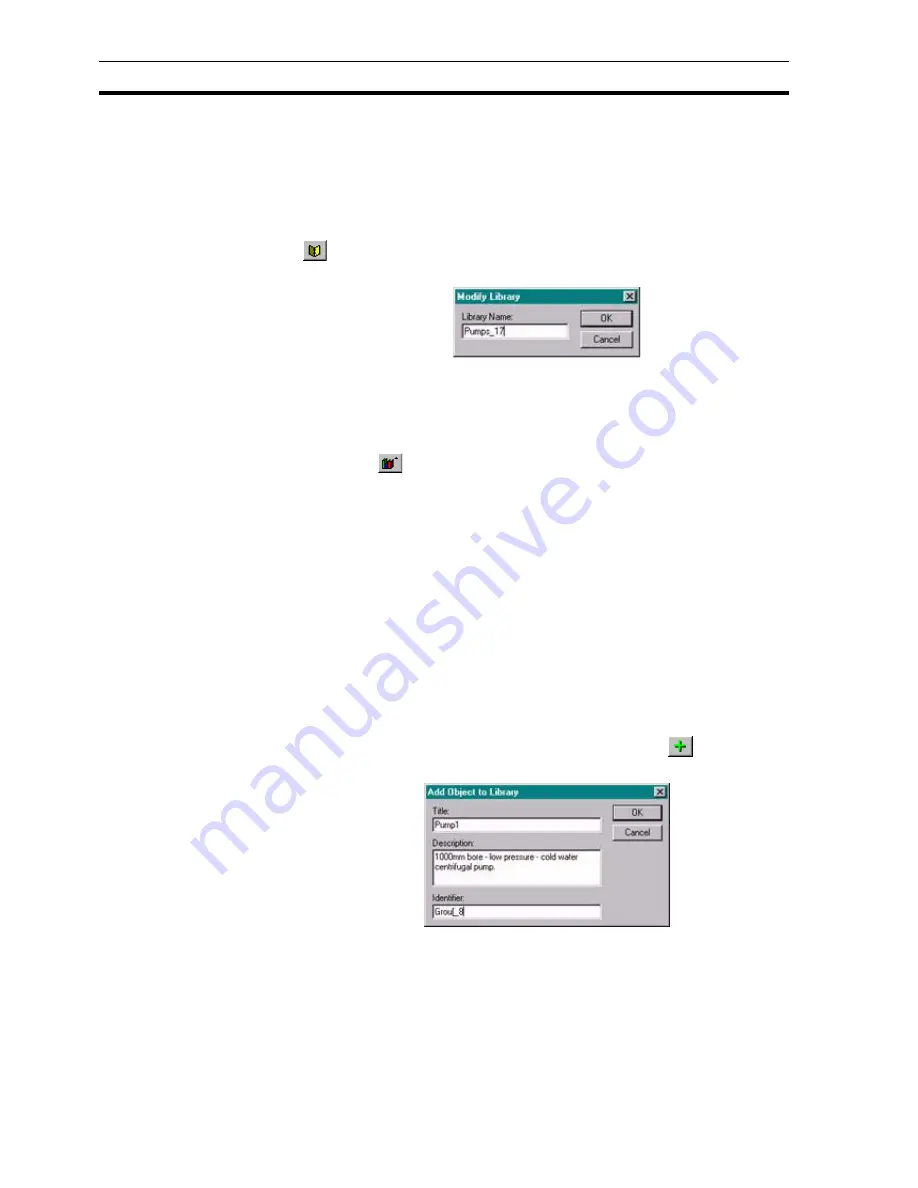
Manipulating Objects
SECTION 7 Graphics Library
110
click the Library name to display its contents in the dialog box. The dialog box
shows the objects in the selected Library. The content of each library is
provided for reference in chapter 7, Manipulating Objects.
7-2-3
Modify Library
The only element of the Library definition which is editable is the Library name.
To change the name of a Library, open the desired Library file and click the
button. The Modify Library dialog box opens, an example of which is
shown below:
Type over the current field entry with a new name and click the OK button, or
cancel the operation by clicking the Cancel button.
7-2-4
Delete Library
A Library may be deleted by selecting it from the drop down list, to open it, and
clicking the
button on the Graphics Library Editor toolbar. CX-Supervisor
displays a message box to confirm the deletion of the Library.
Click the
Yes
button to remove the Library or the
No
button to cancel the
operation and return to the Graphics Library. After clicking the
Yes
button, a
second message box opens to confirm deletion of the library.
Click the
OK
button to delete the Library, or the
Cancel
button to the leave the
Library unchanged.
7-3
Manipulating Objects
7-3-1
Add Object
Any object created on a CX-Supervisor page can be added to the Library. All
attributes assigned to an object that is copied to the Library are stored, for
example animation information.
To add an object, select it from a page and click the
button on the
Graphics Library Editor toolbar. The Add Object To Library dialog box opens:
The name of the object used by the Object Identification control is shown in
the Title: field. Type over this with a new name, if required (this is the name
used by the Library). Enter a text description in the Description: field and an
identifier for the object (
this
is used when it is inserted on a page) in the
Identifier: field. Click the OK button to add the object to the Library and place
the object in the dialog box. Click the Cancel button to abort the operation.
Further details on the Object Identification control are contained in chapter 1,
Graphics Editor.
Содержание CX-Supervisor
Страница 1: ...CX Supervisor Software Cat No W10E EN 01 User Manual Software Release 3 1...
Страница 3: ...Copyright Notice 2...
Страница 16: ...15...
Страница 17: ...16...
Страница 27: ...Tip of the Day SECTION 1 Graphics Editor 26...
Страница 35: ...CX Supervisor Preferences SECTION 2 Pages 34...
Страница 79: ...Responding to Events SECTION 5 ActiveX Objects 78...
Страница 115: ...Printing the Graphics Library SECTION 7 Graphics Library 114...
Страница 181: ...Data Logging SECTION 11 Data Logging 180...
Страница 201: ...Examples SECTION 12 Databases 200...
Страница 243: ...Performance Monitor SECTION 16 Application Analysis Performance Monitor 242...
Страница 253: ...Using with Omron s CX Server OPC SECTION 17 Using CX Supervisor as an OPC Cli 252...
Страница 259: ...Creating a CX Supervisor Client application SECTION 18 Connecting to a remote CX 258...
Страница 263: ...Adding a Point Linked to a Parameter SECTION 19 Connecting to Omron Industrial 262...
Страница 271: ...Data Logging SECTION 20 Best Practices 270...
Страница 275: ...Configuring a Server PC running Windows NT or 2000 Appendix A Configuring a PC 274...
Страница 277: ...Appendix B Frequently Asked Questions 276...
Страница 296: ...Appendix B Frequently Asked Questions 295...
Страница 297: ...Appendix B Frequently Asked Questions 296...
Страница 298: ...Appendix B Frequently Asked Questions 297...
Страница 299: ...Appendix B Frequently Asked Questions 298...
Страница 333: ...Revision history 332...
















































