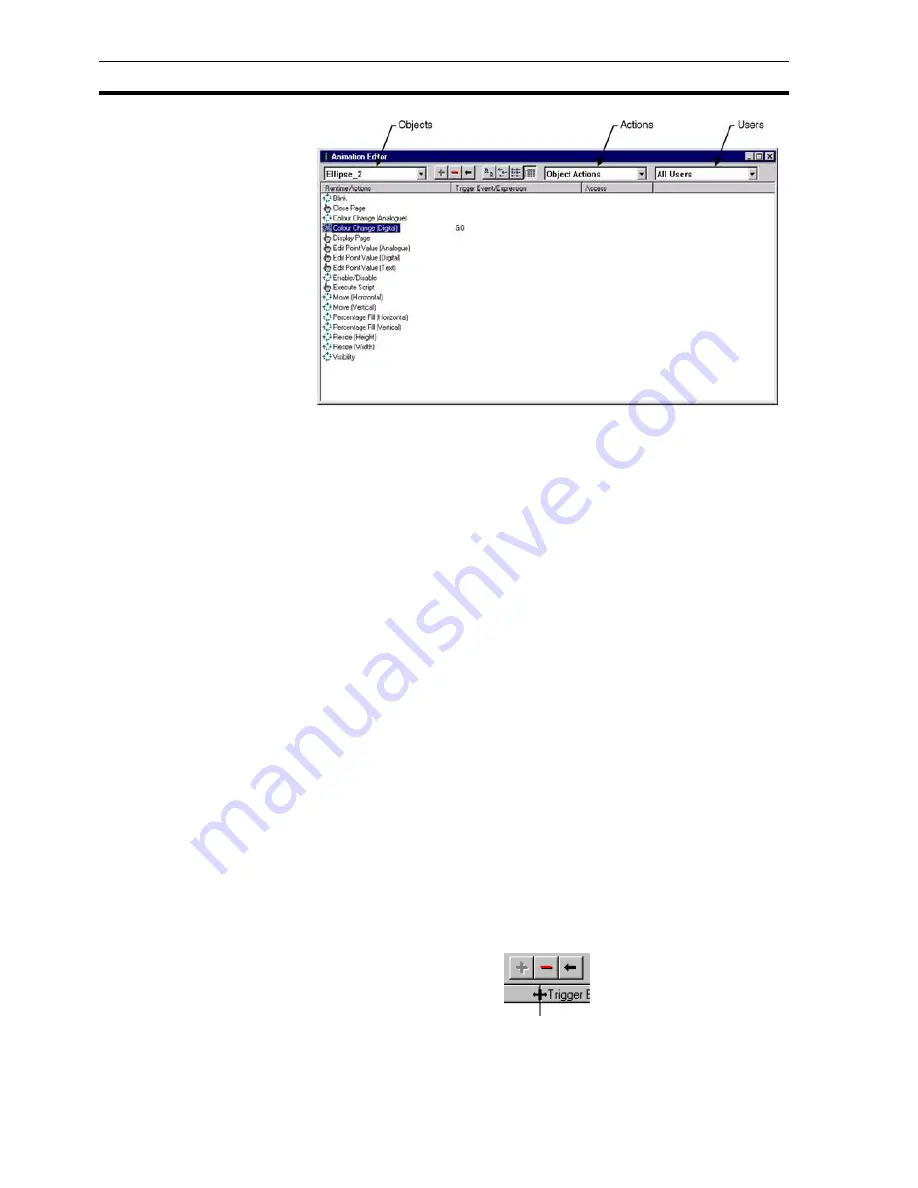
Animation Editor
SECTION 9 Animation
126
The Animation Editor dialog box lists all possible animation actions in the
Runtime Actions column. Attributable objects for the Runtime Actions are
listed in the Trigger Event/Expression column.
Animations can be instigated on a
Project
,
Page
or
Object
basis by selecting
Object Actions
,
Page Actions
or
Project Actions
from the
Actions
field.
When opening the Animation Editor while an object within a page is selected,
the
Actions
field defaults to
Object Actions
, and the selected object is shown
in the
Animation Editor
. When accessing the
Animation Editor
with a page
selected, this field defaults to
Page Actions
. When opening the
Animation
Editor
while no selection is made, the
Actions
field defaults to
Project
Actions
. The actions that may be applied to an object are dependant on the
type of object selected. Only one type of action, Execute Script, can be applied
to a Page or Project script.
The Users field allows selection of which users can use the selected page in
the Runtime environment. This is used in conjunction with allocating users and
allowing them permission to perform tasks; for further information on allocating
users refer to chapter 6, Projects.
If Object Actions is the current selection for the Actions field, an object
becomes active in the Object (left-most) field. An object within the current
page can be selected from the Object field. The Runtime Actions list is
dependant on the object selected from this box. The Object field is disabled for
Page or Project actions.
Individual listed Runtime Actions are sorted, based on a designated field type,
either Runtime Actions or Trigger Event/Expression. By clicking on the
Runtime Actions button, the points are sorted alphanumerically by Runtime
Actions. The Trigger Event/Expression button, once selected, reacts in the
same way. The Animation Editor dialog box shows the actions associated with
'Polygon_1' sorted in runtime action order.
The typeface of the editor can be amended by selecting Preferences from the
File menu. This is especially useful when printing.
The widths of the animation fields can be widened or narrowed as required
using the mouse to drag the column boundaries.
Содержание CX-Supervisor
Страница 1: ...CX Supervisor Software Cat No W10E EN 01 User Manual Software Release 3 1...
Страница 3: ...Copyright Notice 2...
Страница 16: ...15...
Страница 17: ...16...
Страница 27: ...Tip of the Day SECTION 1 Graphics Editor 26...
Страница 35: ...CX Supervisor Preferences SECTION 2 Pages 34...
Страница 79: ...Responding to Events SECTION 5 ActiveX Objects 78...
Страница 115: ...Printing the Graphics Library SECTION 7 Graphics Library 114...
Страница 181: ...Data Logging SECTION 11 Data Logging 180...
Страница 201: ...Examples SECTION 12 Databases 200...
Страница 243: ...Performance Monitor SECTION 16 Application Analysis Performance Monitor 242...
Страница 253: ...Using with Omron s CX Server OPC SECTION 17 Using CX Supervisor as an OPC Cli 252...
Страница 259: ...Creating a CX Supervisor Client application SECTION 18 Connecting to a remote CX 258...
Страница 263: ...Adding a Point Linked to a Parameter SECTION 19 Connecting to Omron Industrial 262...
Страница 271: ...Data Logging SECTION 20 Best Practices 270...
Страница 275: ...Configuring a Server PC running Windows NT or 2000 Appendix A Configuring a PC 274...
Страница 277: ...Appendix B Frequently Asked Questions 276...
Страница 296: ...Appendix B Frequently Asked Questions 295...
Страница 297: ...Appendix B Frequently Asked Questions 296...
Страница 298: ...Appendix B Frequently Asked Questions 297...
Страница 299: ...Appendix B Frequently Asked Questions 298...
Страница 333: ...Revision history 332...
















































