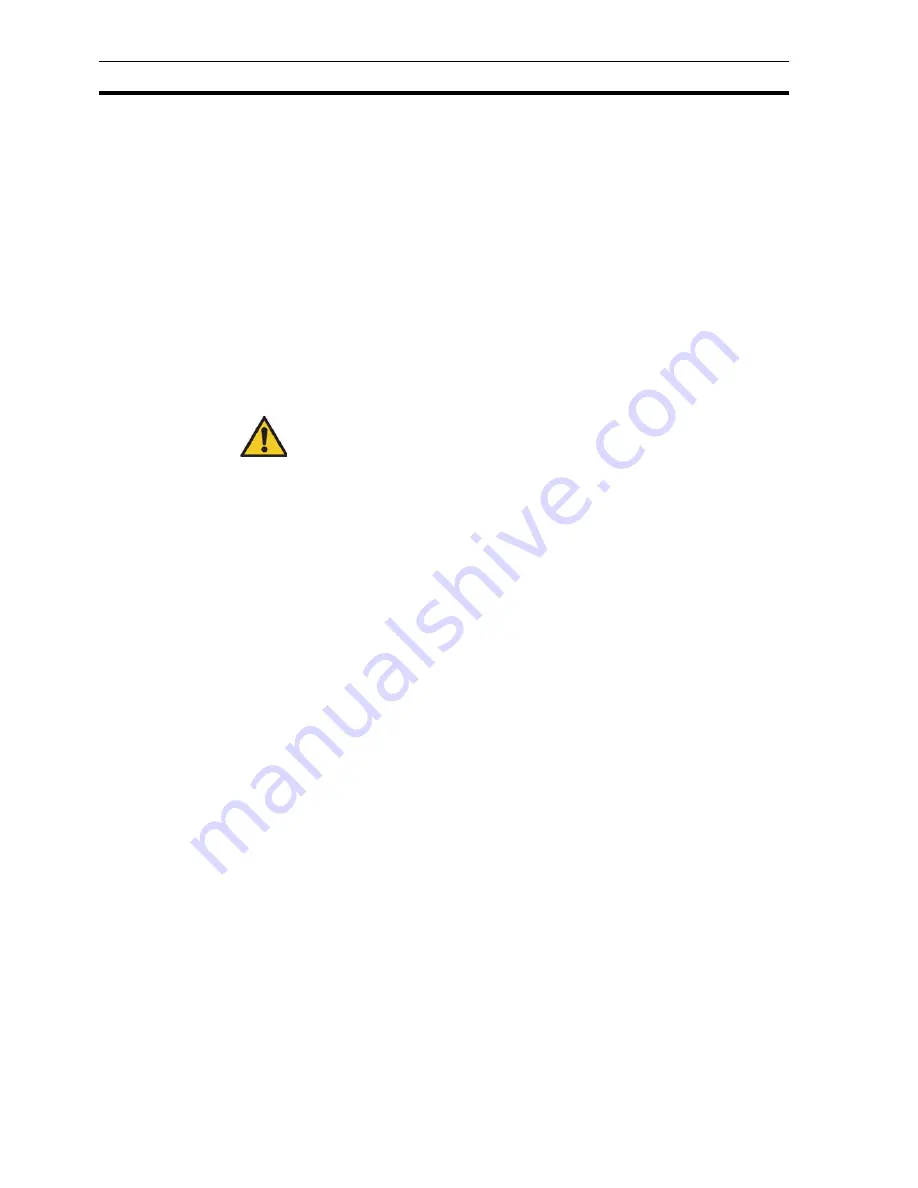
Data Logging at Runtime
SECTION 11 Data Logging
170
11-3-1-3 Number of files in a Data Set
When a Data Set starts logging a file will be created to hold the logged items,
this file is known as a 'Live' or 'Active' log file (There is only one Live file in a
Data Set file set). When the time period for a Data Set log file expires a new
file is created with a more recent Timestamp, this file then becomes the 'Live'
file and the previous file is now known as a 'Dead' log file. Over a period of
time there can be many 'Dead' files in a Data Set but only one live one. If a
limit has been set on the number of dead files to be kept when this number is
reached the oldest file will be purged automatically as each new file is created.
The number of dead files to be kept for a particular Data Set is managed
automatically by specifying the 'Number of Files to Keep' from the Data Set
Properties Parameters when a Data Set is created. This field is only enabled
when the 'Keep all files' check box is 'unchecked'.
For example, if the number of files to keep is set to 24 then there the system
will keep 24 Dead files and one Live file, i.e. 25 files in total.
If the
Keep all files
check box is checked no automatic purging will take place
and the System will store all the Dead files created until the disk is full.
Dead files can be copied, moved, deleted etc. as they will not be written to
again by the System.
Live files may be copied (i.e. backed up to another directory) while the Log file
is open but they cannot be moved or deleted as they are locked by the
System. In order to delete or move a live file it must first be closed. See
Opening and Closing Log Files.
11-3-1-4 Invalid Data Log Files
Data log files generated during one project sessions will continue to be used in
subsequent sessions, if they are still live. For example, if a system runs during
the day and is shut down at night, then a Data Set with a duration of 7 days will
use the same file for the whole 7 days.
If a session is halted and Data Set Items changed, deleted or new ones added
it is not valid to continue using the existing file. When the session is restarted
and Data Set file opened CX-Supervisor checks to see if there are any
differences between the current Data Set and the Data Set stored in the file. If
any differences are detected the System will mark the existing file as invalid by
altering the Timestamp brackets from "[ ]" to "{{ }}" and create a new file.
For example, if a file Batch1[2000032922].dlv is detected as being invalid it
will be renamed Batch1{{2000032922}}.dlv. A new Batch1[2000032922].dlv
file will then be created to log the new data.
If the file Batch1{{2000032922}}.dlv already exists then the current invalid file
will be renamed Batch1{{2000032922}}_1.dlv and so on.
This is most likely to occur during the development of an application when
Data items are continually being amended and tested.
Invalid files are not part of the Data Set files and can not be purged or found by
the File Management 'next' or 'previous' searches. The data recorded in these
files is not lost and can be viewed using the Data Log Viewer and exported
from them using Export Log. Invalid files can only be deleted using Windows
explorer.
Note:
There will always be one Live file for each Data Set.
Caution:
No backups are taken when a file is purged. If you wish to keep any data you
must ensure that backups are taken before purging occurs.
Содержание CX-Supervisor
Страница 1: ...CX Supervisor Software Cat No W10E EN 01 User Manual Software Release 3 1...
Страница 3: ...Copyright Notice 2...
Страница 16: ...15...
Страница 17: ...16...
Страница 27: ...Tip of the Day SECTION 1 Graphics Editor 26...
Страница 35: ...CX Supervisor Preferences SECTION 2 Pages 34...
Страница 79: ...Responding to Events SECTION 5 ActiveX Objects 78...
Страница 115: ...Printing the Graphics Library SECTION 7 Graphics Library 114...
Страница 181: ...Data Logging SECTION 11 Data Logging 180...
Страница 201: ...Examples SECTION 12 Databases 200...
Страница 243: ...Performance Monitor SECTION 16 Application Analysis Performance Monitor 242...
Страница 253: ...Using with Omron s CX Server OPC SECTION 17 Using CX Supervisor as an OPC Cli 252...
Страница 259: ...Creating a CX Supervisor Client application SECTION 18 Connecting to a remote CX 258...
Страница 263: ...Adding a Point Linked to a Parameter SECTION 19 Connecting to Omron Industrial 262...
Страница 271: ...Data Logging SECTION 20 Best Practices 270...
Страница 275: ...Configuring a Server PC running Windows NT or 2000 Appendix A Configuring a PC 274...
Страница 277: ...Appendix B Frequently Asked Questions 276...
Страница 296: ...Appendix B Frequently Asked Questions 295...
Страница 297: ...Appendix B Frequently Asked Questions 296...
Страница 298: ...Appendix B Frequently Asked Questions 297...
Страница 299: ...Appendix B Frequently Asked Questions 298...
Страница 333: ...Revision history 332...
















































