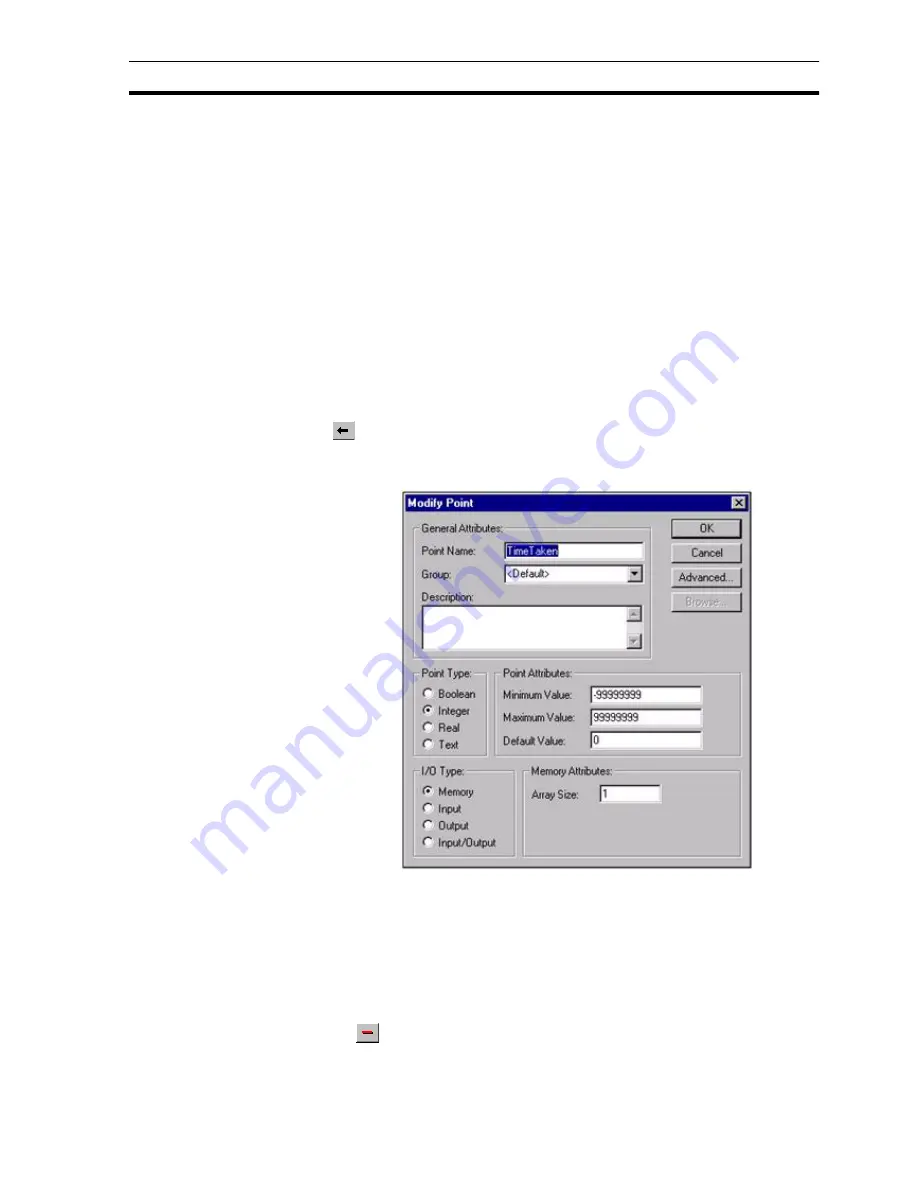
Amending an Existing Point
SECTION 3 Points
43
The point value which is stored to disk may be Volatile or Non-volatile by
selecting or deselecting the Non-Volatile check-box. A Non-volatile point
ensures the preservation of the point's value at regular intervals. If power is
lost, or CX-Supervisor is shut down for any reason, then when the application
is restarted the point is initialised to the last saved value. These values are
saved in a project file with .NVP extension. To prevent unexpected operation,
this file is automatically deleted if further point changes are made in the
Developer. In this case points revert to their Default value.
Select the Validate Point is Within Specified Range check-box. This option is
only available for Input or I/O points of type Integer or Real. When checked, an
error message opens in the error log if the data passed to CX-Supervisor is
outside of the specified Minimum and Maximum range.
Click the
OK
button to accept the advanced settings, or the Cancel button to
abort the operation.
3-5
Amending an Existing Point
To modify an existing point, highlight the point from the points list and click the
button.
This results in the View Point dialog box being displayed as shown below, a
dialog box based on the
Add Point
dialog box:
The selected point can be redefined as described in chapter 3, Creating a
Point.
Note: If a point is renamed then any animations or scripts that were using the
previous point name become invalid. Run the Analyse Application tool to
check for References to non-existent points.
3-6
Deleting an Existing Point
To remove an existing point, highlight the point from the points list and click
the
button. This results in a confirmation dialog box being displayed. Click
the
Yes
button to remove the point from the points database, or the
No
button
to abort the delete operation.
Содержание CX-Supervisor
Страница 1: ...CX Supervisor Software Cat No W10E EN 01 User Manual Software Release 3 1...
Страница 3: ...Copyright Notice 2...
Страница 16: ...15...
Страница 17: ...16...
Страница 27: ...Tip of the Day SECTION 1 Graphics Editor 26...
Страница 35: ...CX Supervisor Preferences SECTION 2 Pages 34...
Страница 79: ...Responding to Events SECTION 5 ActiveX Objects 78...
Страница 115: ...Printing the Graphics Library SECTION 7 Graphics Library 114...
Страница 181: ...Data Logging SECTION 11 Data Logging 180...
Страница 201: ...Examples SECTION 12 Databases 200...
Страница 243: ...Performance Monitor SECTION 16 Application Analysis Performance Monitor 242...
Страница 253: ...Using with Omron s CX Server OPC SECTION 17 Using CX Supervisor as an OPC Cli 252...
Страница 259: ...Creating a CX Supervisor Client application SECTION 18 Connecting to a remote CX 258...
Страница 263: ...Adding a Point Linked to a Parameter SECTION 19 Connecting to Omron Industrial 262...
Страница 271: ...Data Logging SECTION 20 Best Practices 270...
Страница 275: ...Configuring a Server PC running Windows NT or 2000 Appendix A Configuring a PC 274...
Страница 277: ...Appendix B Frequently Asked Questions 276...
Страница 296: ...Appendix B Frequently Asked Questions 295...
Страница 297: ...Appendix B Frequently Asked Questions 296...
Страница 298: ...Appendix B Frequently Asked Questions 297...
Страница 299: ...Appendix B Frequently Asked Questions 298...
Страница 333: ...Revision history 332...






























