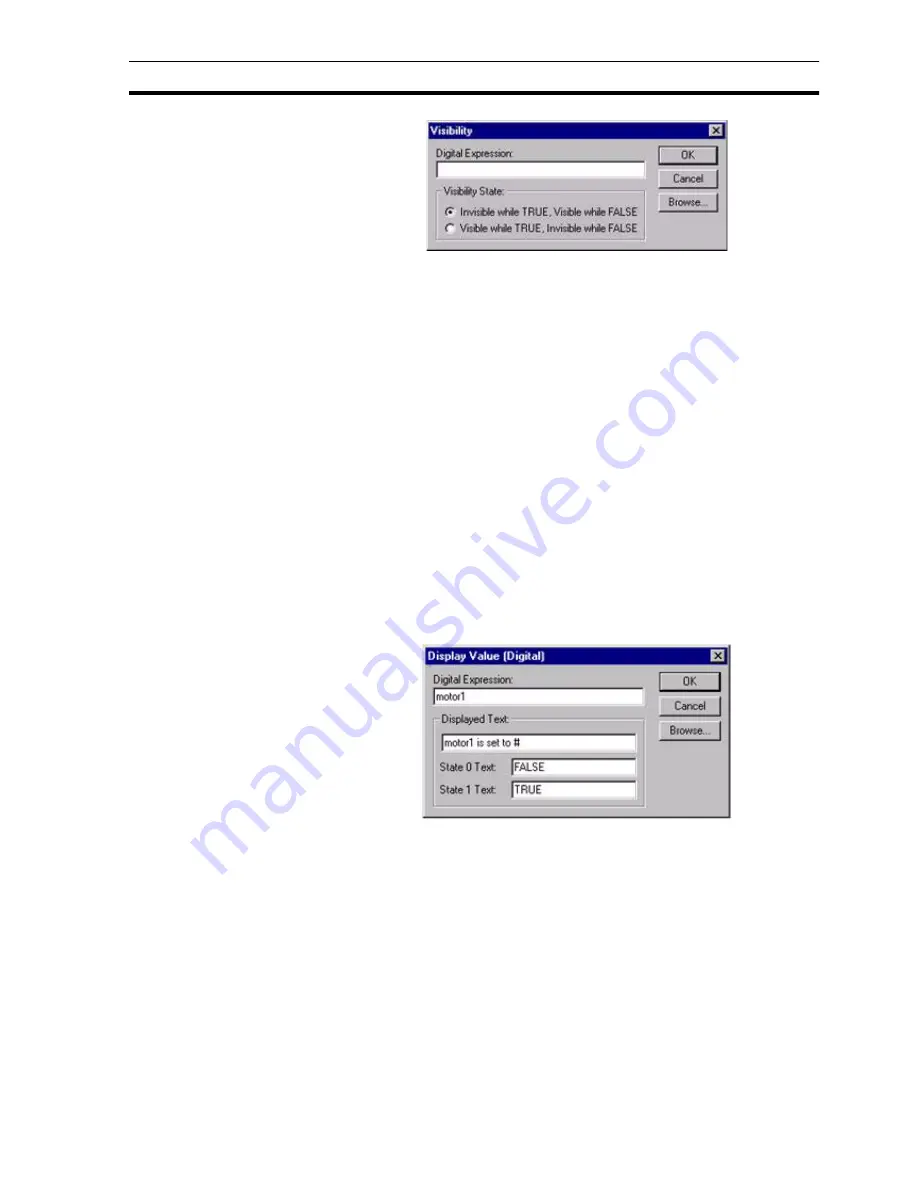
Runtime Actions
SECTION 9 Animation
145
To specify a change in an objects' visibility, enter a Boolean expression in the
Digital Expression: field. Non-Boolean expressions may be entered as long as
the result is 'TRUE' or 'FALSE'. Whether the object is rendered visible or
invisible when the expression is 'TRUE' is specified with the Visibility State
settings.
To abort the Visibility edit, click the Cancel button. By clicking the Browse
button, a point may be directly specified, as described in chapter 9, Runtime
Actions. When completed, click the OK button. If invalid data has been
inserted into any field, a descriptive error message opens.
9-3-20 Display Value (Digital)
The state of a Boolean point may be displayed using the Display Value
(Digital) dialog box.
To access the Display Value (Digital) dialog box to add an action, select
Display Status Text from the animation list and click the Add Action button. To
access the Display Value (Digital) dialog box to modify an action, select
Display Status Text from the animation list and click the Modify Action button.
For a list of the objects to which this action is applicable refer to chapter 9,
Objects.
On selection of the Display Value (Digital) action, the Display Value (Digital)
dialog box opens:
An expression based on Boolean point must be entered. This expression is
typed into the Digital Expression: field. A text string to coincide with the display
of a Boolean value can be entered in the Displayed Text: field. The position of
the displayed value within the text field is specified by entering a '#' character
into the Displayed Text: field.
Text for Boolean State 0 and Boolean State 1 are entered in the State 0 Text:
field and State 1 Text: field.
Note:
To include a '#' character as part of the text, insert it as an escape character.
For example, to display 'Box # 1' type 'Box \# #'. Only hashes to be displayed
to the left of the # required for value display need escape characters, as the
first hash without a meta character is taken to be the point at which the value
should be displayed.
Содержание CX-Supervisor
Страница 1: ...CX Supervisor Software Cat No W10E EN 01 User Manual Software Release 3 1...
Страница 3: ...Copyright Notice 2...
Страница 16: ...15...
Страница 17: ...16...
Страница 27: ...Tip of the Day SECTION 1 Graphics Editor 26...
Страница 35: ...CX Supervisor Preferences SECTION 2 Pages 34...
Страница 79: ...Responding to Events SECTION 5 ActiveX Objects 78...
Страница 115: ...Printing the Graphics Library SECTION 7 Graphics Library 114...
Страница 181: ...Data Logging SECTION 11 Data Logging 180...
Страница 201: ...Examples SECTION 12 Databases 200...
Страница 243: ...Performance Monitor SECTION 16 Application Analysis Performance Monitor 242...
Страница 253: ...Using with Omron s CX Server OPC SECTION 17 Using CX Supervisor as an OPC Cli 252...
Страница 259: ...Creating a CX Supervisor Client application SECTION 18 Connecting to a remote CX 258...
Страница 263: ...Adding a Point Linked to a Parameter SECTION 19 Connecting to Omron Industrial 262...
Страница 271: ...Data Logging SECTION 20 Best Practices 270...
Страница 275: ...Configuring a Server PC running Windows NT or 2000 Appendix A Configuring a PC 274...
Страница 277: ...Appendix B Frequently Asked Questions 276...
Страница 296: ...Appendix B Frequently Asked Questions 295...
Страница 297: ...Appendix B Frequently Asked Questions 296...
Страница 298: ...Appendix B Frequently Asked Questions 297...
Страница 299: ...Appendix B Frequently Asked Questions 298...
Страница 333: ...Revision history 332...






























