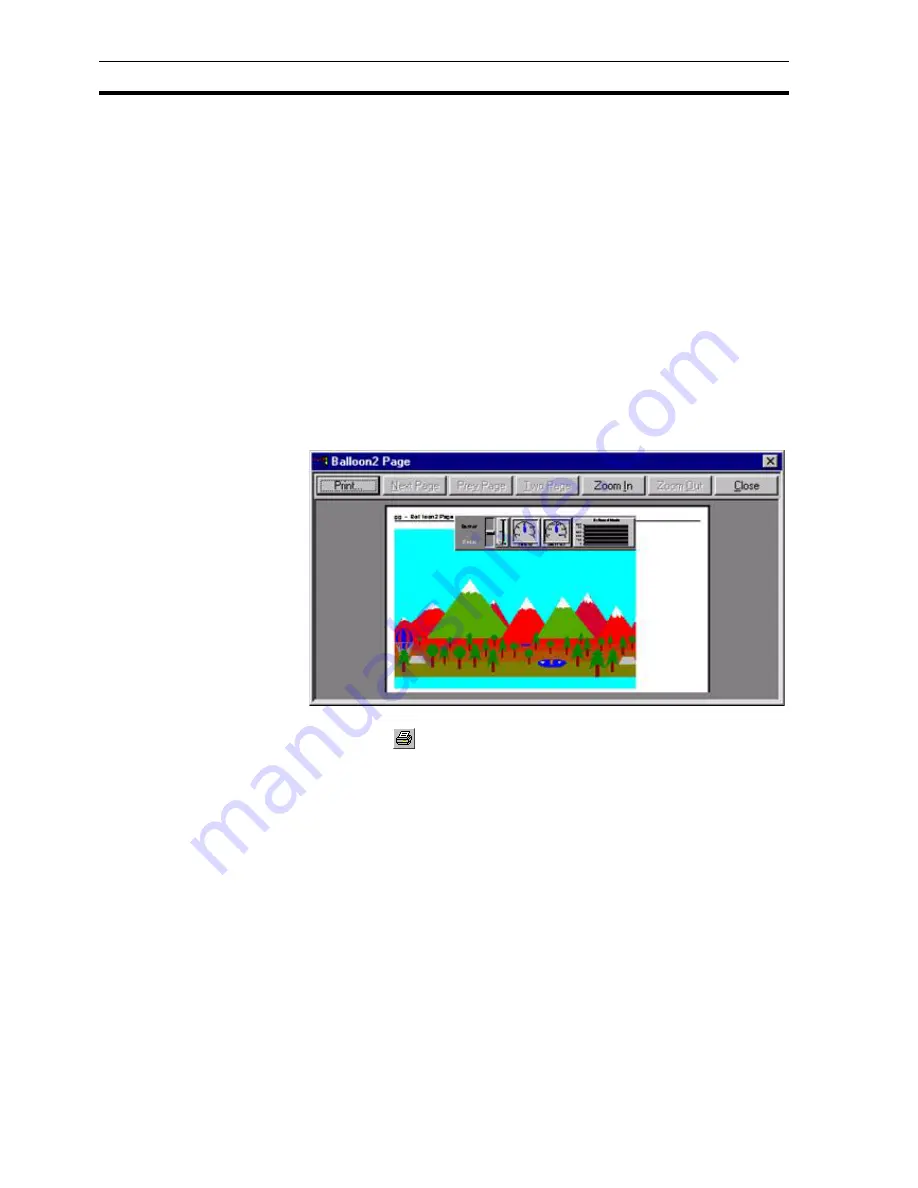
Printing a Page
SECTION 2 Pages
30
1, 2, 3…
To change the current printer selection:
1. Click the Name: field and select from the list presented.
2. To change the page orientation from portrait to landscape click the
Landscape setting, (or vice-versa).
3. To change the paper size, click the Size: field, and select the desired
paper size from the list presented.
4. To change the paper source, click the Source: field, and select the desired
paper source from the list presented.
5. Click the
OK
button to exit from the Print Setup dialog box when the
settings are correct.
2-4-2
Print Preview
To preview the page before printing, select
Print Preview
from the
File
menu.
This results in a screen display similar to the following:
1, 2, 3…
To print the page:
1. Click the
button, CX-Supervisor displays the
dialog box.
2. To display the next page, click the
Next Page
button.
3. To display the previous page, click the
Prev Page
button.
4. To display the current page, side-by-side with the next page, click the
Two
Page
button. To return to a single page view click the same button again
which now carries the legend,
One Page
.
5. Click the
Zoom In
button. Click it a second time to zoom in to the second
level. This does not zoom into a specific area of the page.
6. To zoom out from a zoomed in view, click the
Zoom Out
button. Click a
second time to zoom right out.
7. To close the preview screen, click the
Close
button.
2-4-3
Printing
To print a page, click the
Print Page
button. The
dialog box opens.
Note:
The Properties button gives access to advanced printer configuration functions
for the selected printer. For details of these functions, refer to the Windows
User Manual, On line Help, or the appropriate Manufacturer's handbook.
Содержание CX-Supervisor
Страница 1: ...CX Supervisor Software Cat No W10E EN 01 User Manual Software Release 3 1...
Страница 3: ...Copyright Notice 2...
Страница 16: ...15...
Страница 17: ...16...
Страница 27: ...Tip of the Day SECTION 1 Graphics Editor 26...
Страница 35: ...CX Supervisor Preferences SECTION 2 Pages 34...
Страница 79: ...Responding to Events SECTION 5 ActiveX Objects 78...
Страница 115: ...Printing the Graphics Library SECTION 7 Graphics Library 114...
Страница 181: ...Data Logging SECTION 11 Data Logging 180...
Страница 201: ...Examples SECTION 12 Databases 200...
Страница 243: ...Performance Monitor SECTION 16 Application Analysis Performance Monitor 242...
Страница 253: ...Using with Omron s CX Server OPC SECTION 17 Using CX Supervisor as an OPC Cli 252...
Страница 259: ...Creating a CX Supervisor Client application SECTION 18 Connecting to a remote CX 258...
Страница 263: ...Adding a Point Linked to a Parameter SECTION 19 Connecting to Omron Industrial 262...
Страница 271: ...Data Logging SECTION 20 Best Practices 270...
Страница 275: ...Configuring a Server PC running Windows NT or 2000 Appendix A Configuring a PC 274...
Страница 277: ...Appendix B Frequently Asked Questions 276...
Страница 296: ...Appendix B Frequently Asked Questions 295...
Страница 297: ...Appendix B Frequently Asked Questions 296...
Страница 298: ...Appendix B Frequently Asked Questions 297...
Страница 299: ...Appendix B Frequently Asked Questions 298...
Страница 333: ...Revision history 332...
















































